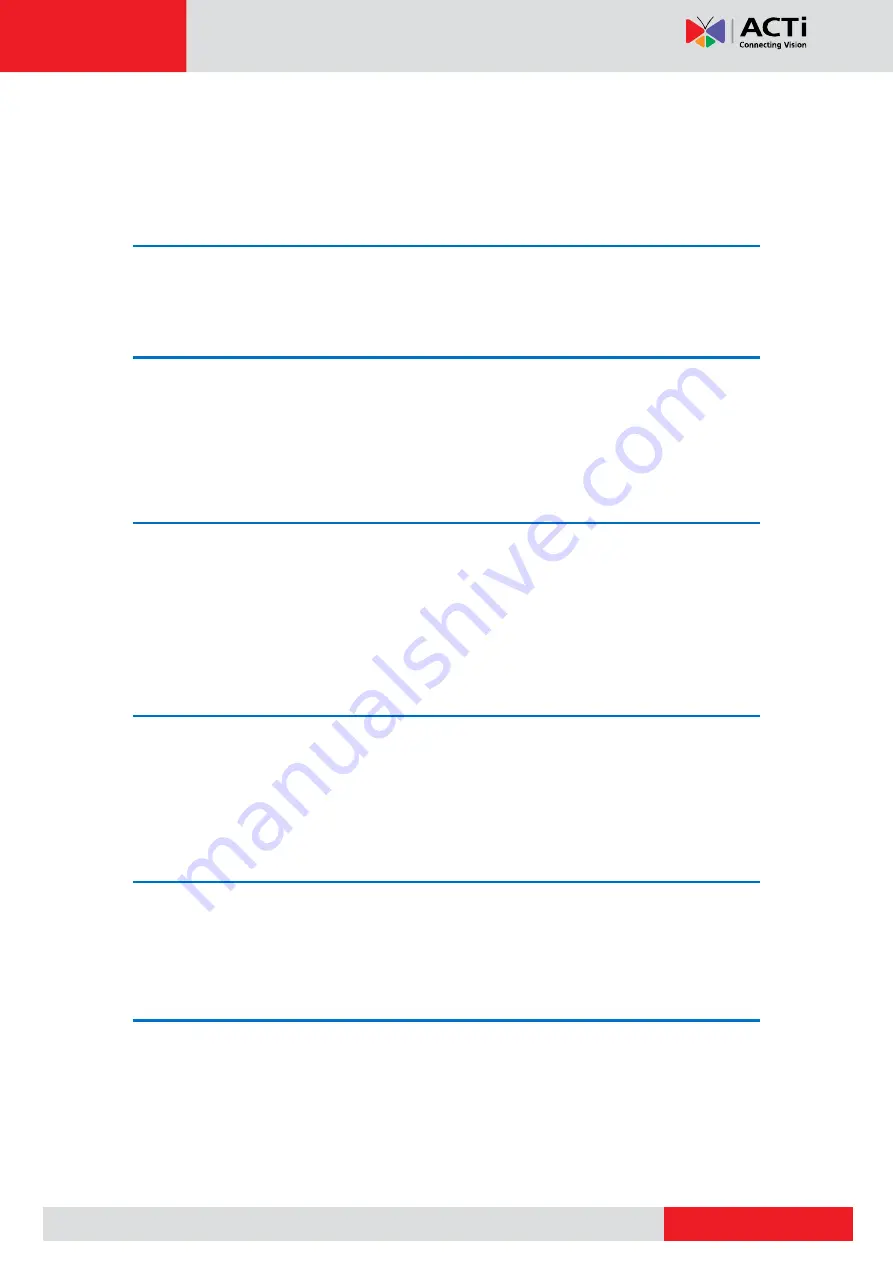
www.acti.com
Hardware Manual
2
Table of Contents
Safety Instructions ........................................................................... 5
The List of Models ............................................................................ 6
Package Contents ............................................................................. 7
Physical Description ........................................................................ 8
Step 1: Prepare for Installation ........................................................ 9
Step 2: Mount the Camera ............................................................... 9
Step 3: Connect the Camera ............................................................ 9
Step 4: Access the Camera Live View ........................................... 10
Connecting a Power Adapter (Optional) ....................................... 11
Connecting DI/DO Devices (Optional) ........................................... 12
Connecting Serial Devices (Optional) ........................................... 13
How to Install / Remove the Memory Card ................................... 14
How to Remove the Memory Card ............................................... 14
Configure the IP Addresses ........................................................... 15
Access the Camera ......................................................................... 19

















