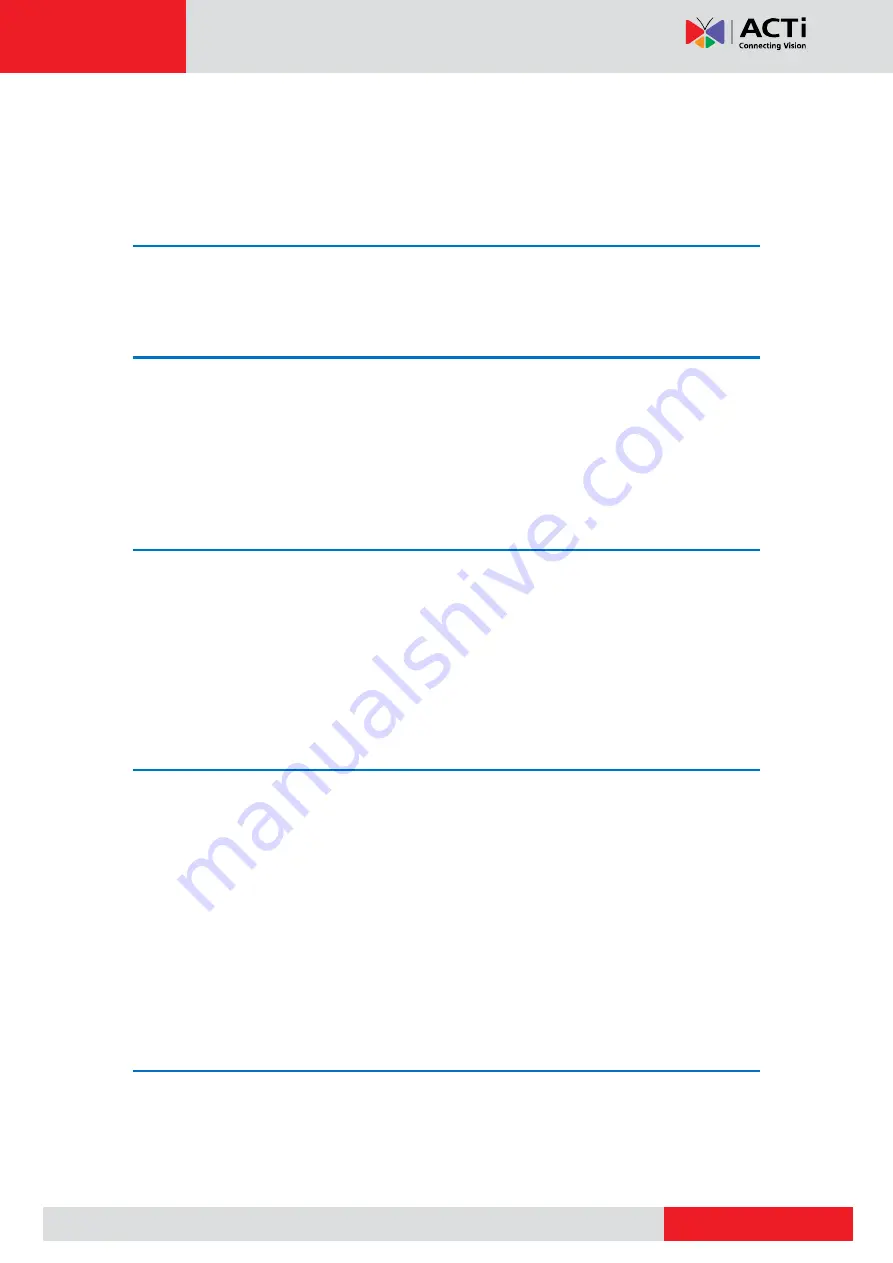
www.acti.com
Hardware Manual
2
Table of Contents
Safety Instructions ........................................................................... 6
The List of Models ............................................................................ 7
Package Contents ............................................................................. 8
Physical Description ........................................................................ 9
Mounting Solutions ........................................................................ 11
Step 1: Prepare for Installation ...................................................... 12
Step 2: Route and Connect the Camera Cable ............................. 13
Step 3: Mount the Camera ............................................................. 16
Step 4: Connect to the Network ..................................................... 17
Step 5: Access the Camera Live View ........................................... 17
Connecting a Power Adapter (Optional) ....................................... 18
Connecting DI/DO Devices (Optional) ........................................... 19
Using Door Locks with Internal Switch ......................................... 19
Using Door Locks without Switch ................................................. 22
Connecting Audio Output Device (Optional) ................................ 23
Using the Built-In Speaker ........................................................... 23
Using the External Speaker ......................................................... 23
Connecting Serial Devices (Optional) ........................................... 25
How to Install / Remove the Memory Card ................................... 26
How to Remove the Memory Card ............................................... 26

















