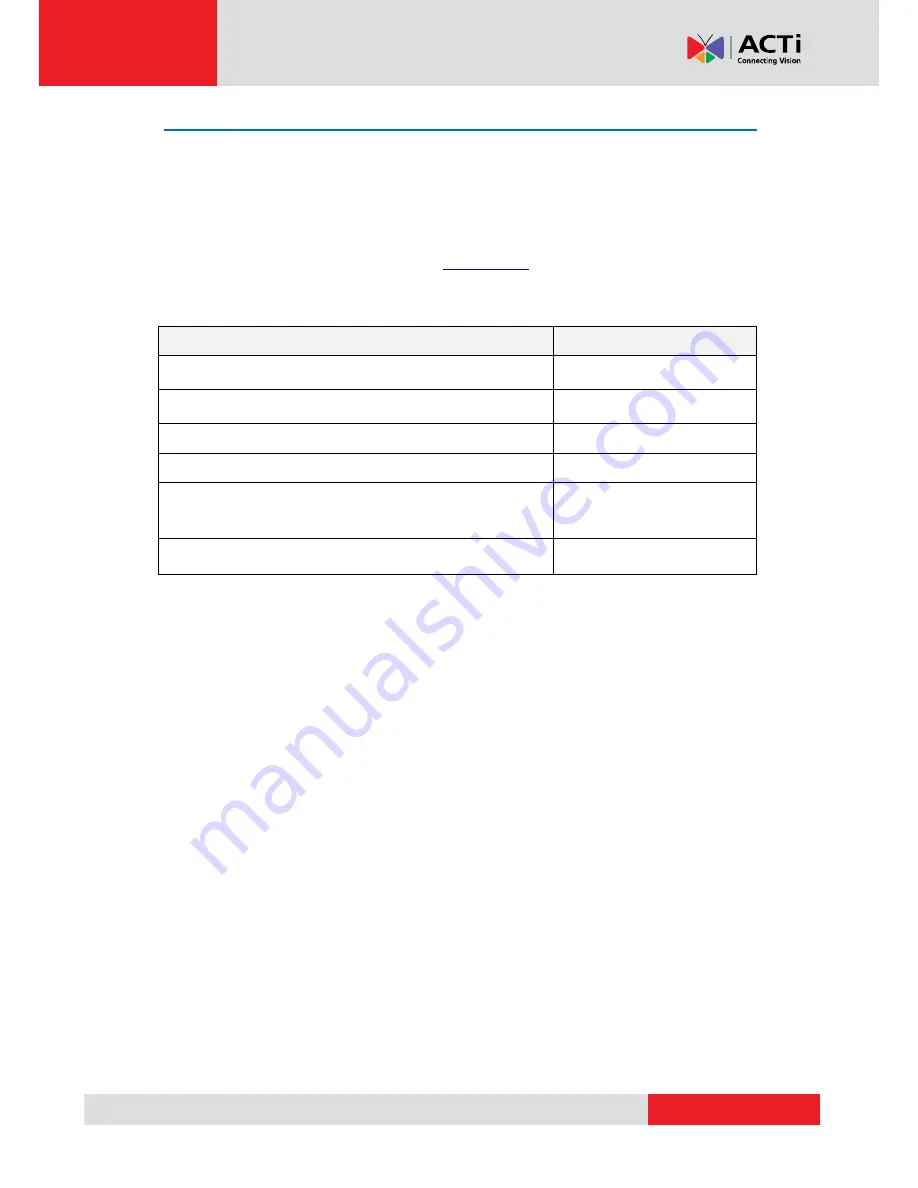
www.acti.com
Hardware Manual
33
Access the Camera
Now that the camera and the PC both have their unique IP addresses and are under the same
network segment, you can use
Microsoft Internet Explorer
on the PC to access the camera.
Note:
Only Microsoft Internet Explorer is supported by the camera at the time of writing this
documentation. Please refer to our website (
www.acti.com
) for future upgrades.
Internet Explorer supports the following functionalities:
Functionality
Internet Explorer
Live Video
Yes
Live Video Area Resizable
Yes
PTZ Control
Yes
Capture the snapshot
Yes
Video overlay based configuration
(Motion Detection regions, Privacy Mask regions)
Yes
All the other configurations
Yes
The ActiveX control for video stream management will be downloaded from the camera directly
–
the user has to accept the use of such control when prompted so. No other third party utilities are
required to be installed in such case.
Assuming that the camera
’s IP address is
192.168.0.100
, you can access it by opening the Web
browser and typing the following address into the Web browser
’s address bar:
http://192.168.0.100






































