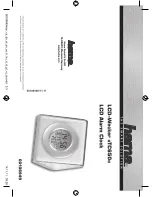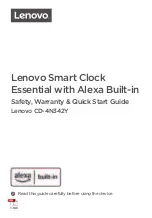ATR480 Time Recorder
|
User’s Manual
2
Installing Your Clock
The ATR480 is designed for indoor use. As such, please take note of the
following:
Do not place the clock in direct sunlight as this could discolor or deteriorate the
plastic material.
The clock is designed for use within the temperature ranges of 32-104º F
(0-40º C). Keep the clock away from heat sources such as radiators.
Avoid placing the clock in situations with heavy dust and chemical exposure.
The clock is not waterproof. It is designed to operate under relative humidity of
10-60%
The clock may be placed upright on a solid surface or mounted to a wall using
the provided mounting screws. Avoid places where the device is susceptible to
vibrations and shock.
Defects or damages incurred from improper installation, storage, care, and
service will not be covered by the warranty of the clock.
Function Keys
The 1-6 keys on top of the clock serve as function keys in programming mode. Note that
the functions are printed on the card door above the column numbers.
1
+
Increase the set value by 1
2
–
Decrease the set value by 1
3
Enter
Register the set value
4
Back
Go to previous setting
5
Clear
Cancel the set value
6
Mode
Select Mode (Function Group)