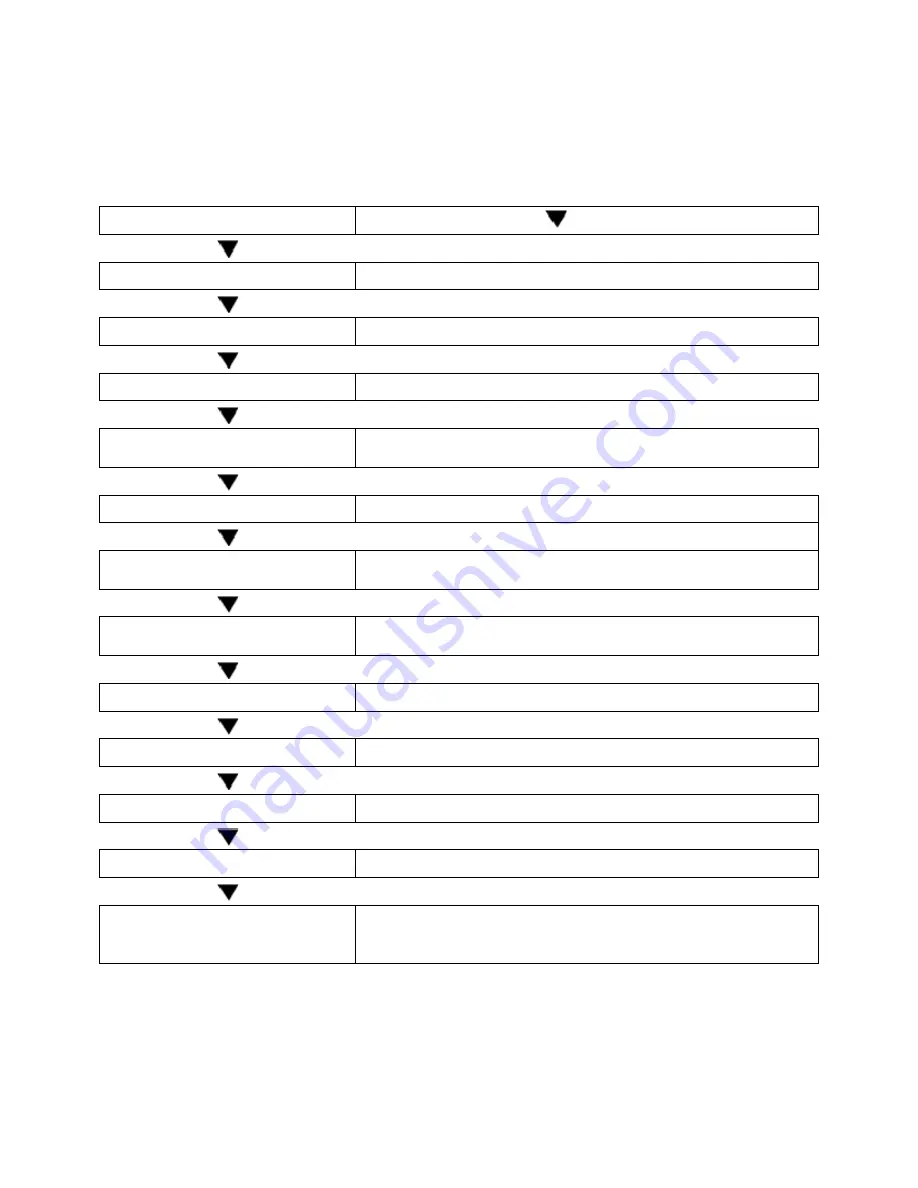
ATR480 Time Recorder
|
User’s Manual
12
Menu Trees: Quick Reference
Mode ES00: Date & Time Settings
Mode: ES00
= [Enter]
01 – Year
Default: Year of last firmware update
02 – Month / Date
Default: 01 01
03 – Hour / Minute
Default: 12 00 AM (00 00 for 24-hour Format)
04 – 12/24 Hour Format
Default: 12 (Controls the hour format for both the
LCD display and print output)
05 – Daylight Savings
Default: On (01)
06 – Daylight Savings Start
Date
Default: 03 13
07 – Daylight Savings Start
Time
Default: 02 00 AM
08 – Daylight Savings End Date
Default: 11 06
09 – Daylight Savings End Time Default: 02 00 AM
*
10 – Vertical Alignment
Moves the print up or down
*
11 – Horizontal Alignment
Moves the print left or right
*
12 – Card Side Identification
00
01
Allows printing on both sides of the punch card without
verification
Verifies side of the card before printing a log
Setting 06 thru 09 only appear after turning on Daylight savings 05.
*Settings 10 thru 12 only appear after holding down the 3
rd
and 4
th
keys simultaneously.












































