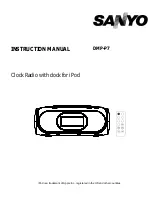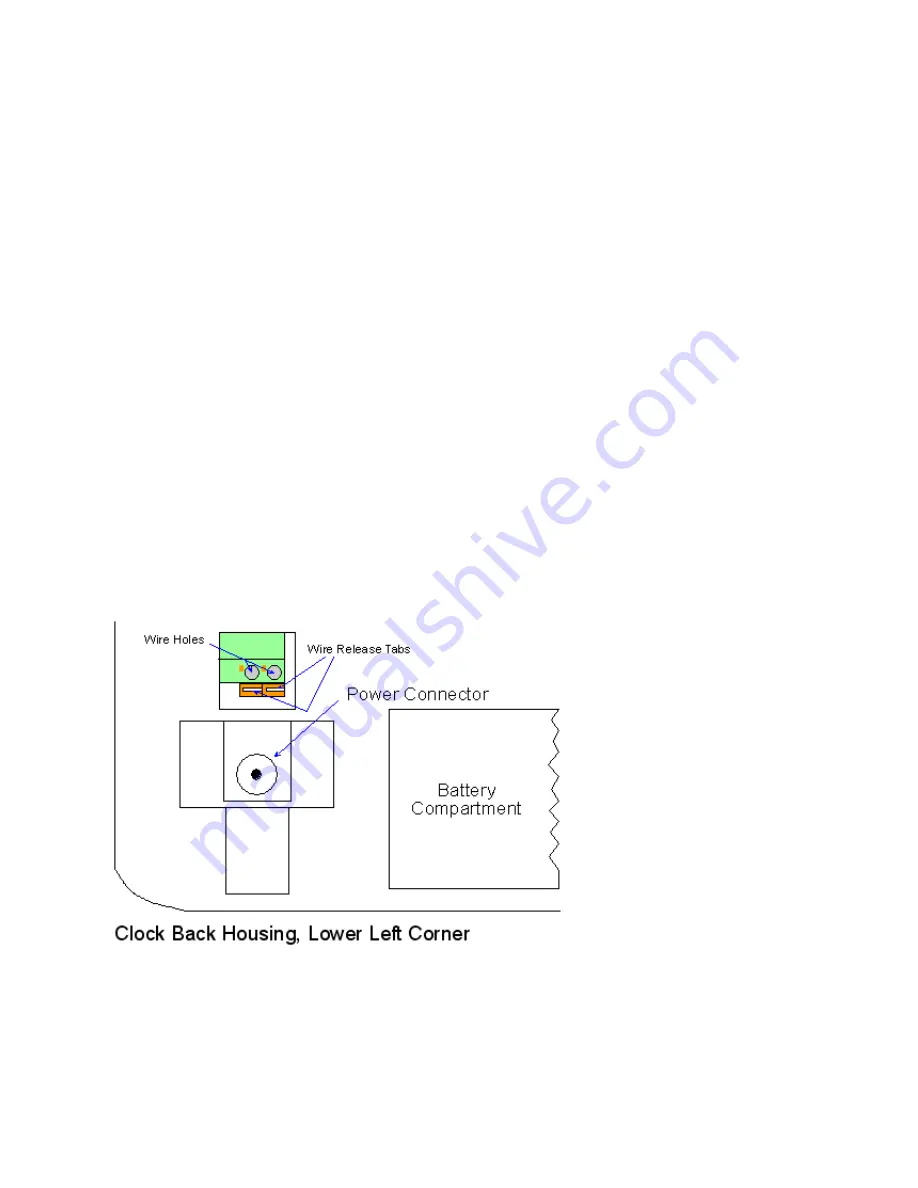
ATR480 Time Recorder
|
User’s Manual
21
Operational Battery Pack
The ATR480 is equipped with a 9-cell NiCD (Nickel-Cadmium) Operational Battery Pack that
recharges when the ATR480 is plugged in. In the event of a power failure the clock will instantly
switch to battery power without any interruption in service as long as the Battery Power switch is
set to “Batt. On”. The operational battery pack allows for full operation (punching) of the clock.
The LCD backlight is not activated when the clock is running on battery power in order to save
power, however, the LCD display is plainly visible in a lighted room.
Battery Pack Specs:
Voltage: DC 10.8v
Capacity: 800mAh
The ATR480 should be plugged in for 24 hrs to fully charge the battery pack.
Connecting External Signal Devices (Bells & Horns)
The connections for an external signal device (bells, horns, buzzers, chimes, etc) are made via
a 2-wire Green terminal block on the back of the clock above the power jack. Connections are
made by pressing the orange wire release tabs below each wire hole, fully inserting the wire and
releasing the clip. Gently pull on the wires to make sure they are firmly secured in the terminal
block.