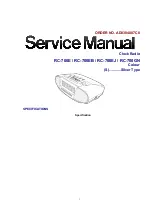6
2.3 Installation
The ATR 440 can be installed in any normal office environment. No
special wiring is needed. However, we recommend installing the ATR
440 on a separate power circuit. We do not recommend using a power
strip. Always follow basic safety precautions when using this product
to reduce risk of injury, fire, or electric shock.
Caution:
Read and understand all instructions in the
ATR 440 User's
Manual
before installing and operating this time recorder.
Do not install the ATR 440 in areas where it may be exposed to
direct sunlight or high temperatures, such as near a heater.
Do not install the ATR 440 where it may be exposed to
excessive dust or to high humidity, resulting in condensation.
Do not use this product near water or when you are wet. If the
product comes in contact with any liquids, unplug the line cord
immediately. Do not plug the product back in until it has been
thoroughly dried.
Securely install the time recorder on a stable, level surface, or
if wall mounting the ATR 440, follow the mounting
instructions to install it securely on the wall. Place the time
recorder where no one can step or trip over the cord. Do not
place objects on the cord that may cause damage or abrasion.
If this product does not operate normally, please see the
Troubleshooting
section of this manual.
2.4 Wall mounting
Place the top screw approximately 44 to 46"
above the floor. Using the enclosed mounting
template, install the other two screws as
indicated.
Hook the unit on the screws through the holes
on the back cover.
Setup
atr440 A5 paper size.p65
8/21/02, 8:16 AM
6