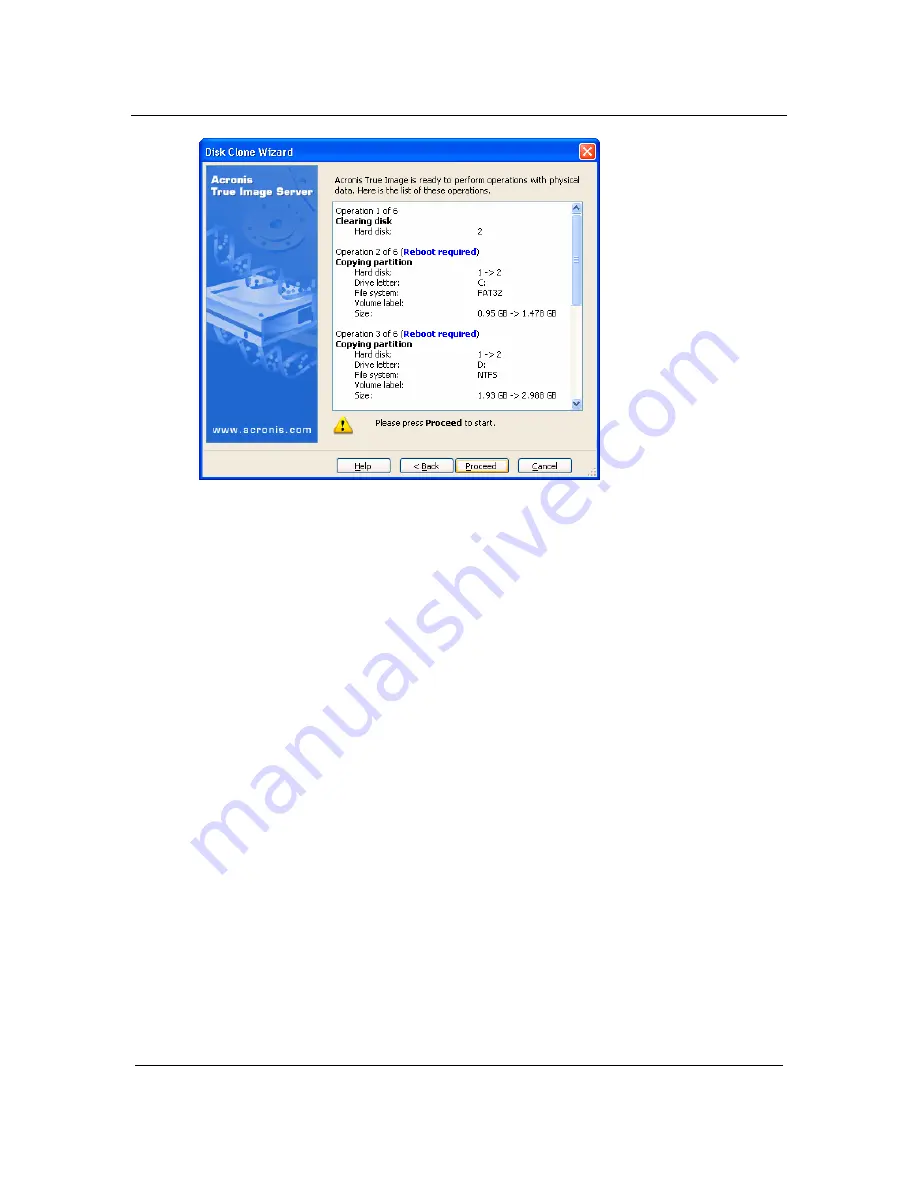
Transferring the system to a new disk
Copyright © Acronis, Inc., 2000-2005
51
Disk cloning script
Cloning a disk, containing the currently active operating system, will require reboot.
In that case, after clicking
Proceed
you will be asked to confirm the reboot.
Canceling the reboot will cancel the entire procedure.
Cloning a non-system disk or a disk, containing OS, not active at the moment, will
proceed without reboot. After you click
Proceed
, Acronis True Image Server 8.0 for
Windows will start cloning the old disk to the new disk, indicating the progress in
the special window. You can stop this procedure by clicking
Cancel
. In that case,
you will have to repartition and format the new disk or repeat the cloning
procedure. After the operation is complete, you will see the results message.
7.4 Cloning
with
manual partitioning
7.4.1
Old and new disk partition layouts
The manual transfer method enables you to resize partitions on the new disk. By
default the program resizes them proportionally.
In the next window you will see rectangles indicating the source hard disk, including
its partitions and unallocated space, as well as the new disk layout.
Along with the hard disk number you will also see partition number, volume label
(e.g. SYSTEM), file system (e.g. FAT16 or FAT32) and partition size. Different
partition types, including primary, logical, and unallocated space are marked with
different colors.






























