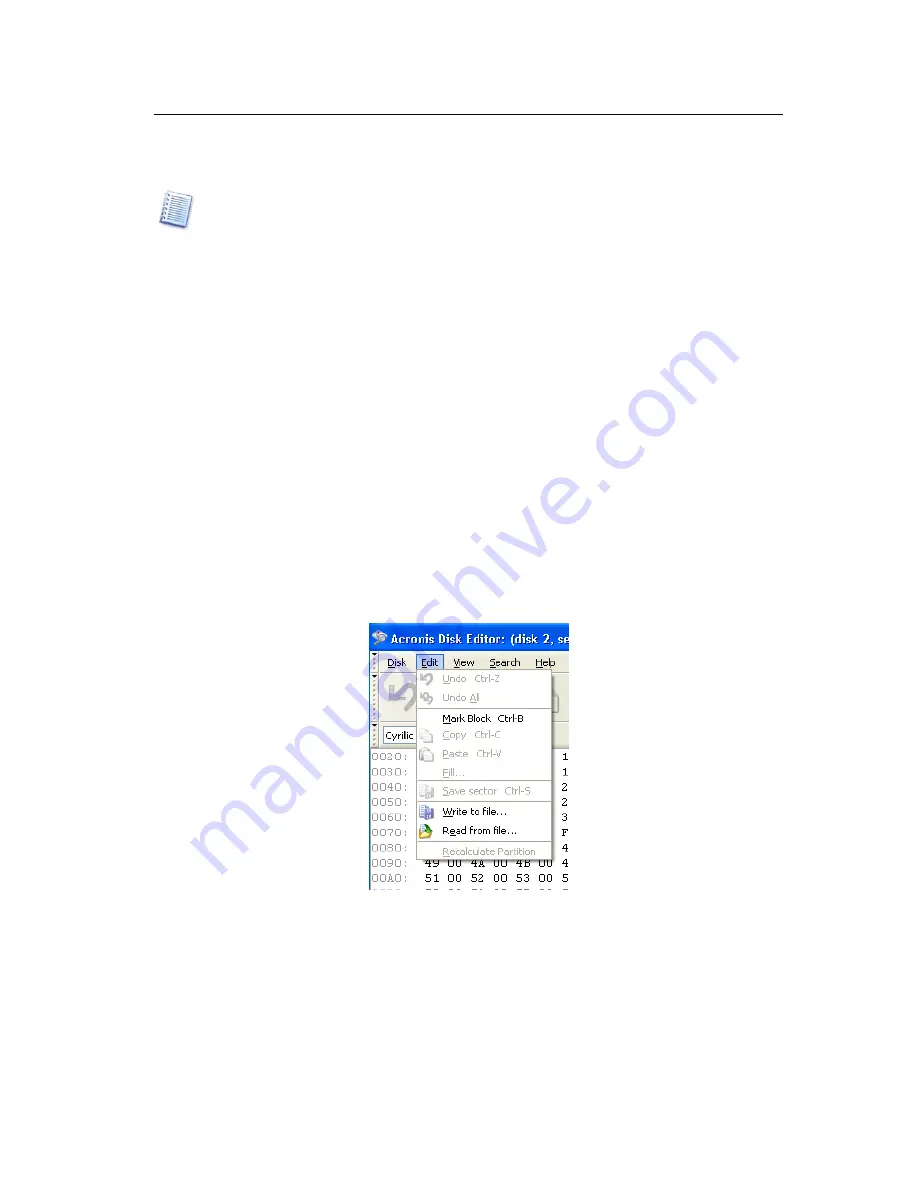
Working with Acronis Disk Editor
Copyright © Acronis, Inc., 2000–2010
75
The current editing position is shown by the cursor that can be either in the left or right
part of the window
In this section of the guide, all examples of Acronis Disk Editor’s main window view modes
are given for demonstration purposes.
The main menu of Acronis Disk Editor contains the following items:
•
Disk – allows you to browse properties of a disk being edited
•
Edit – allows you to manipulate blocks of selected hard disk partitions; also allows you
to save contents of a disk sector after editing
•
View – allows you to select a view mode for more convenient presentation of data
•
Search – allows you to search a partition (or a hard disk) for any line (or any
sequence of characters) and go to a certain disk sector according to its absolute offset
•
Help – allows you to get help concerning the editor window or about the program’s
developer and version
6.4
Edit Hard Disks
The
Edit
menu of the Acronis Disk Editor main window allows you to access the main
operations with blocks of given hard disk sectors. You can edit hard disk data directly in
the fields of any view mode (see the
View
menu). You can manipulate data blocks using
Edit
menu in the view as hex mode.
Edit menu
Any view mode allows you to select blocks with the help of the mouse by clicking and
holding its left button, or with the help of the keyboard, advancing the window with
Shift
key pressed.
When viewing in hex mode, simply changing data in the hexadecimal or character area in
the main window — or in any fields of other view modes — will not change the given disk
sector. To execute the changes, you must save them first. After making changes, you will






























