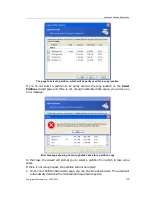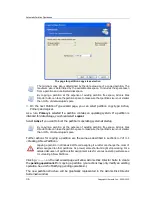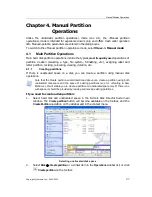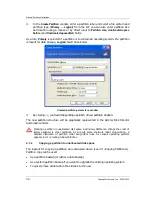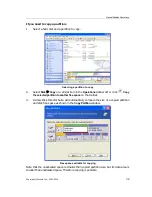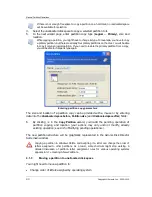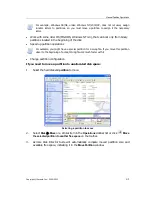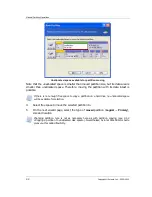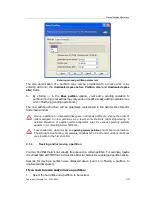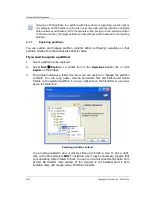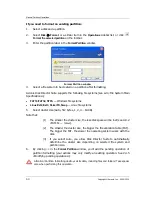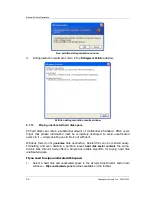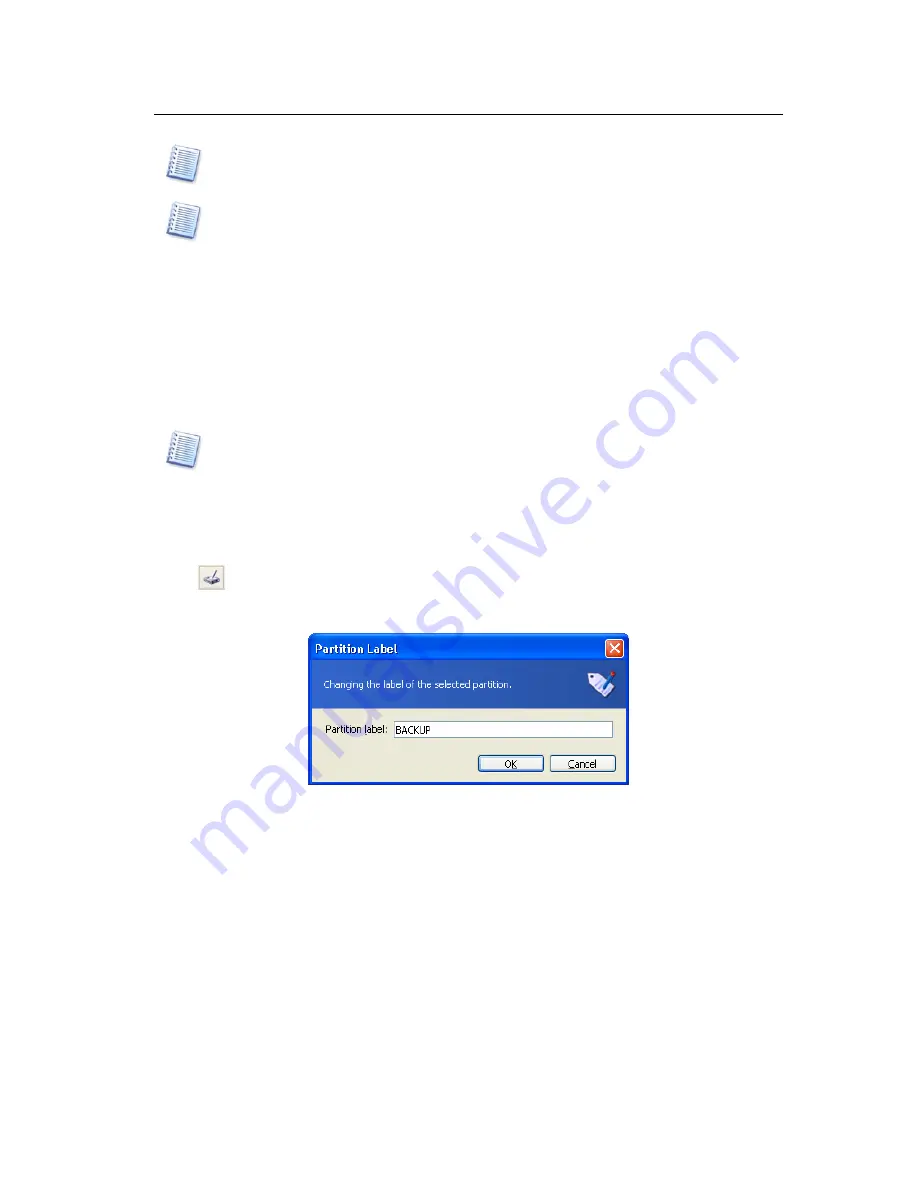
Manual Partition Operations
Copyright © Acronis, Inc., 2000–2010
49
Acronis OS Selector also allows editing text files (see 7.7.6 “Files”), but only those
included into system files list.
The Explore operation shows the real partition contents, read from the disk. If there are
some operations pending, like splitting a partition, you will not be able to explore
partitions until the operations are committed or canceled. However, operations on
folders/files in Explore window are executed immediately.
4.
When you’re finished exploring, click OK.
4.1.8
Changing partition labels
The partition label is an optional attribute. It’s a
name assigned to a partition
for easier
recognition. For example, one could be called
System
— a partition with an operating system,
Program
— an application partition,
Data
— a data partition, etc.
In Windows, partition labels are shown in the Explorer disk and folder tree: WIN98(C:),
WINXP(D:), DATA(E:), etc. WIN98, WINXP and DATA are partition labels. A partition
label is shown in all application dialog boxes for opening and saving files. (See Appendix
C «Glossary» — «
Label
».)
If you need to change a partition label:
1.
Select
Disk
Change Label
or a similar item in the
Operations
sidebar list, or click
Change the selected partition label
on the toolbar.
2.
Enter a new label in the
Partition label
window.
Partition label window
3.
By clicking
OK
in the
Partition Label
window, you'll add the pending operation of
partition label changing (your actions may only undo or modify an existing operation;
see 2.4.5 «Modifying pending operations»).
The new label will be graphically represented in the Acronis Disk Director Suite main
window.
4.1.9
Formatting a partition
Acronis Disk Director Suite lets you
logically format
a
partition. It includes organizing a file
system that supports files and folder data storage.