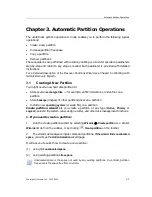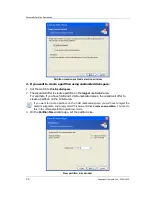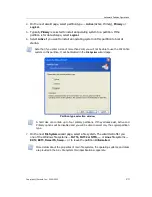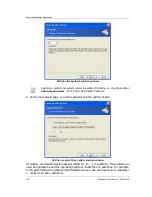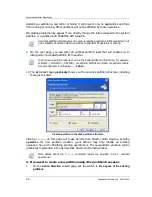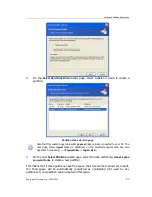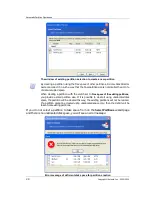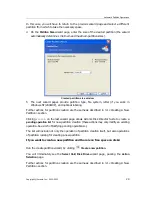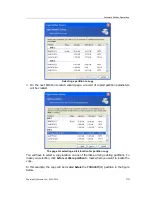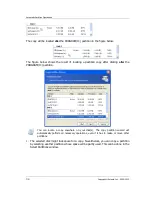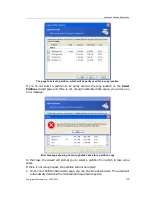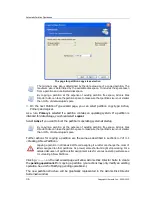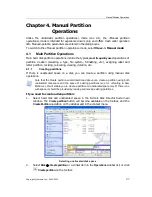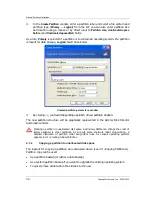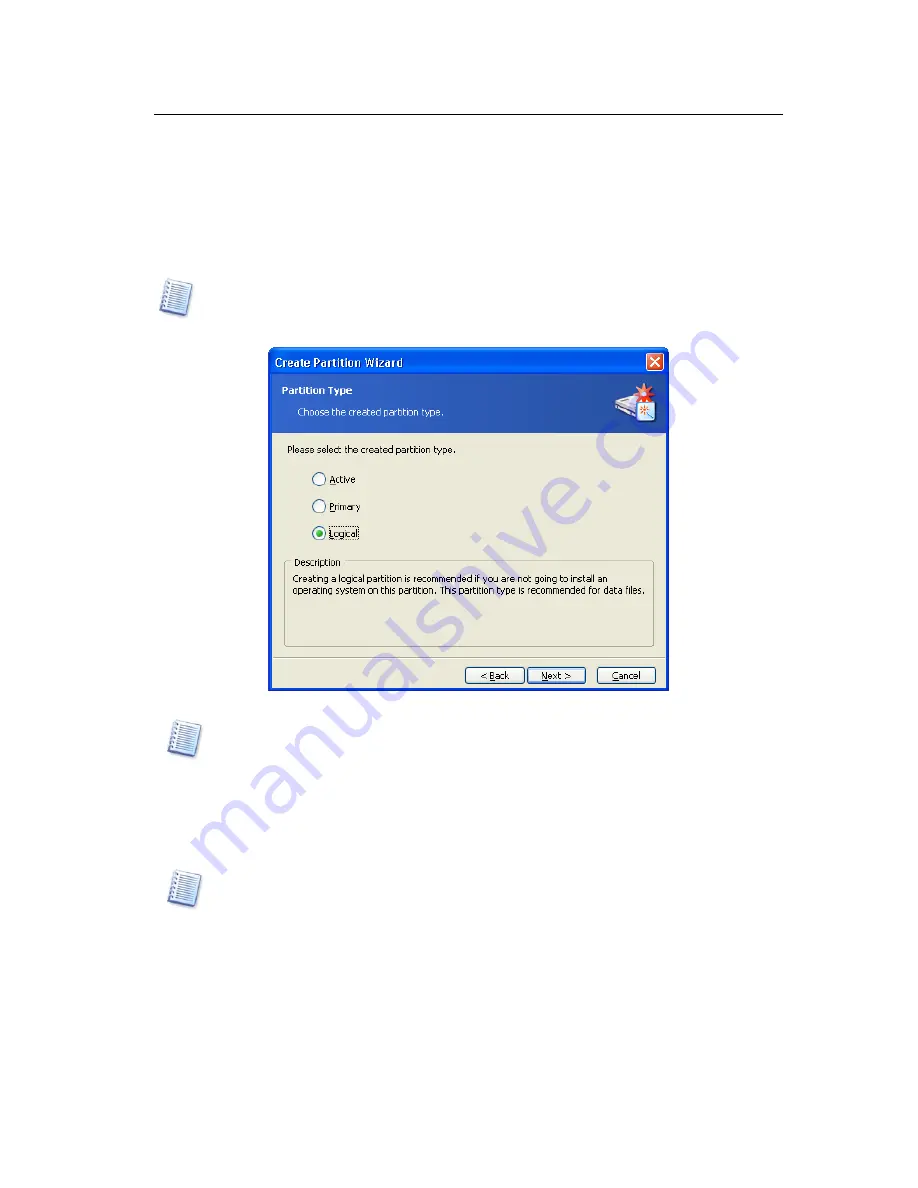
Automatic Partition Operations
Copyright © Acronis, Inc., 2000–2010
23
4.
On the next wizard page, select partition type —
Active
(Active Primary),
Primary
or
Logical
.
5.
Typically
Primary
is selected to install an operating system to a partition. If the
partition is for data storage, select
Logical
.
6.
Select
Active
if you want to install an operating system on this partition to boot at
startup.
Note that if you enter a size of more than 2 GB, you will not be able to use the FAT16 file
system on this partition. It will be disabled in the
File System
wizard page.
Partition type selection window
A hard disk can contain up to four primary partitions. If they already exist, Active and
Primary options will be disabled and you will be able to select only the Logical partition
type.
7.
On the next
File System
wizard page, select a file system. The wizard will offer you
one of the Windows file systems —
FAT16
,
FAT32 or
NTFS, —
or
Linux
file systems —
EXT2
,
EXT3
,
ReiserFS
,
Swap
— or to leave the partition
Unformatted
.
More details about the properties of main file systems, the operating systems, and disks
are provided in the A.9 «File System Main Specifications» appendix.