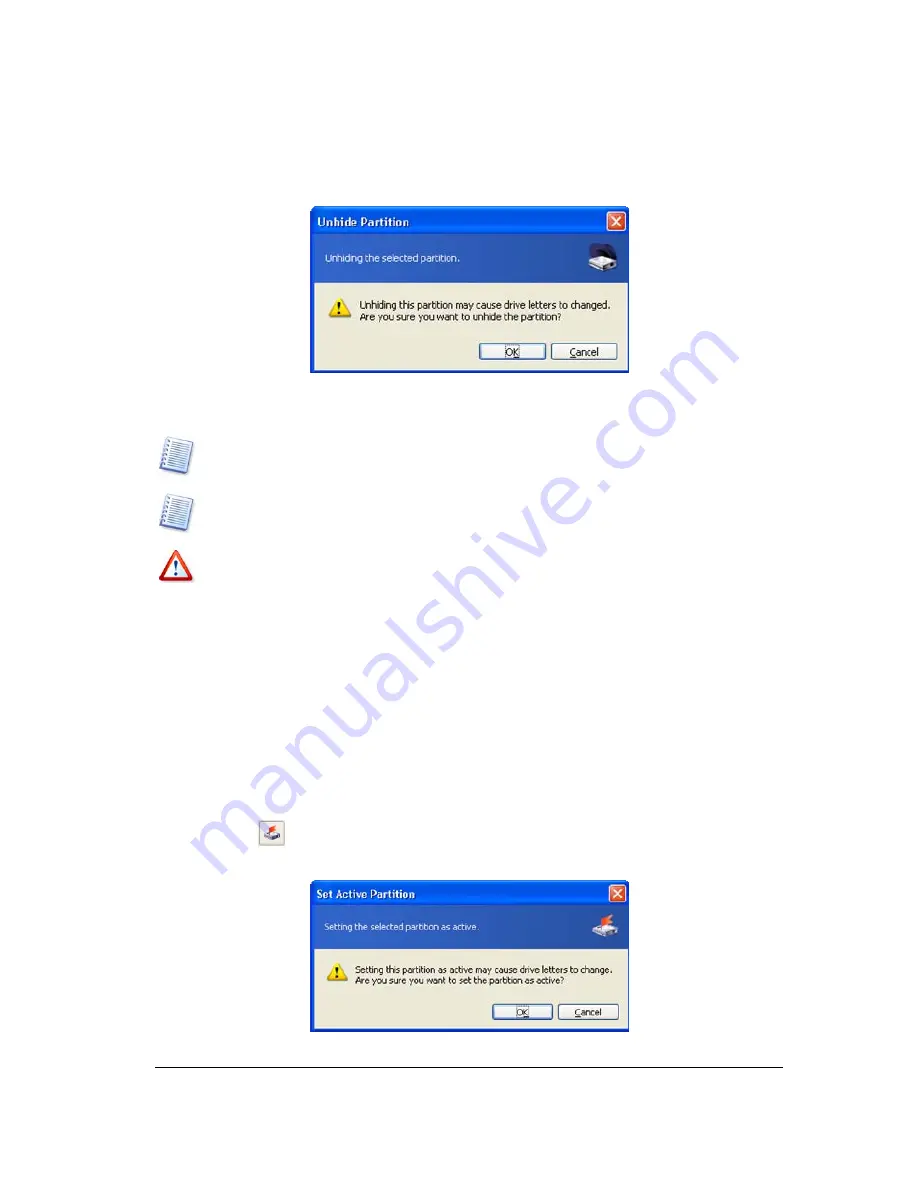
Manual Partition Operations
60
Copyright © Acronis, Inc., 2000–2005
3. By
clicking
OK
in the
Unhide Partition
window, you'll add the pending operation to
partition unhiding (your actions may only undo or modify an existing operation, See
3.4.5 «Modifying pending operations»).
Unhide partition window
The partition
Hid
label will disappear from the
Flags
field.
Note that the
Advanced
Æ
Unhide
sidebar item is changed to
Advanced
Æ
Hide
after you
select a hidden partition from the list. The partition context menu changes the same.
If you unhide the only primary partition on a disk, it will be set active.
Unhiding a partition in Windows 98/Me can change the order of letters assigned to other
partitions. As a result, some shortcuts might stop working. A detailed discussion of partition
letter assignment rules for various operating systems appears in
4.1 «Creating A New
Partition».
5.2.5
Setting active partition
If you have several primary partitions, you must specify one to be the boot partition. For this,
you can set a partition to active. A disk can have only one active partition.
If you need to set an active partition:
1. Select
a
primary
partition to set to active from the list in the Acronis Disk Director
Server main window.
2. Select
Disk
Æ
Advanced
Æ
Set Active
or a similar item in the
Advanced
sidebar list,
or click
Set the selected partition as active
on the toolbar (or select it from
partition or the graphical representation context menu).
Set Active Partition
















































