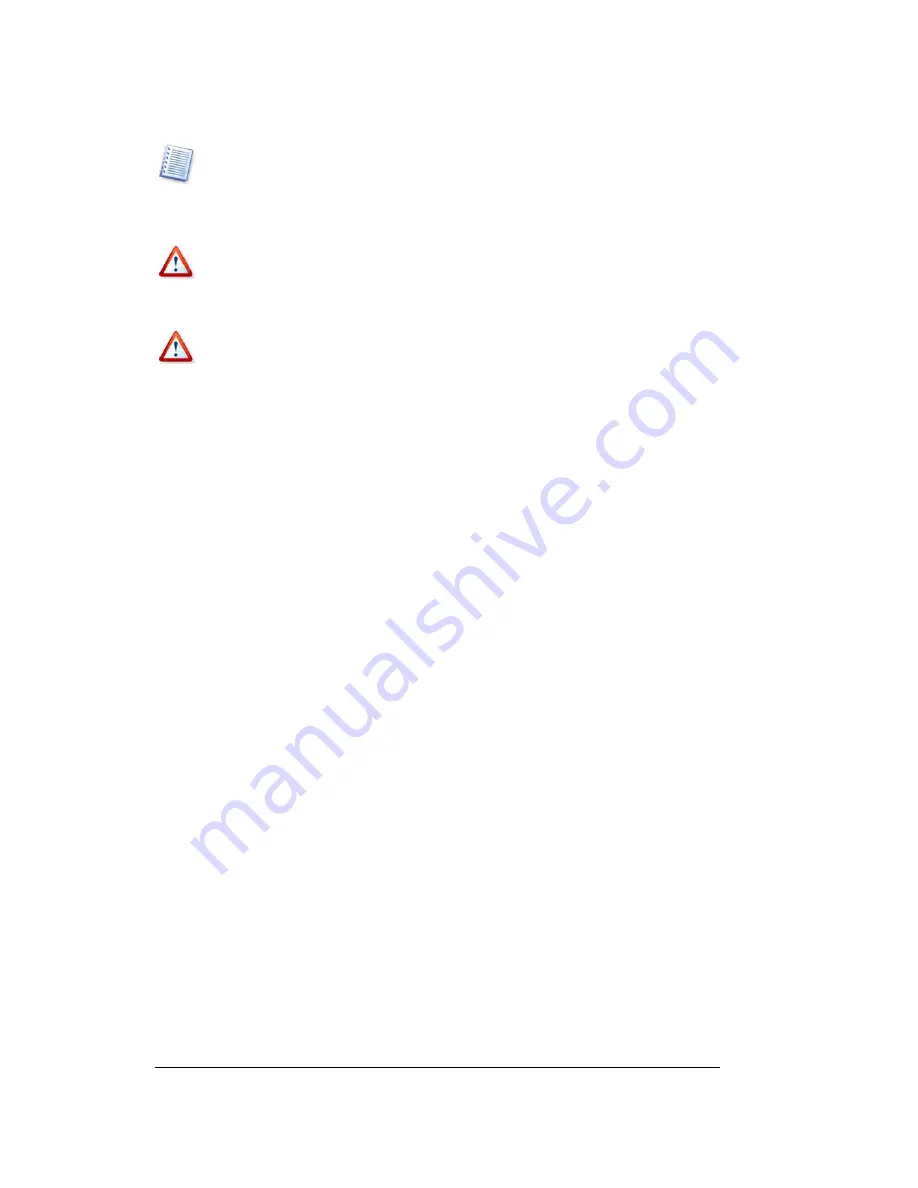
Copyright © Acronis, Inc., 2000–2005
45
Manual Partition Operations
Acronis Disk Director Server features a wizard for performing more complex partition
resizing (see
4.2 «Increasing Partition»). Simple partition resizing lets you increase partition
size only if there is free (unallocated) space before or after a partition. The wizard lets you
perform more complex operations such as increasing partition free space
at the expense of
other partitions
.
Moving a partition to unallocated disk space in Windows 98/Me can change the order of
letters assigned to other partitions. As a result, some shortcuts might stop working. A
detailed discussion of partition letter assignment rules for various operating systems
appears in
4.1 «Creating A New Partition».
Take special care when moving an
operating system partition
and its boot code location.
The OS might stop booting. For example, Windows NT 4.0 and earlier versions limit boot
code location to the first 2016 MB.
5.1.5 Splitting
partitions
You can split a partition in two, moving the selected folders to the new partition and
leaving the rest of the data on the old one. The new partition will have the same file
system. This operation can also be used for creating an empty partition from another
partition’s free space.
There must be some free space on a partition to enable its splitting. The amount of free
space necessary for splitting can be calculated as follows:
•
Space for the new partition file system – depending on the file system type, maximum
20 MB
•
Plus space for the program’s housekeeping data – about 25 MB
•
Plus 3% of the size of the data being moved to the newly created partition.
With splitting completed, this space will be free again (except for space for the new
partition file system) and will be distributed between the two resulting partitions. If there
is not enough space on the partition, you will get a message that splitting is impossible.
If you need to split a partition:
1.
Select a partition to be split.
2. Select
Disk
Æ
Split
or a similar item in the
Operations
sidebar list, or click
Split
on
the toolbar.
3.
In the folders tree, select folders to be moved to the newly created partition. If you
want to create an empty partition, do not select any folders.






























