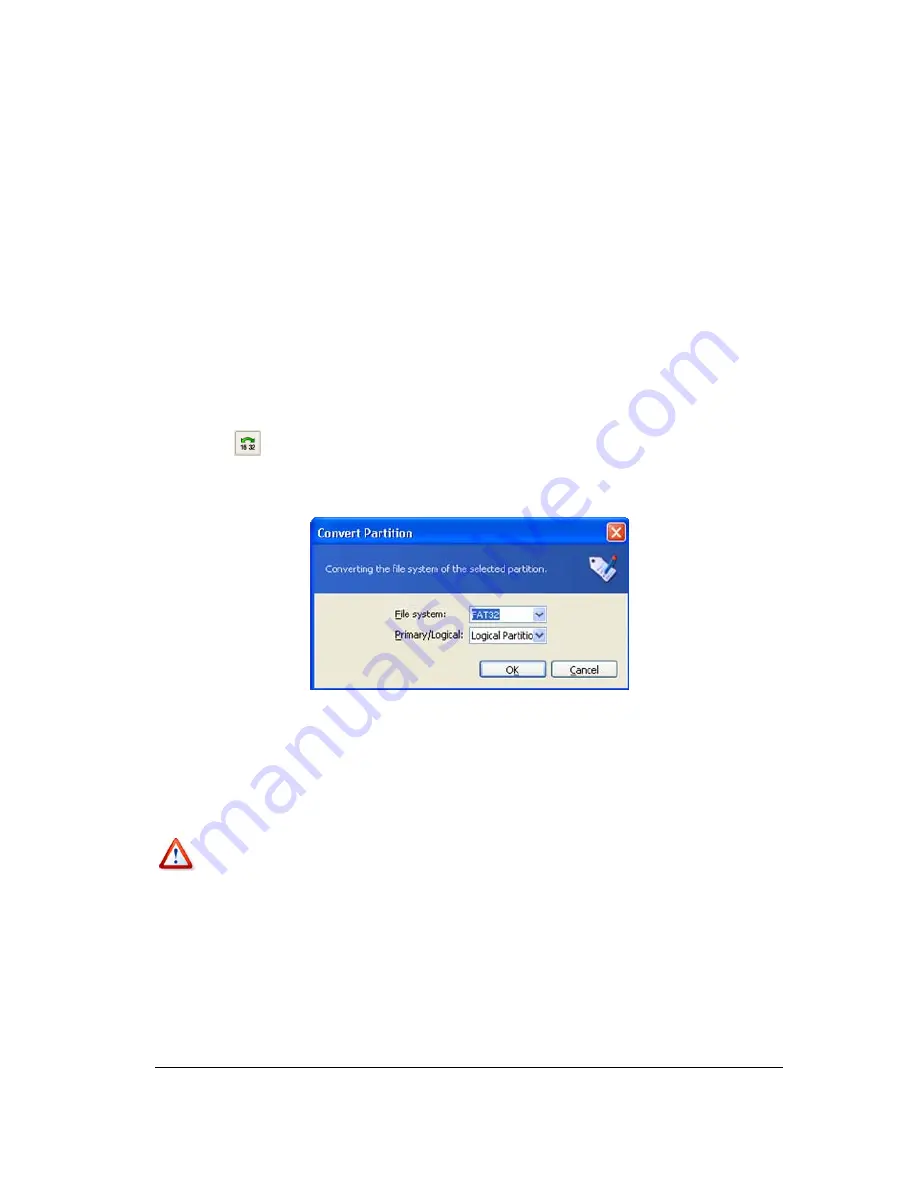
Manual Partition Operations
58
Copyright © Acronis, Inc., 2000–2005
The main difference between FAT32 and FAT16 is the support of higher-capacity folders,
files and disks, and more flexible root organization that features unlimited size and long
file-name support. (For more details see
A.9 «File System Main Specifications».)
Converting FAT16 to FAT32
You would convert a FAT16 partition to FAT32 in the following cases:
1.
If you need a partition larger than 2 GB.
2.
If you replace a small-capacity hard disk with a high-capacity hard disk
If you need to convert a FAT16 partition to FAT32:
1.
Select the disk and FAT16 partition to convert to FAT32 from the list in the Acronis
Disk Director Server main window.
2. Select
Disk
Æ
Advanced
Æ
Convert
or a similar item in the
Advanced
sidebar list, or
click
Convert the file system on the selected partition
on the toolbar (or select it
from partition or the graphical representation context menu).
3.
Enter partition type (
Logical
—
Primary
) in the
Convert Partition
window.
Convert partition window
4. By
clicking
OK
, you'll add a pending operation of FAT16 partition conversion to
FAT32 partition (your actions may only undo or modify an existing operation. See
3.4.5
«Modifying pending operations»).
The new partition file system will be graphically represented in the Acronis Disk Director
Server main window.
Attention! Converting a FAT16 partition to FAT32 might cause the installed operating
system to stop «understanding» the file system and/or the allocation table. For more
information about compatibility of file and operating systems see
A.9 «File System Main
Specifications».
5.2.3
Hiding a partition
Acronis Disk Director Server allows you to hide a partition. It can be useful for protecting
important information from unauthorized or casual access. Unlike other software, Acronis
Disk Director Server can hide any partition independent of its type, primary or logical.
If you need to hide a partition:






























