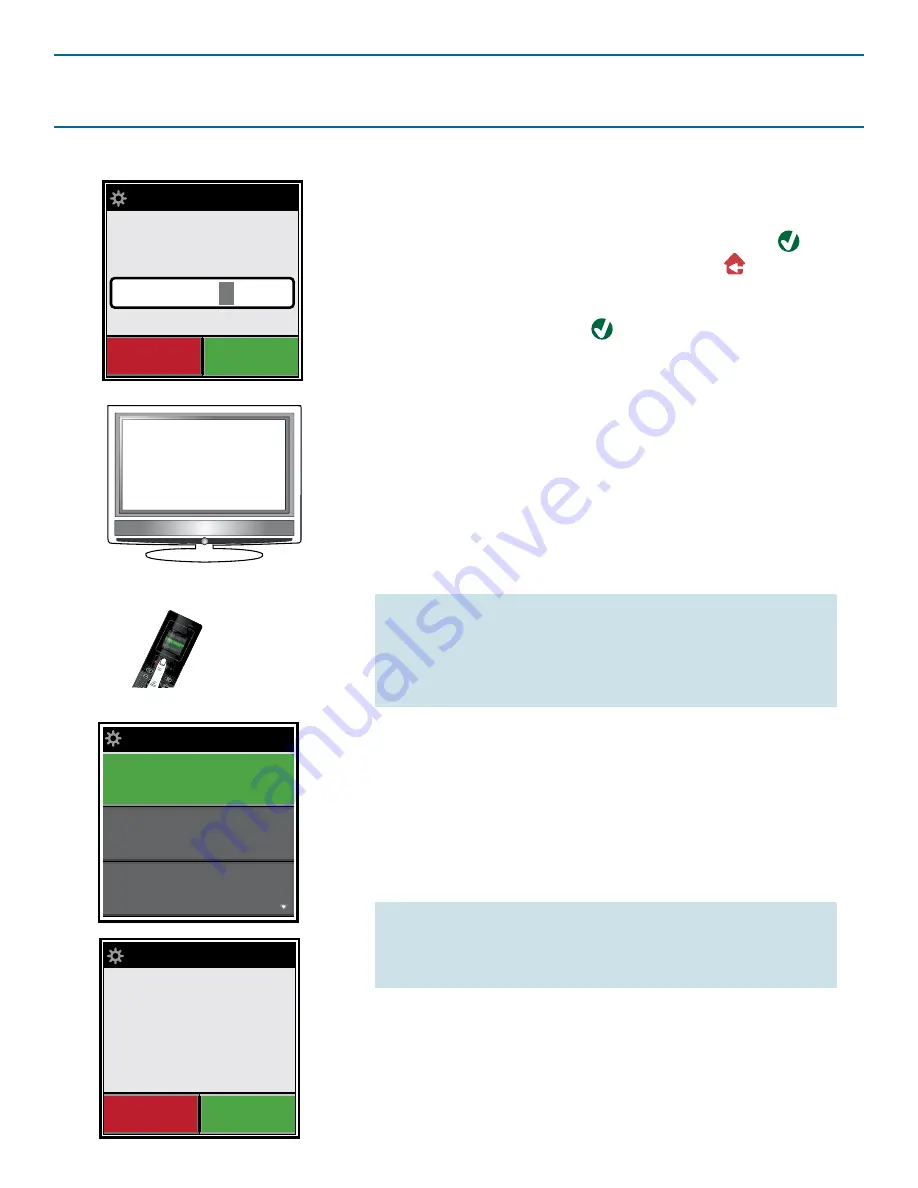
11
5. Enter a name for your device.
To accept the default name for the device (for example,
“TV” for a TV, “DVD” for a DVD player, etc.), press
to
select continue. To change the name, press
to clear
the text. Then use the number keys on the remote like
the number keys on your mobile phone to “text” in a new
name for the device. Press
to enter the name.
Viewing a Device Code
The
View Code
screen shows you which code the remote is
using to control your device. This information can be used by
Customer Service should you need to contact them.
1. Select
Device Setup
from the Settings menu.
2. Select
View Code
. The first page of devices is displayed.
Settings
NOTE:
If you don’t see the device you want, press the
down arrow key beneath the screen to scroll through
the pages to view more devices.
3. Select the device whose code you want to view. The
remote will display the code being used for that device.
NOTE:
If you don’t find a functioning code, you
can use the EZ-RC™ Remote Control Setup Wizard
website on your PC to search for additional codes, or
Learn the device from your original remote.
Add Device
Enter a name for
the device:
Clear
OK
TV
6. Follow the on-screen prompts to begin testing the first
code. Take the remote to within range of the device and
test the first code with your device.
If the device responds as expected, select the on-screen
key labeled
Works!
. If the device does not respond, either
try a different key or select the on-screen key labeled
Next Code
to test the next device code.
Settings
Device Setup
Learning
Volume Control
View Code
TV
Code: 2051
View Another?
No
Yes
Summary of Contents for Xsight uno
Page 1: ...Owners Manual UNO ...




















