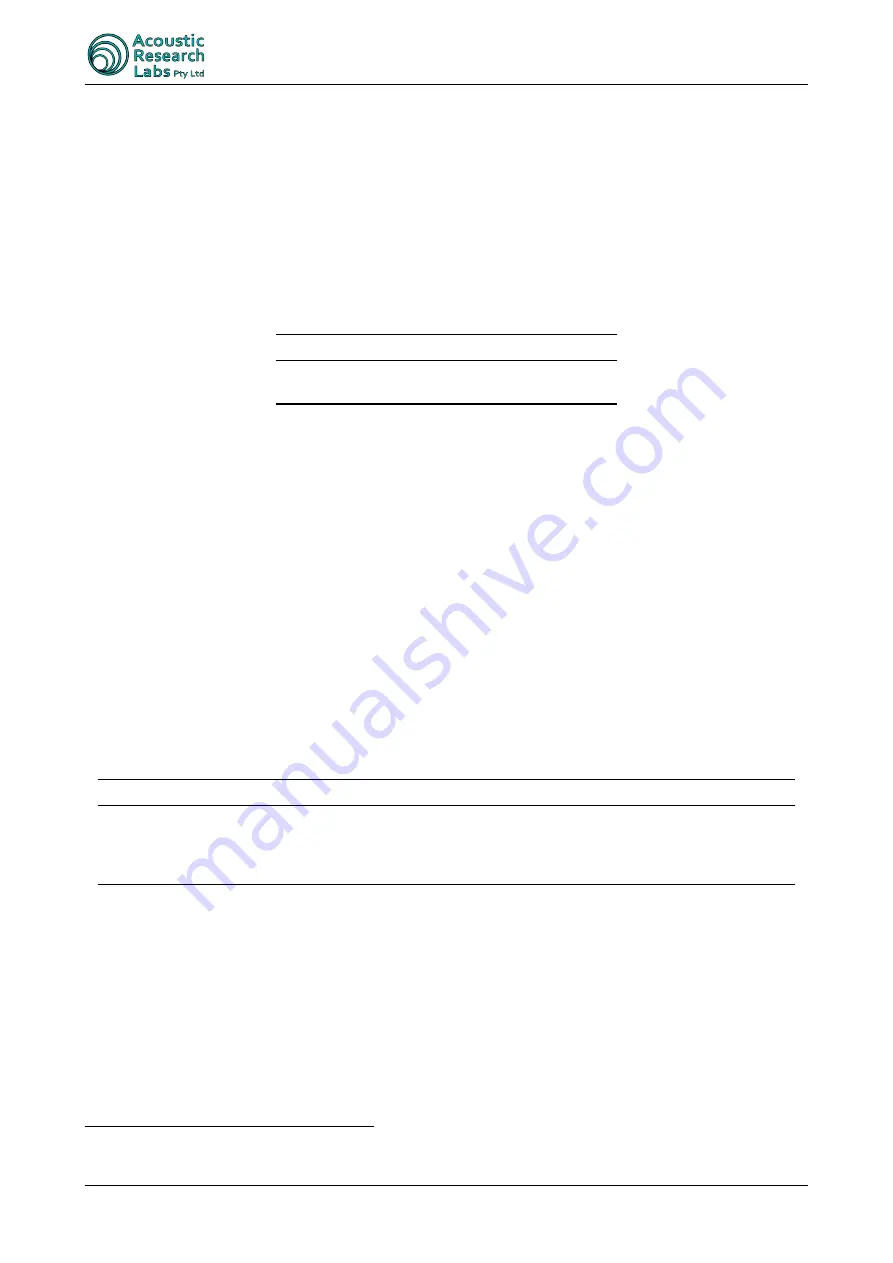
Ngara
User Manual
6.3 Connection to a Network
Ngara can be connected directly to a free Ethernet port on a Local Area Network (LAN). This is the preferred
connection method.
Special care must be taken in setting up the network settings on Ngara to ensure there are no conflicts with other
devices on the network. The simplest way to achieve this is to set Ngara to DHCP IP mode. See Section 4.4.3.2.
When using this method of connectivity, the suggested configuration options are show in Table 26.
Table 26: Direct Connection Settings
System
IP Setting
Ngara
Set to
DHCP
mode. See Section 4.4.3.2.
Desktop PC
No configuration changes required
Linking to Ngara is then achieved by entering the IP address allocated to the unit. The address allocated by Ngara
can be viewed through the LCD, refer to Section 4.4.3.3. See Section 5.3 for details on using the Remote Host
application to link to a Ngara.
6.4 Connection to 3G/4G
Ngara can be connected to a modem, providing communication over 3G or 4G.
Special care must be taken in setting up the network settings on Ngara to ensure there are no conflicts with other
devices on the network. The simplest way to achieve this is to set Ngara to DHCP IP mode. See Section 4.4.3.2.
When powered from a battery source, the 3G modem will be required to use the Ngara AUX output connector. This
will ensure the modem can be powered
off
in the event that the battery voltage drops to critical levels.
When using this method of connectivity, the suggested configuration options are show in Table 27.
Table 27: Direct Connection Settings
System
IP Setting
Ngara
Set to
DHCP
mode. See Section 4.4.3.2.
Modem
DHCP Enabled, address assigned by MAC, interrogation allowable via
telnet
to a preconfigured
ngara
user, and port forwarding configured
as per details in Section 6.1.
Linking to Ngara is then achieved by entering the IP address allocated to the modem.
There are a number of different ways to determine this IP address, either through a third party dynamic name
resolution service, or by using a static IP address. In both instances it is imperative that the SIM card provided is
capable of obtaining a
public
IP address
. If connection to Ngara is
not
required, in the case of Noise Cloud only,
there is no requirement to obtain a
public
IP address
.
The local IP address provided to Ngara by the modem must also remain constant to ensure the configured port
forwarding rules remain valid.
Additional settings must also be provided to the modem to ensure that each Ngara is capable of interrogating current
status over a standard
telnet
session.
4
When using Telstra SIM cards, access to their
extranet
network must be granted.
5
Ngara will not be accessible using the Remote Host in this configuration.
Version — 25-7cd7566
Page — 70 of 80
Summary of Contents for Ngara
Page 1: ...Ngara User Manual 25 7cd7566...
Page 77: ...Ngara User Manual Figure 47 10Hz to 1kHz Version 25 7cd7566 Page 77 of 80...
Page 78: ...Ngara User Manual Figure 48 10Hz to 10kHz Version 25 7cd7566 Page 78 of 80...
Page 79: ...Ngara User Manual Figure 49 1kHz to 10kHz Version 25 7cd7566 Page 79 of 80...

























