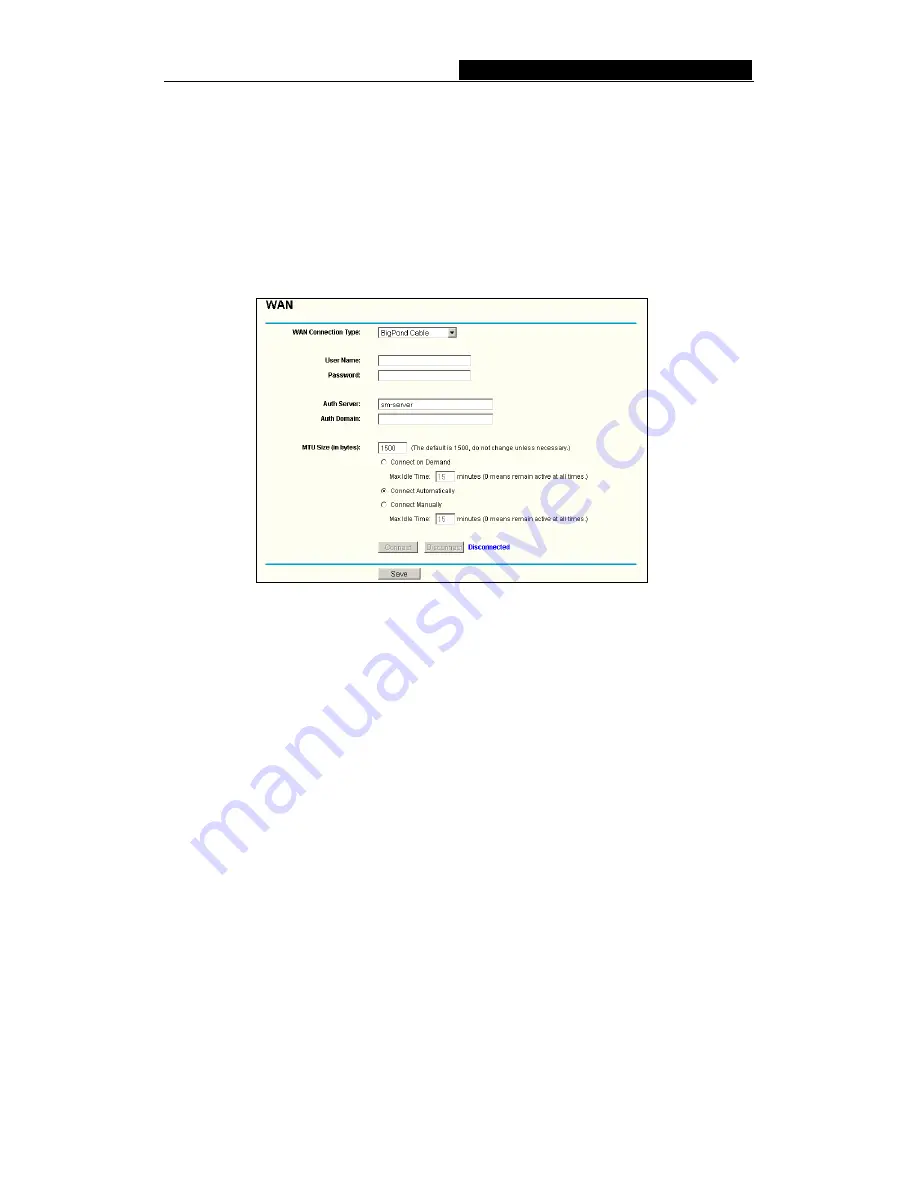
WR-G+
54M Wireless Router User Guide
-
22
-
¾
IP Address
- Enter the IP address in dotted-decimal notation provided by your ISP.
¾
Subnet Mask
- Enter the subnet Mask in dotted-decimal notation provided by your
ISP.
¾
Default Gateway
- (Optional) Enter the default gateway IP address in
dotted-decimal notation provided by your ISP.
6. If you choose
BigPond Cable,
you should enter the following parameters (figure
5-10):
Figure 5-10 BigPond Settings
¾
User Name/Password -
Enter the User Name and Password provided by your ISP.
These fields are case-sensitive.
¾
Auth Server -
Enter the authenticating server IP address or host name.
¾
Auth Domain
- Type in the domain suffix server name based on your location. Eg,
NSW / ACT -
nsw.bigpond.net.au
VIC / TAS / WA / SA / NT -
vic.bigpond.net.au
QLD -
qld.bigpond.net.au
¾
Connect on Demand -
You can configure the router to disconnect from your Internet
connection after a specified period of inactivity (
Max Idle Time
). If your Internet
connection has been terminated due to inactivity,
Connect on Demand
enables the
router to automatically re-establish your connection as soon as you attempt to
access the Internet again. If you wish to activate
Connect on Demand
, click the
radio button. If you want your Internet connection to remain active at all times, enter
0 in the
Max Idle Time
field. Otherwise, enter the number of minutes you want to
have elapsed before your Internet connection terminates.
Caution
: Sometimes the connection cannot be disconnected although you specify a
time to Max Idle Time, since some applications are visiting the Internet continually in
the background.
¾
Connect Automatically -
Connect automatically after the router is disconnected. To
use this option, click the radio button.
¾
Connect Manually -
You can configure the router to make it connect or disconnect
















































