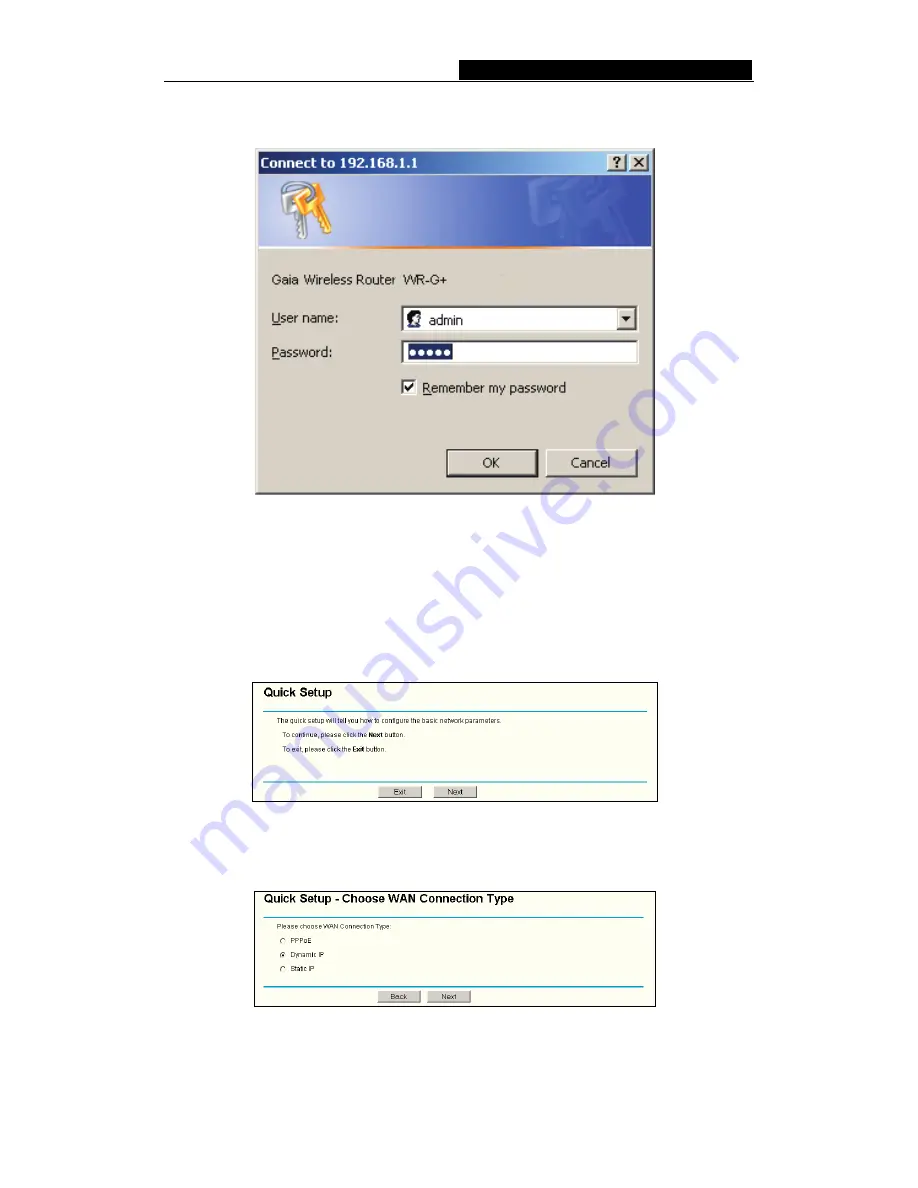
WR-G+
54M Wireless Router User Guide
-
11
-
admin
for the User Name and Password, both in lower case letters. Then click the
OK
button or press the
Enter
key.
Figure 4-4 Login Windows
Note
: If the above screen does not pop-up, it means that your web-browser has been set
to a proxy. Go to Tools menu>Internet Options>Connections>LAN Settings, in the screen
that appears, cancel the Using Proxy checkbox, and click OK to finish it.
If the User Name and Password are correct, you can configure the router using the web
browser. Please click the
Quick Setup
link on the left of the main menu and the Quick
Setup screen will appear.
Figure 4-5 Quick Setup
Click
Next
, then
Choose WAN Connection Type
page will appear, shown in figure 4-6.
Figure 4-6 Choose WAN Connection Type
The router supports three popular ways to connect to Internet. Please select one





























