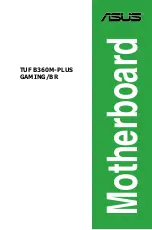2-18
Chapter 2
BIOS Setup
Figure 5. Integrated Peripherals
Phoenix-Award WorkstationBIOS CMOS Setup Utility
Integrated Peripherals
Phoenix-Award WorkstationBIOS CMOS Setup Utility
VIA Onchip IDE Device
IDE DMA Transfer Access
Enabled
On-Chip IDE Channel 0
Enabled
On-Chip IDE Channel 1
Enabled
IDE Prefetch Mode
Enabled
Primary Master PIO
Auto
Primary Slave PIO
Auto
Secondary Master PIO
Auto
Secondary Slave PIO
Auto
Primary Master UDMA
Auto
Primary Slave UDMA
Auto
Secondary Master UDMA
Auto
Secondary Slave UDMA
Auto
←→↑↓
: Move Enter:Select +/-/PU/PD:Value F10:Save ESC:Exit
F1:General Help F5:Previous Values F6:Fail-Safe Defaults
F7:Optimized Defaults
IDE DMA transfer access
The Choices:Enabled (default), Disabled.
On-Chip IDE Channel 0
Enabled (default)
Enabled onboard 1st channel
IDE port.
Disabled
Disabled onboard 1st channel
IDE port.
VIA Onchip IDE Device
Press Enter
VIA Onchip PCI Device
Press Enter
Super IO Device
Press Enter
Init Display First
PCI Slot
Onchip USB Connetor
Enabled
USB 2.0 Support
Enabled
USB keyboard Support
Enabled
IDE HDD Block Mode
Enabled
←→↑↓
: Move Enter:Select +/-/PU/PD:Value F10:Save ESC:Exit
F1:General Help F5:Previous Values F6:Fail-Safe Defaults
F7:Optimized Defaults
2.5 Integrated Peripherals
Item Help
Menu Level
Item Help
Menu Level