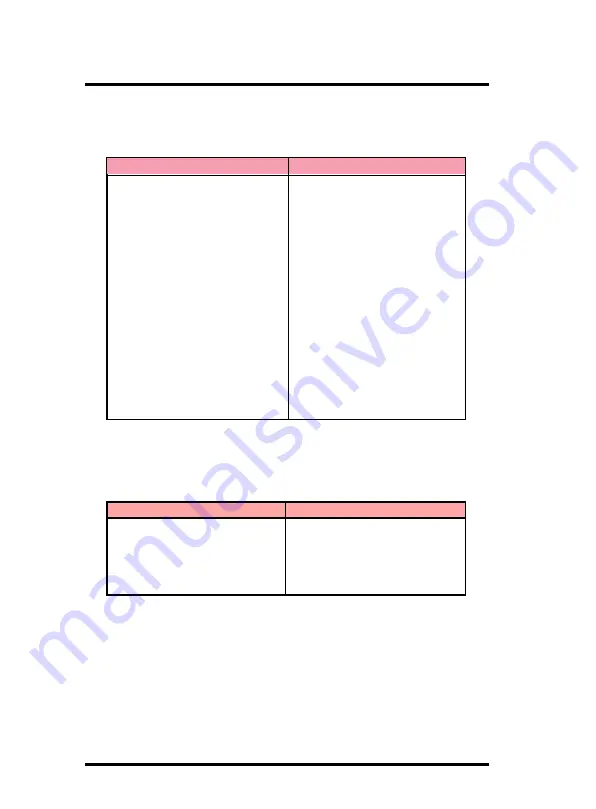
1-20
Chapter 1
Motherboard Description
1.7.15.1 Second BIOS Connector: SP-J2
For Smart Panel connector(SP-J2) to M/B (SP-J2).
1.7.15.2 Port 80 Debug Function: SP-J6
For Smart Panel connector(SP-J6) to M/B (SP-J6).
Pin SP-J6
Assignment
Pin SP-J6
Assignment
1
ERD4
2
ERD0
3
ERD5
4
ERD1
5
ERD6
6
ERD2
7
ERD7
8
ERD3
9
GND
10
NC
Pin SP-J2
Assignment
Pin SP-J2
Assignment
1
XDD0
2
+5V
3
XDD1
4
XAA0
5
XDD2
6
XAA1
7
XDD3
8
XAA2
9
XDD4
10
XAA3
11
XDD5
12
XAA4
13
XDD6
14
XAA5
15
XDD7
16
XAA6
17
NC
18
DISABLE
19
ROMCS-
20
XAA7
21
MEMR-
22
XAA8
23
MEMW-
24
XAA9
25
SA18J
26
XAA10
27
XAA17
28
XAA11
29
XAA16
30
XAA12
31
XAA15
32
XAA13
33
NC
34
XAA14
















































