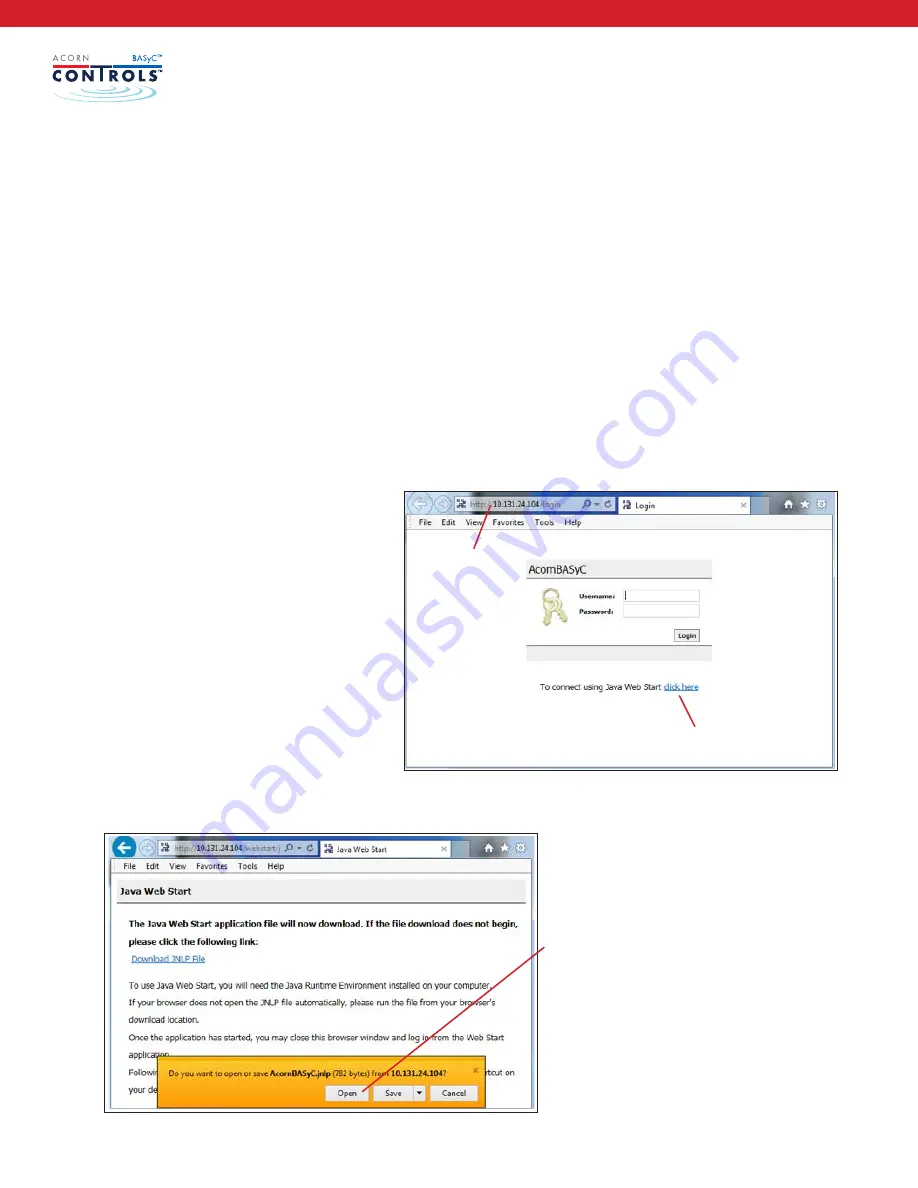
A C O R N C O N T R O L S /
A C O R N C O N T R O LVA LV E S . C O M
/ 1 . 8 0 0 . 4 8 8 . 8 9 9 9
20
Plug the LAN cable into the primary network adapter. When you connect, it will start blinking if the network is
active. A solid green light indicates that it is connecting and there is no network traffic. If it does not light up
there is an issue with the network connection. Troubleshoot the LAN connection accordingly.
To verify the chosen computer will be able to communicate with BASyC™, use the command prompt and
ping BASyC™ from a computer that is connected to the same network (using the IP address you entered
using the LCD above.
Now that your controller is on the local area network and communicating, you can access BASyC™ via a web
browser from any computer on this local area network. If you’re not sure how to ping a network, do this:
1. Open a cmd prompt. (Start->Run->cmd)
2. Type in the command “ping <IP Address>. For example: ping 10.1.10.200
3. Communications will be confirmed if functioning or a message indicating no response will occur.
Before connecting to the BASyC™ your
computer must be configured properly.
BASyC™ creates a desktop application
for easy access to your BASyC™ unit
without the need to use a browser. The
first time you set it up it will require
that you use a browser and that the
computer has a Java 8 JRE is installed,
at a minimum. We recommend using
Microsoft Internet Explorer as the web
browser but most will work ok. Type the
IP address of the BASyC™ controller you
would like to connect to as shown here:
This will bring up the yellow dialog box.
Click Open.
USING WEB BROWSER to ACCESS BASYC™
Click here
IP Address






























