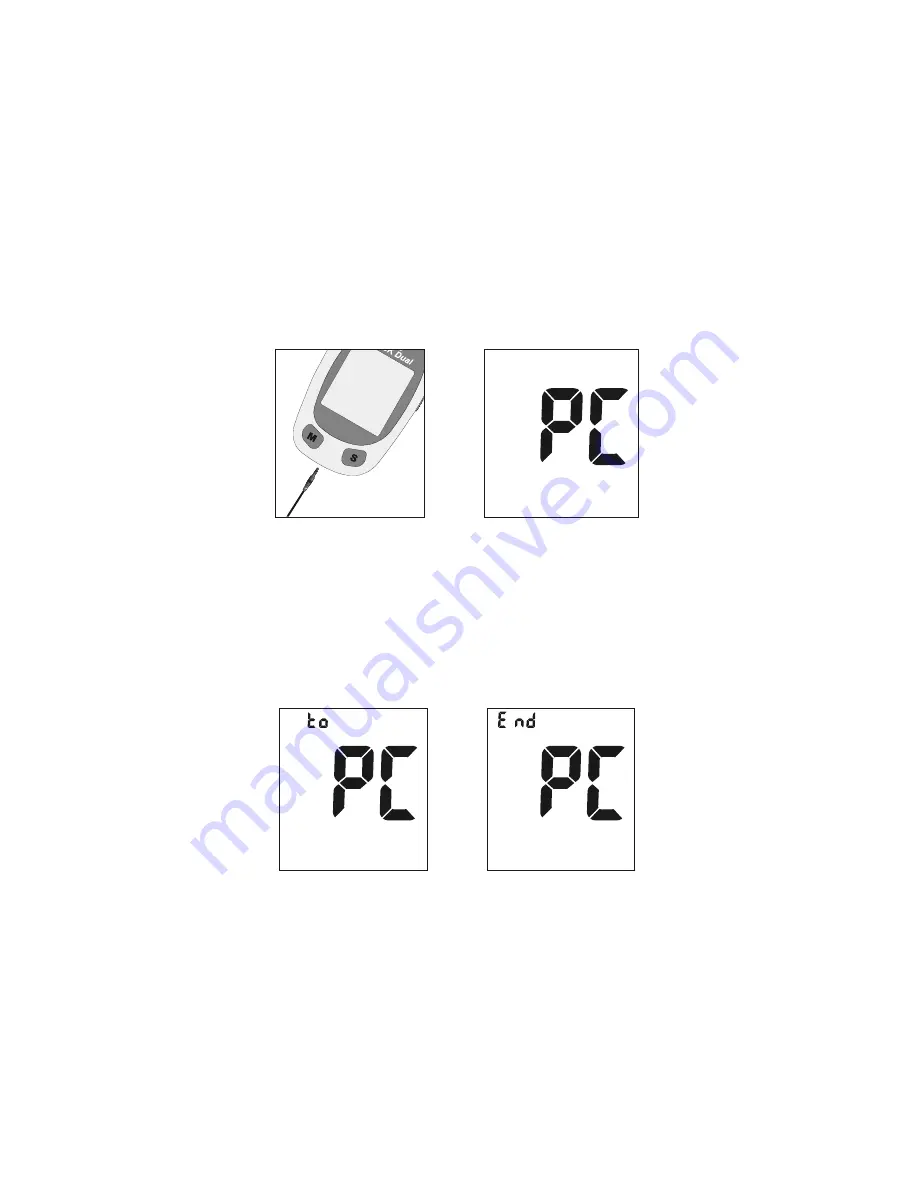
56
2. Connect the USB cable to your PC and plug the audio jack of the cable into the
meter data port. Meter automatically enters “PC” mode.
Notes:
•
When strip is already inserted into the meter and meter is in the waiting for
sample application mode, at this point if data transfer cable is plugged into
meter data port then meter gives E-12 error message and does not
automatically turn to “PC” mode.
•
When meter is in “PC” mode, meter does not turn to waiting for sample
application mode after strip is inserted into meter.
3. Run
the
On Call
®
Diabetes Management Software, and refer to the instructions
from the software for how to transfer records.
4. During the data transfer, the meter will display “to” and “PC”. This indicates the
data is being transferred from the meter to the PC.
5. Once the data transfer is complete, the meter will display “End” and “PC”.
6. After data transfer from meter to PC is completed, press the S button to turn off
the meter. If nothing else happens to meter 2 minutes after data transfer from
meter to PC is completed, the meter will automatically turn off. In this case
press the M and S buttons together to enter “PC” mode again.
See the package insert included with your
On Call
®
Diabetes Management
Software Kit for detailed instructions.



























