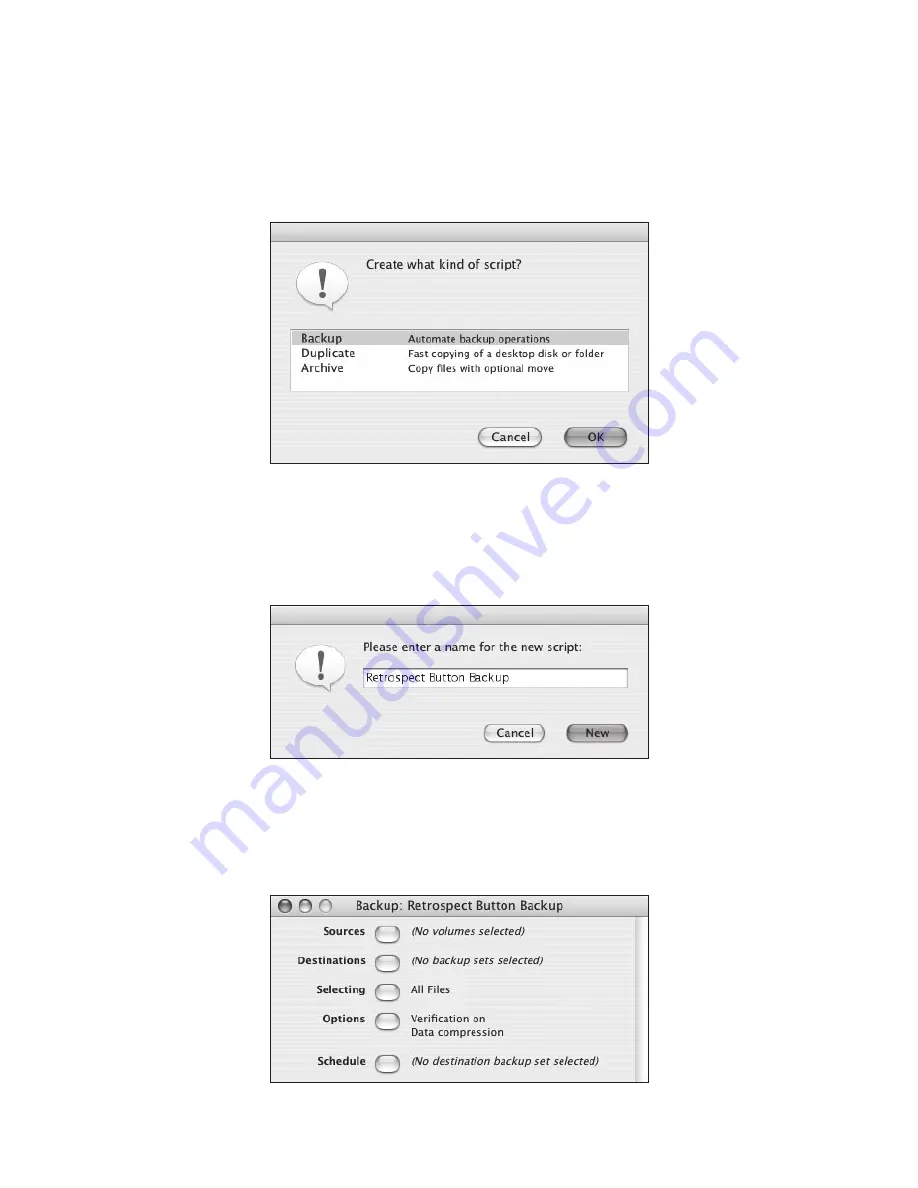
– 30 –
7. A new window will appear asking you what kind of script you want to create (Figure 38).
Your choices will be
Duplicate
,
Backup
and
Archive
. Select
Backup
and click
OK
.
8. Next, you will be asked to name the script (Figure 39). Type in the exact name:
Retrospect Button Backup
.
You must type the name correctly or PushButton™
Backup will not recognize this script.
Click
New
.
9. A new window will appear titled
Backup: Retrospect Button Backup
(Figure 40). Click
Sources
. In the
Volume Selection
window (Figure 41, next page), select the source
volume (e.g.: your computer’s main hard drive), then click
OK
.
FIGURE 38
FIGURE 39
FIGURE 40


























