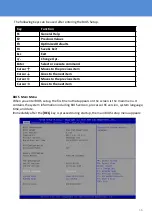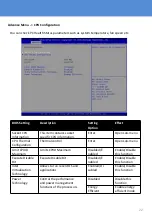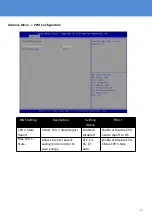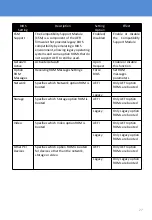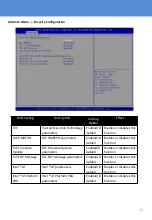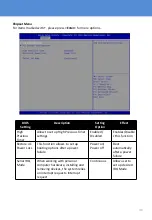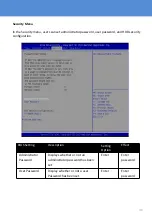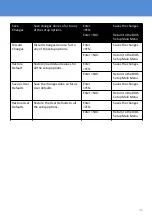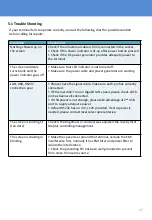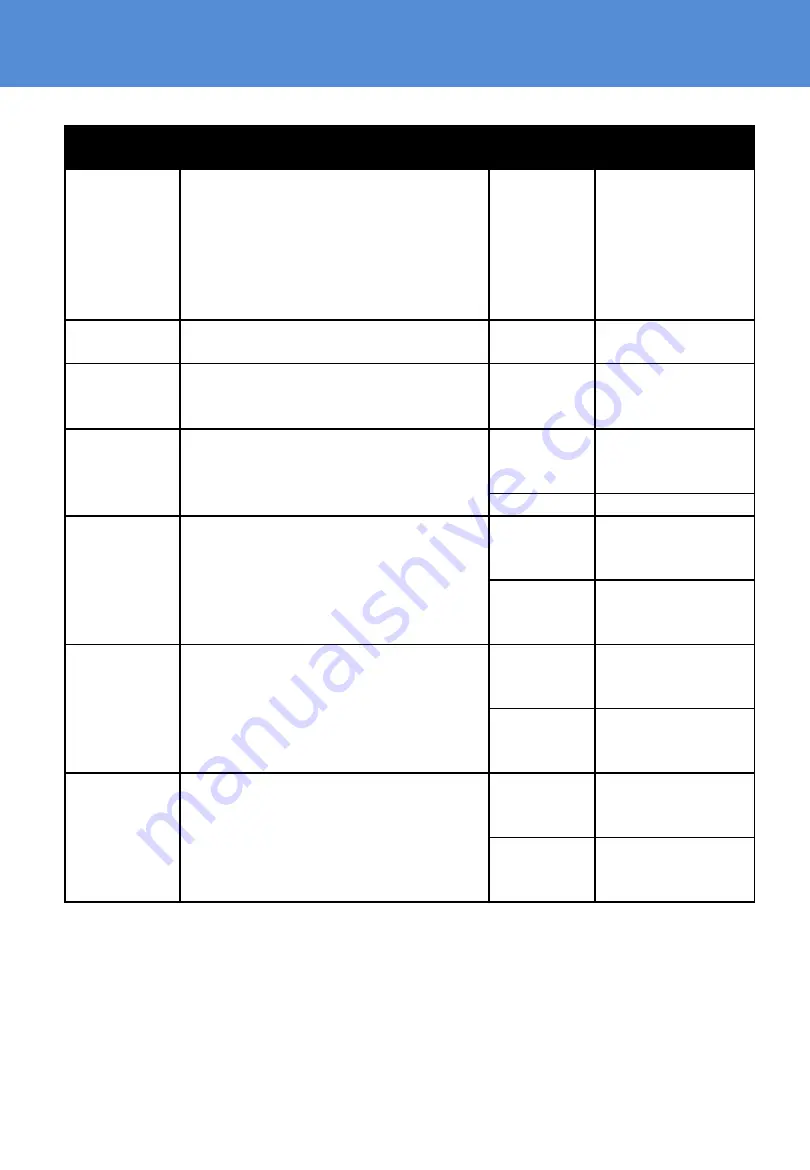
27
BIOS
Setting
Description
Setting
Option
Effect
CSM
Support
The Compatibility Support Module
(CSM) is a component of the UEFI
firmware that provides legacy BIOS
compatibility by emulating a BIOS
environment, allowing legacy operating
systems and some option ROMs that do
not support UEFI to still be used.
Enabled/
Disabled
Enable or disable
the Compatibility
Support Module
GetaA20
Active
Activate GetaA20
Upon
Request
Enable or disable
this function
Option
ROM
Messages
Receiving ROM Messages Settings
Force
BIOS
Set ROM
messages
parameters
Network
Specifies which Network option ROM is
booted
UEFI
Only UEFI option
ROMs are booted
Legacy
Storage
Specifies which Storage option ROM is
booted
UEFI
Only UEFI option
ROMs are booted
Legacy
Only Legacy option
ROMs are booted
Video
Specifies which Video option ROM is
booted
UEFI
Only UEFI option
ROMs are booted
Legacy
Only Legacy option
ROMs are booted
Other PCI
Devices
Specifies which option ROM is booted
for devices other than the network,
storage or video
UEFI
Only UEFI option
ROMs are booted
Legacy
Only Legacy option
ROMs are booted