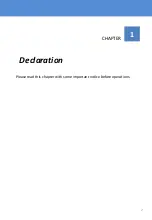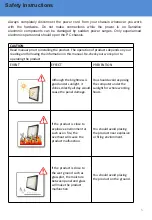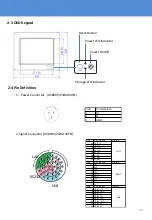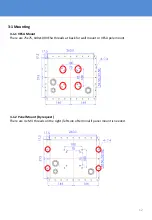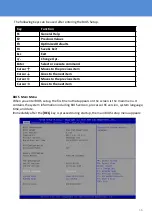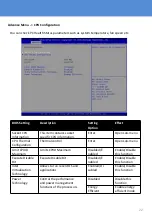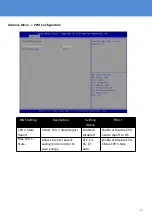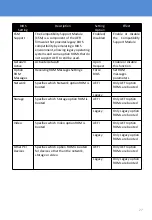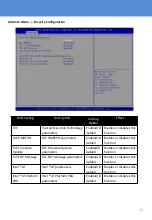Reviews:
No comments
Related manuals for PCM8011

LN19B650 - 19" LCD TV
Brand: Samsung Pages: 26

FP-T5094W
Brand: Samsung Pages: 80

FB 1650 TLT FT
Brand: SRS Labs Pages: 2

96350 25W
Brand: Chicago Electric Pages: 6

Ceyone WSBC-50
Brand: Way Pages: 13

PPC-L158T
Brand: Advantech Pages: 59

SOLAR 12 VOLT
Brand: Sunforce Pages: 4

NN-H965WFB
Brand: Panasonic Pages: 8

BL C131A - Network Camera - Pan
Brand: Panasonic Pages: 4

BB-HCM581A - Network Camera Pan
Brand: Panasonic Pages: 4

M-CV5481
Brand: Panasonic Pages: 26

EH2511A
Brand: Panasonic Pages: 25

CW-C121MU
Brand: Panasonic Pages: 24

H-37PWD7UY
Brand: Panasonic Pages: 44

CT 30WX52
Brand: Panasonic Pages: 75

BL C131A - Network Camera - Pan
Brand: Panasonic Pages: 83

BB-HNP60
Brand: Panasonic Pages: 86

BL C131A - Network Camera - Pan
Brand: Panasonic Pages: 154