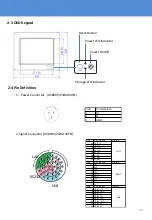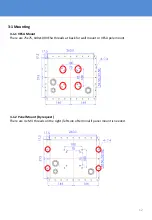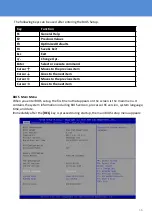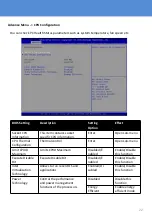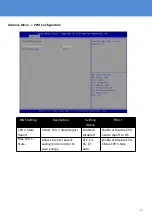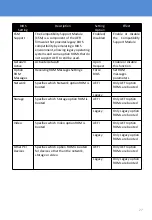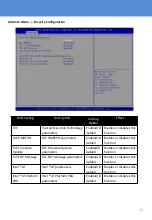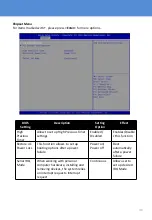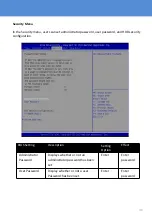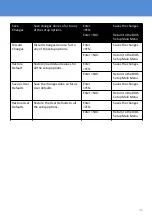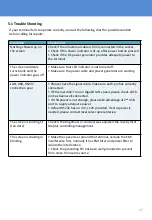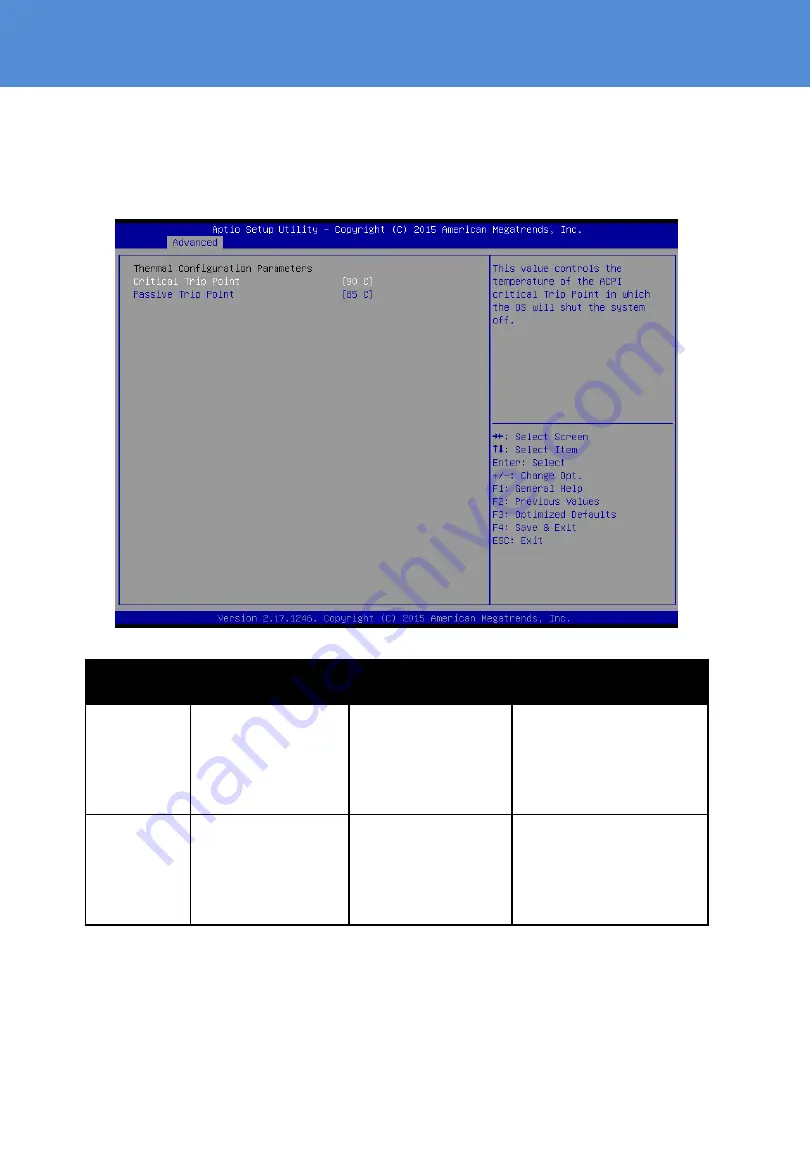
24
Advance Menu -> Thermal Configuration
This menu allows controlling thermal settings of the computer. Refer to the descriptions on
the top right side of the screen for detailed information about each setting.
BIOS
Setting
Description
Setting Option
Effect
Critical Trip
Point
Specifies the
temperature at
which the OS will
shut down the
system
90C, 87C, 85C, 79C,
71C, 63C,55C,47C,
39C, 31C, 23C, 15C
Select the disable
temperature for the
system to shut down
Passive Trip
Point
Specifies the
temperature at
which the OS will
begin adjusting the
processor
90C, 87C, 85C, 79C,
71C, 63C,55C,47C,
39C, 31C, 23C, 15C
Select the disable
temperature for the
system to start
adjusting the processor