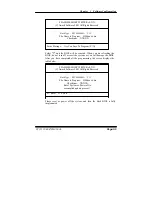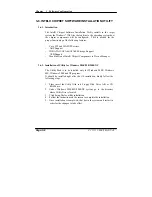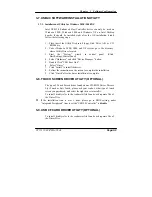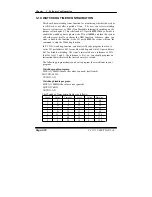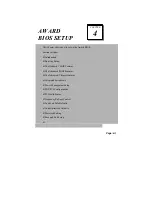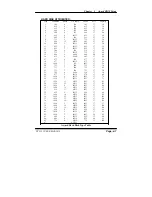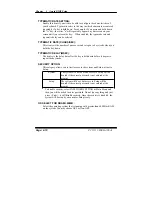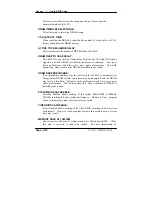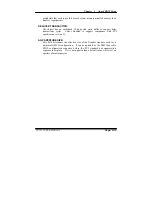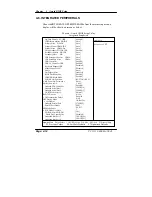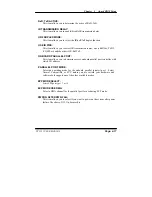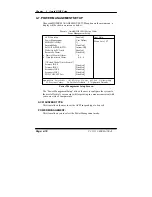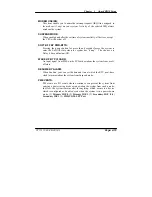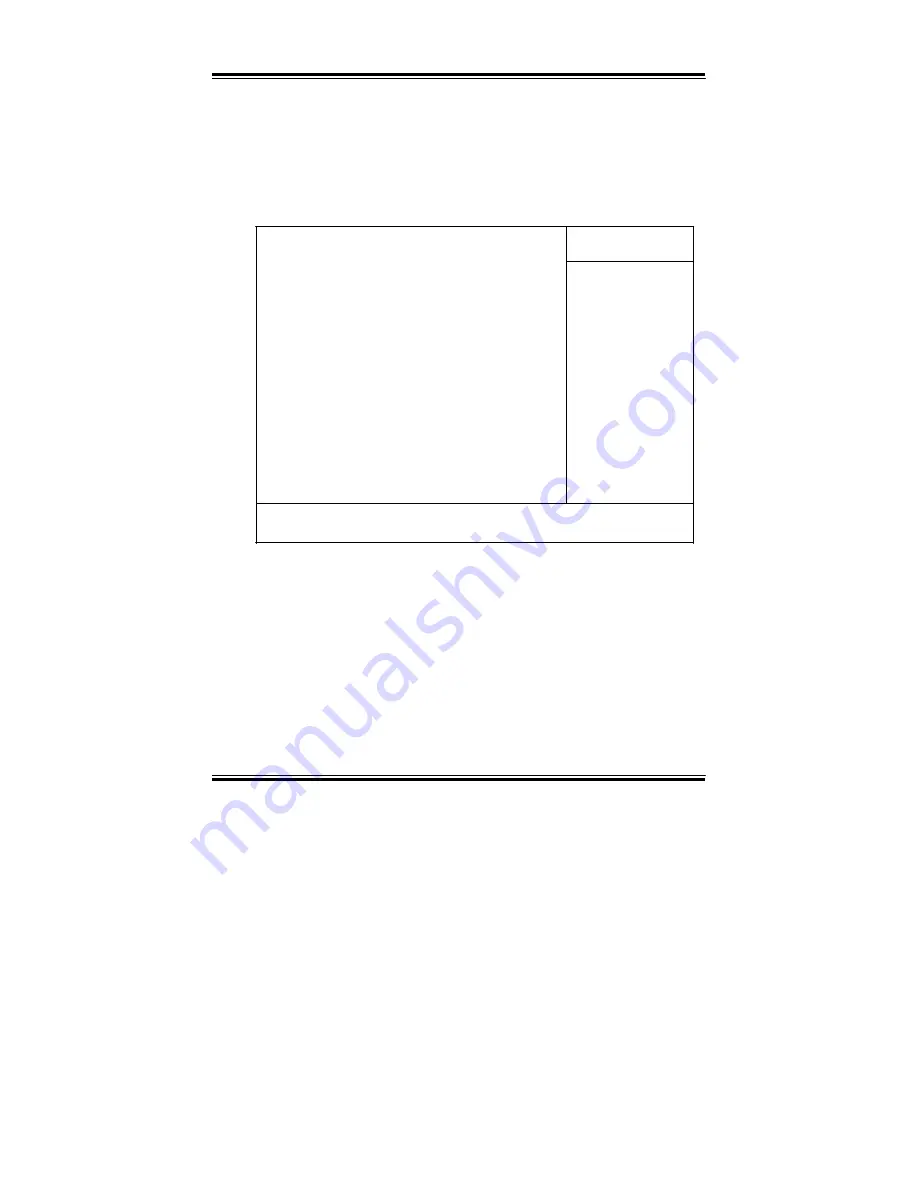
Chapter 4 Award BIOS Setup
4-3. THE STANDARD CMOS FEATURES
Highlight the
ň
STANDARD CMOS FEATURES
ʼn
and press the <ENTER>
key and the screen will display the following table:
Phoenix - AwardBIOS CMOS Setup Utility
Standard CMOS Features
Date (mm:dd:yy)
Time (hh:mm:ss)
ٿ
IDE Primary Master
ٿ
IDE Primary Slave
ٿ
IDE Secondary Master
ٿ
IDE Secondary Slave
Drive A
Drive B
Video
Halt On
Base Memory
Extended Memory
Total Memory
Wed, Jul 14 2004
10 : 16 : 44
[None]
[ST320014A]
[DV-516E]
[None]
[1.44M, 3.5 in.]
[None]
[EGA/VGA]
[All, But Keyboard]
640K
515072K
516096K
Item Help
Menu Level
Ź
Change the day, month,
year and century
npom
:Move Enter: Select +/-/PU/PD:Value F10:Save ESC:Exit F1:General Help
F5: Previous Values F6:Fail-Safe Defaults F7:Optimized Defaults
CMOS Setup screen
In the above Setup Menu, use the arrow keys to highlight the item and then use
the <PgUp> or <PgDn> keys to select the value you want in each item.
Date:
< Month >, < Date > and <Year >. Ranges for each value are in the CMOS
Setup Screen, and the week-day will skip automatically.
Time:
< Hour >, < Minute >, and < Second >. Use 24 hour clock format, i.e., for PM
numbers, add 12 to the hour. For example: 4: 30 P.M. You should enter the
time as 16:30:00.
Page: 4-4
PC 5151 USER MANUAL
Summary of Contents for PC 5151
Page 1: ...USER S MANUAL PC 5151 Socket 478 P4 P4 M 15 1024X768 Panel PC System Copyright Notice ...
Page 9: ...Chapter 1 Introduction 1 2 CASE ILLUSTRATION PC 5151 USER MANUAL Page 1 3 ...
Page 96: ...Appendix A System Assembly Diagram 2 PC 5151 USER MANUAL Page A 7 ...
Page 98: ...Appendix A System Assembly Diagram 2 PC 5151 USER MANUAL Page A 9 ...
Page 104: ...Appendix A System Assembly Diagram 2 Remove CD ROM PC 5151 USER MANUAL Page A 15 ...
Page 105: ...Appendix A System Assembly EXPLODED DIAGRAM FOR REMOVING MASK Page A 16 PC 5151 USER MANUAL ...
Page 107: ...Appendix A System Assembly Diagram 2 PS 8170A PS 8150A Page A 18 PC 5151 USER MANUAL ...
Page 108: ...Appendix A System Assembly Diagram 3 Diagram 4 PC 5151 USER MANUAL Page A 19 ...
Page 110: ...Appendix B Technical Summary BLOCK DIAGRAM Page B 2 PC 5151 USER MANUAL ...