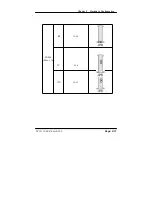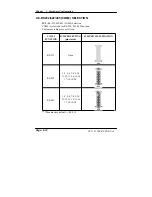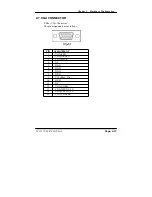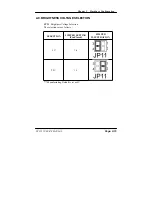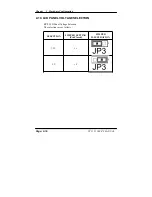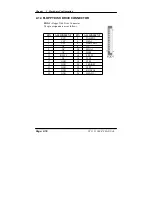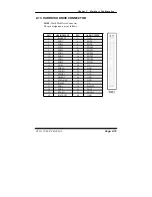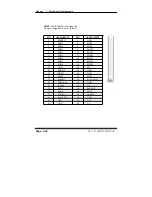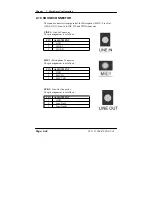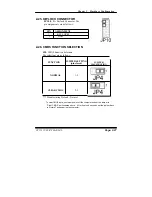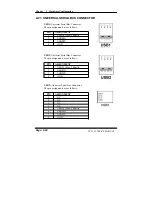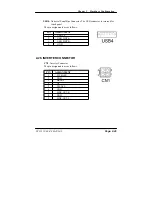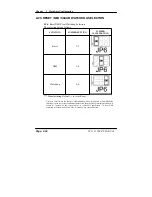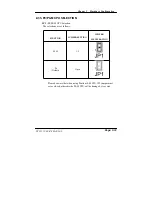Chapter 2 Hardware Configuration
2-13. HARD DISK DRIVE CONNECTOR
IDE1 :
Hard Disk Drive Connector
The pin assignments are as follows:
PIN ASSIGNMENT
PIN
ASSIGNMENT
1 IDERSTJ
2
GND
3 PDD7
4
PDD8
5 PDD6
6
PDD9
7 PDD5
8
PDD10
9 PDD4
10
PDD11
11 PDD3
12
PDD12
13 PDD2
14
PDD13
15 PDD1
16
PDD14
17 PDD0
18
PDD15
19 GND
20
NC
21 PDREQ
22
GND
23 PDIOWJ
24
GND
25 PDIORJ
26
GND
27 PIORDY
28
GND
29 PDDACKJ
30
GND
31 IRQ14S
32
NC
33 PDA1
34
P66DET
35 PDA0
36
PDA2
37 PDCSJ1
38
PDCSJ3
39 IDEACTPJ
40
GND
PC 5151 USER
’
S MANUAL
Page: 2-19
Summary of Contents for PC 5151
Page 1: ...USER S MANUAL PC 5151 Socket 478 P4 P4 M 15 1024X768 Panel PC System Copyright Notice ...
Page 9: ...Chapter 1 Introduction 1 2 CASE ILLUSTRATION PC 5151 USER MANUAL Page 1 3 ...
Page 96: ...Appendix A System Assembly Diagram 2 PC 5151 USER MANUAL Page A 7 ...
Page 98: ...Appendix A System Assembly Diagram 2 PC 5151 USER MANUAL Page A 9 ...
Page 104: ...Appendix A System Assembly Diagram 2 Remove CD ROM PC 5151 USER MANUAL Page A 15 ...
Page 105: ...Appendix A System Assembly EXPLODED DIAGRAM FOR REMOVING MASK Page A 16 PC 5151 USER MANUAL ...
Page 107: ...Appendix A System Assembly Diagram 2 PS 8170A PS 8150A Page A 18 PC 5151 USER MANUAL ...
Page 108: ...Appendix A System Assembly Diagram 3 Diagram 4 PC 5151 USER MANUAL Page A 19 ...
Page 110: ...Appendix B Technical Summary BLOCK DIAGRAM Page B 2 PC 5151 USER MANUAL ...