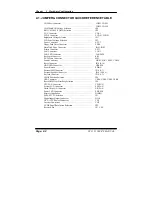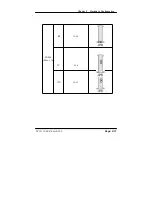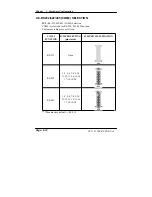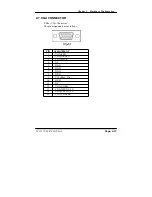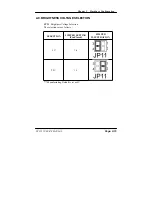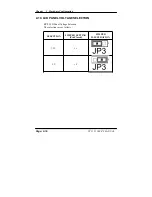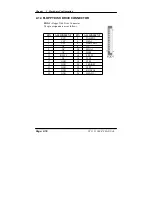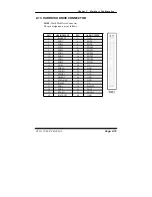Chapter 2 Hardware Configuration
2-3. HOW TO SET THE JUMPERS
You can configure your board by setting the jumpers. Jumper is consists of
two or three metal pins with a plastic base mounted on the card, and by
using a small plastic
"
cap
"
, Also known as the jumper cap (with a metal
contact inside), you are able to connect the pins. So you can set-up your
hardware configuration by
"
opening
"
or
"
closing
"
pins.
The jumper can be combined into sets that called jumper blocks. When the
jumpers are all in the block, you have to put them together to set up the
hardware configuration. The figure below shows how this looks like.
JUMPERS AND CAPS
If a jumper has three pins for example, labelled PIN1, PIN2, and PIN3. You
can connect PIN1 & PIN2 to create one setting and shorting. You can either
connect PIN2 & PIN3 to create another setting. The same jumper diagrams
are applied all through this manual. The figure below shows what the manual
diagrams look and what they represent.
Page: 2-4
PC 5151 USER
’
S MANUAL
Summary of Contents for PC 5151
Page 1: ...USER S MANUAL PC 5151 Socket 478 P4 P4 M 15 1024X768 Panel PC System Copyright Notice ...
Page 9: ...Chapter 1 Introduction 1 2 CASE ILLUSTRATION PC 5151 USER MANUAL Page 1 3 ...
Page 96: ...Appendix A System Assembly Diagram 2 PC 5151 USER MANUAL Page A 7 ...
Page 98: ...Appendix A System Assembly Diagram 2 PC 5151 USER MANUAL Page A 9 ...
Page 104: ...Appendix A System Assembly Diagram 2 Remove CD ROM PC 5151 USER MANUAL Page A 15 ...
Page 105: ...Appendix A System Assembly EXPLODED DIAGRAM FOR REMOVING MASK Page A 16 PC 5151 USER MANUAL ...
Page 107: ...Appendix A System Assembly Diagram 2 PS 8170A PS 8150A Page A 18 PC 5151 USER MANUAL ...
Page 108: ...Appendix A System Assembly Diagram 3 Diagram 4 PC 5151 USER MANUAL Page A 19 ...
Page 110: ...Appendix B Technical Summary BLOCK DIAGRAM Page B 2 PC 5151 USER MANUAL ...