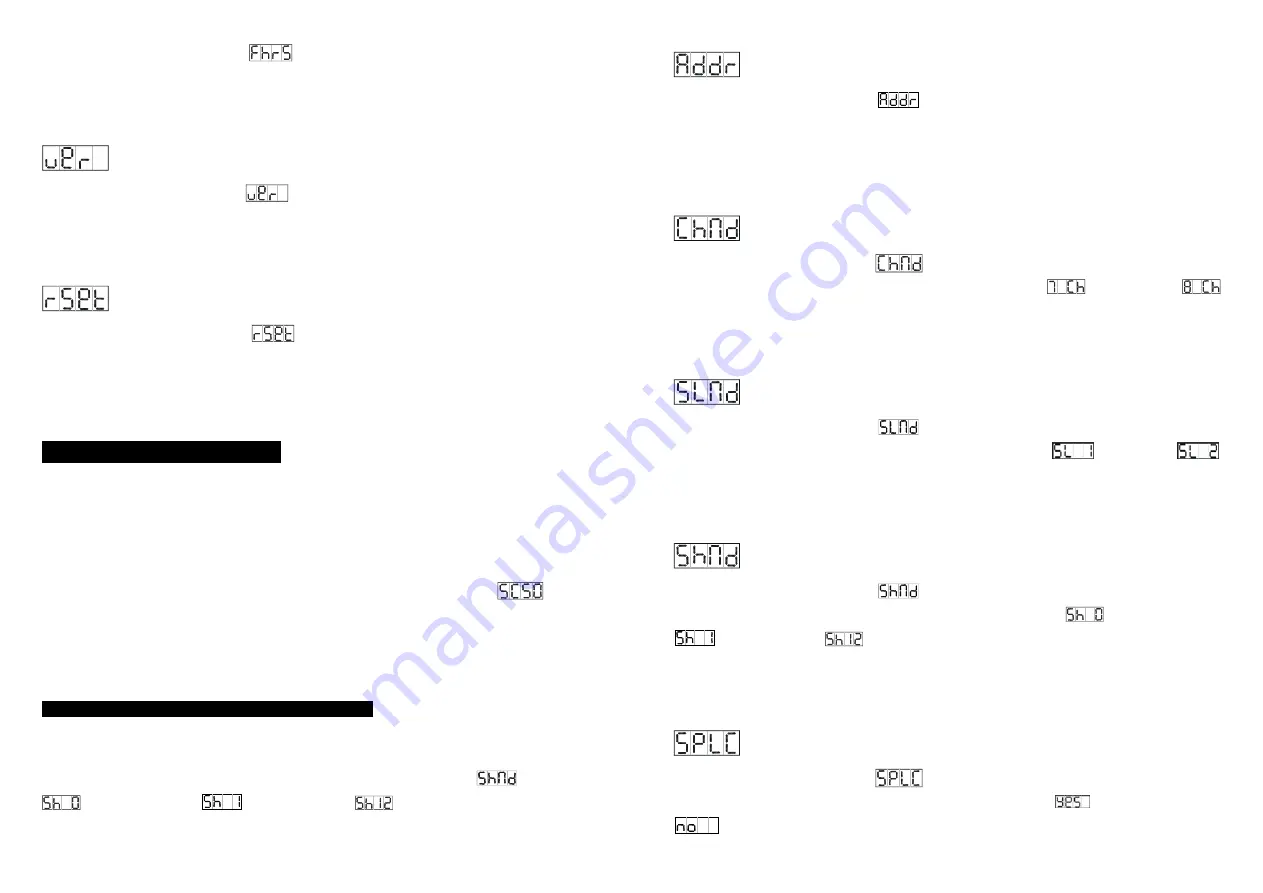
11-
Press the
MENU
button to show
on the display. Press the
ENTER
button and the
display will show the number of working hours of the unit. To go back to the functions press
the
MENU
button again. Hold and press the
MENU
button about one second or wait for one
minute to exit the menu mode.
Software version
Press the
MENU
button to show
on the display. Press the
ENTER
button and the
display will show the version of software of the unit. To go back to the functions press the
MENU
button again. Hold and press the
MENU
button about one second or wait for one
minute to exit the menu mode.
Reset
Press the
MENU
button to show
on the display. Press the
ENTER
button and all
channels of the unit will return to their standard position. To go back to the functions without
any change press the
MENU
button again. Hold and press the
MENU
button about one
second or wait for one minute to exit the menu mode.
4. How To Control The Unit
You can operate the unit in three ways:
1. Master/slave built-in preprogram function
2. Easy controller
3. Universal DMX controller
No need to turn the unit off when you change the DMX address, as new DMX address
setting will be effect at once. Every time you turn the unit on, it will show
on the
display and move all the motors to their ‘home’ position and you may hear some noises for
about 20 seconds. After that the unit will be ready to receive DMX signal or run the built in
programs.
4.1 Master/Slave Built In Preprogrammed Function
By linking the units in master/slave connection, the first unit will control the other units to
give an automatic, sound activated, synchronized light show. This function is good when you
want an instant show. You have to set the first unit in master mode
and select
(random show) or
(show 1) or… or
(show 12) mode. Its DMX input
jack will have nothing plugged into it, and Its master LED will be constantly on and sound
8-
DMX 512 Address Setting
Press the
MENU
button to show
on the display. Press the
ENTER
button and the
display will blink. Use the
DOWN
and
UP
buttons to change the DMX512 address. Once the
address has been selected, press the
ENTER
button to setup, to go back to the functions
without any change press the
MENU
button again.
Hold and press the
MENU
button about
one second or wait for one minute to exit the menu mode.
Channel Mode
Press the
MENU
button to show
on the display. Press the
ENTER
button and the
display will blink. Use the
DOWN
and
UP
button to select the
(7 channel) or
(8 channel) mode. Once the mode has been selected, press the
ENTER
button to setup, to
go back to the functions without any change press the
MENU
button again.
Hold and press
the
MENU
button about one second or wait for one minute to exit the menu mode.
Slave Mode
Press the
MENU
button to show
on the display. Press the
ENTER
button and the
display will blink. Use the
DOWN
and
UP
button to select the
(normal) or
(2 light show) mode. Once the mode has been selected, press the
ENTER
button to setup,
to go back to the functions without any change press the
MENU
button again.
Hold and
press the
MENU
button about one second or wait for one minute to exit the menu mode.
Show Mode
Press the
MENU
button to show
on the display. Press the
ENTER
button and the
display will blink. Use the
DOWN
and
UP
button to select the
(random show) or
(show 1) or… or
(show 12)
mode. Once the mode has been selected, press
the
ENTER
button to setup, to go back to the functions without any change press the
MENU
button again.
Hold and press the
MENU
button about one second or wait for one minute to
exit the menu mode.
Split Color Mode
Press the
MENU
button to show
on the display. Press the
ENTER
button and the
display will blink. Use the
DOWN
and
UP
button to select the
(Split color mode) or
(normal) mode. Once the mode has been selected, press the
ENTER
button to




























