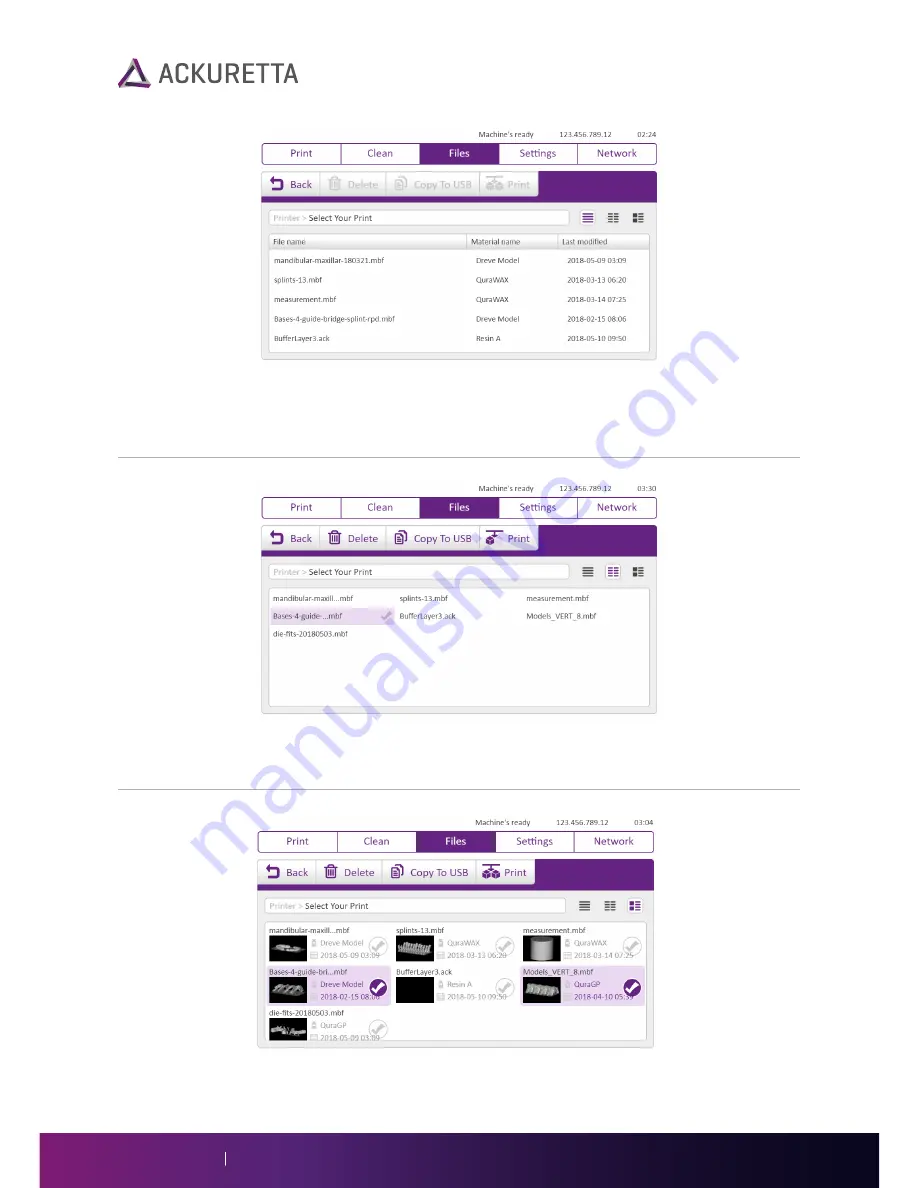
Details View
In the
Details
view, you can see all file names in a single list, along with the print material inherited
from the software, as well as the last time that the print was modified. Press the respective header row
to sort by
File name
,
Material name
, or
Last modified
time.
Columns View
The
Columns
view shows many more files at one time than
Details
or
Preview
views. Use this view if
you have many files.
Preview View
Underneath each file name, the image for that file is shown in the
Preview
view. This allows you to scan
through each of your files to find which file you want to manage visually.
Diplo User Manual
16











































