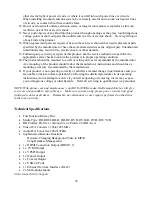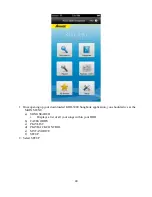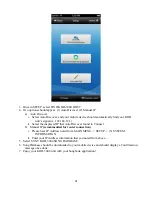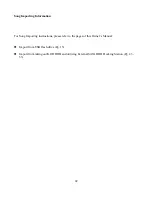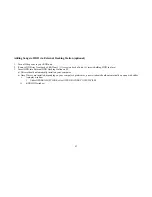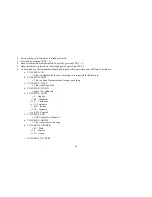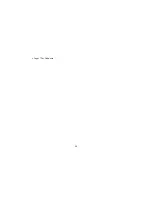38
other electric light or power circuits, or where it can fall into such power lines or circuits.
When installing an outside antenna system, be extremely careful not to touch such power lines
or circuits, as contact when them could be fatal.
16.
Do not overload wall outlets, extension cords, or integral convenience receptacles as this can
result in a risk of fire or electric shock.
17.
Never push objects of any kind into this product through openings as they may touch dangerous
voltage points or short-out parts that could result in a fire or electric shock. Never spill liquid
of any kind on the product.
18.
When replacement parts are required, be sure the service technician has used replacement parts
specified by the manufacturer or have the same characteristics as the original part. Unauthorized
substitutions may result in fire, electric shock, or other hazards.
19.
Following any servicing or repair of this product, ask the service technician to perform the
appropriate safety checks to ensure the product is in proper operating condition.
20.
The product should be mounted to a wall or ceiling only as recommended by the manufacturer.
Any mounting of the product should follow the manufacturer instructions, and should use a
mounting accessory recommended by the manufacturer.
21.
If your product is not operating correctly or exhibits a marked change in performance and you
are unable to restore normal operation by following the detailed procedures in its operating
instructions, do not attempt to service it yourself as opening or removing covers may expose
you to dangerous voltage or other hazards. Refer all servicing to qualified service personnel.
NOTE: With proper care and maintenance, your KOD-3000 Karaoke-On-Demand Jukebox will give
you years of dependable, enjoyable use. Make sure you are using proper power sources and good
(unfrayed) cables at all times. Remember, any alterations or user repairs performed on the device
voids your warranty.
Technical Specifications
Full Function Blu-ray Disc
Media Type: BD-ROM, BD-R, BD-RE, DVD, DVD±R, DVD+RW, VCD
BD Profiles: Profile 1.1 (Bonus View), Profile 2.0 (BD-Live)
Video D/A Converter: 12bit/148.5MHz
Audio D/A Converter: 24bit/192kHz
Sophisticated Karaoke Functions
◦
Dynamic Changing Background Video in MP3G
◦
Song Database Management
1 x HDMI Connection Output (HDMI 1.3)
1 x CVBS Output
1 x YPbPr Output
1 x Optical Output
1 x Coaxial Output
1 x USB 2.0 Ports
1 x Ethernet Network Interface (RJ-45)
2 x Microphone Inputs
Multi-format Media Support
Summary of Contents for KOD-3000
Page 44: ...44 MP3 G Songs...
Page 45: ...45 1 Select mp3gsong txt file and open...
Page 48: ...48 i Input for Unknown...
Page 49: ...49 MTV Songs...
Page 50: ...50...
Page 53: ...53 q COLUMN Q PATH i Path location of particular music...