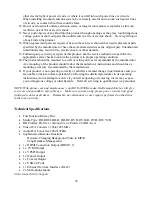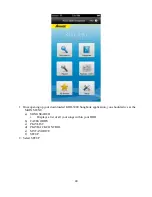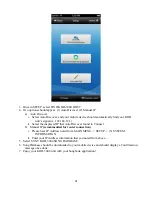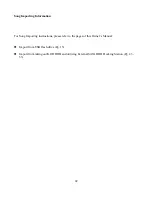27
5.
Last Memory
1.
Press the RIGHT DIRECTION BUTTON or ENTER to select the Sub-Menu.
2.
Press the UP and DOWN DIRECTION BUTTONS to select “On” or “Off.”
3.
Press the ENTER BUTTON to confirm it.
4.
Security
- Press the LEFT and RIGHT DIRECTION BUTTONS or ENTER to enter
and exit the Sub-Menu. Press the UP and DOWN DIRECTION BUTTONS to
navigate the Sub-Menu.
1.
Change Password
1.
Press the RIGHT DIRECTION BUTTON or ENTER to select this option.
2.
Use the NUMERIC KEYPAD to enter the current password.
3.
If the password is correct you will be prompted to enter and confirm a new
password.
4.
Press the RETURN BUTTON to cancel.
2.
Parental Control
1.
Press the RIGHT DIRECTION BUTTON or ENTER to select this option.
2.
Use the NUMERIC KEYPAD to enter the current password.
3.
If the password is correct you will be taken to a Sub-Menu.
4.
Press the UP and DOWN DIRECTION BUTTONS to select “Off,” “KID
SAFE,” “G,” “PG,” “PG-13,” “PGR,” “R,” “NC-17,” or “ADULT.”
5.
Press the ENTER BUTTON to confirm it.
6.
Press the RETURN BUTTON to cancel.
3.
Country Code
1.
Press the RIGHT DIRECTION BUTTON or ENTER to select this option.
2.
Use the NUMERIC KEYPAD to enter the current password.
3.
Press the UP and DOWN DIRECTION BUTTONS to select the appropriate
country.
4.
Press the ENTER BUTTON to confirm it.
5.
Press the RETURN BUTTON to cancel.
5.
Network
- Press the LEFT and RIGHT DIRECTION BUTTONS or ENTER to enter
and exit the Sub-Menu. Press the UP and DOWN DIRECTION BUTTONS to
navigate the Sub-Menu.
1.
Internet Connection
1.
Press the RIGHT DIRECTION BUTTON or ENTER to select this option.
2.
Press the UP and DOWN DIRECTION BUTTONS to select “Enable” or
“Disable.”
3.
Press the ENTER BUTTON to confirm it.
2.
Interface
1.
Press the RIGHT DIRECTION BUTTON or ENTER to select this option.
2.
Press the UP and DOWN DIRECTION BUTTONS to select “Ethernet” or
“Wireless.”
3.
Press the ENTER BUTTON to confirm it.
3.
Information
1.
Press the RIGHT DIRECTION BUTTON or ENTER to display network
information.
2.
Press the RETURN BUTTON to exit.
4.
Connection Test
1.
Press the RIGHT DIRECTION BUTTON or ENTER to test the network
Summary of Contents for KOD-3000
Page 44: ...44 MP3 G Songs...
Page 45: ...45 1 Select mp3gsong txt file and open...
Page 48: ...48 i Input for Unknown...
Page 49: ...49 MTV Songs...
Page 50: ...50...
Page 53: ...53 q COLUMN Q PATH i Path location of particular music...