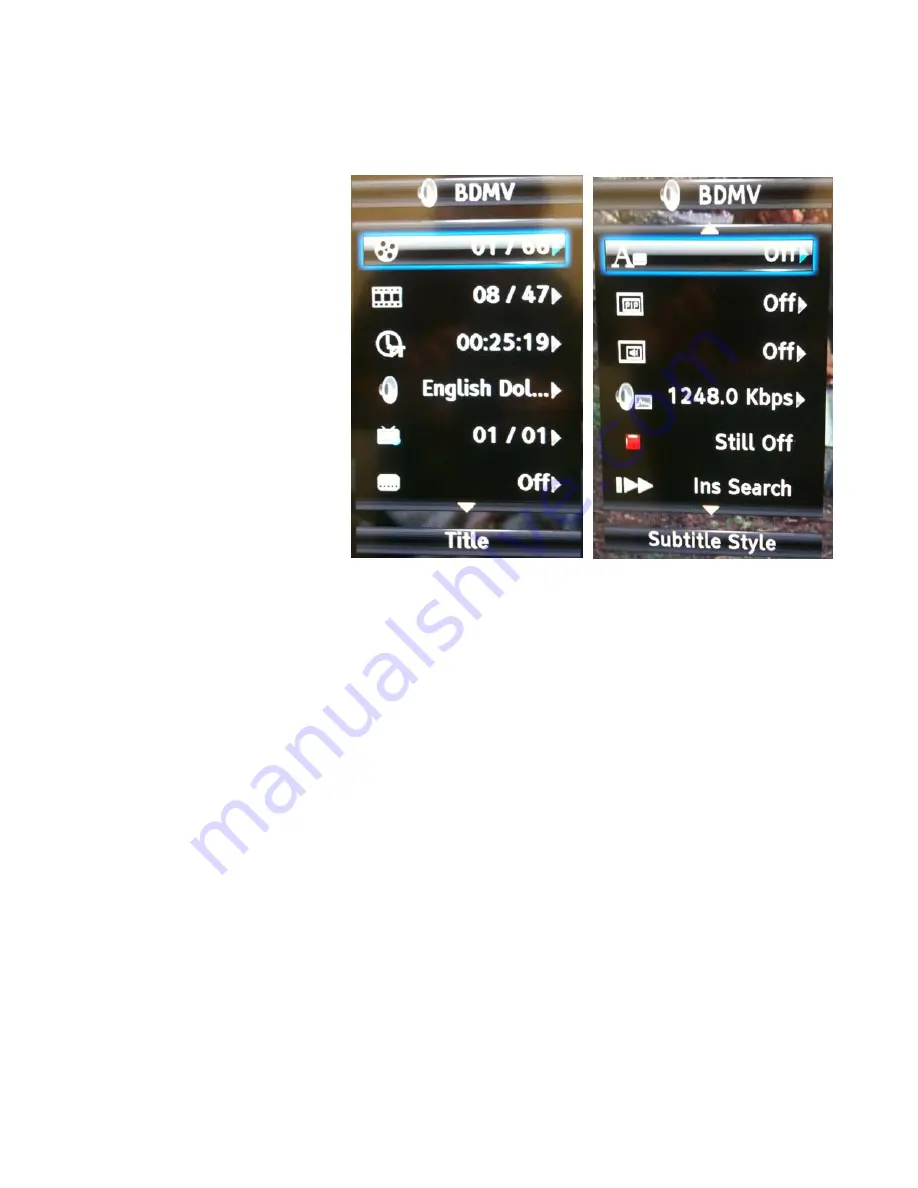
18
11.
Press MENU to access the disc pop-up menu and DIRECTION BUTTONS to navigate the
menu. Menu options depend on the type of disc being played. Press ENTER to choose a setting.
1.
Title select
2.
Chapter select
3.
Time
1.
Title elapsed
2.
Title remaining
3.
Chapter elapsed
4.
Chapter remaining
4.
Playback modes (DVD)
1.
Normal
2.
Shuffle Chapter
3.
Shuffle Title
4.
Shuffle All
5.
Random Chapter
6.
Random Title
7.
Random All
5.
Multiplex audio modes
6.
Angle view
7.
Subtitle
8.
Subtitle Style (BD)
9.
Second Video (BD)
10.
Second Audio (BD)
11.
Bitrate
12.
Still Off
13.
Instant Search
14.
Instant Replay
Create a playlist
1.
Navigate to a folder containing media.
2.
Press the POP-UP MENU BUTTON.
3.
Navigate the POP-UP MENU using the DIRECTION BUTTONS to select or clear all media to
be added to playlist.
4.
Navigate to specific media using the DIRECTION BUTTONS and press the POP-UP MENU
BUTTON to add specific items to the playlist.
Edit your playlist
1.
Go into the Playlist folder in the Media Center.
2.
Press the POP-UP MENU BUTTON.
3.
Navigate the POP-UP MENU using the DIRECTION BUTTONS to select or clear all media to
be removed from the playlist.
4.
Navigate to specific media using the DIRECTION BUTTONS and press the POP-UP MENU
BUTTON to remove specific items from the playlist.
Summary of Contents for KOD-3000
Page 44: ...44 MP3 G Songs...
Page 45: ...45 1 Select mp3gsong txt file and open...
Page 48: ...48 i Input for Unknown...
Page 49: ...49 MTV Songs...
Page 50: ...50...
Page 53: ...53 q COLUMN Q PATH i Path location of particular music...




































