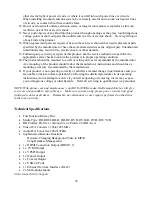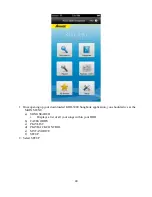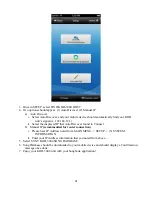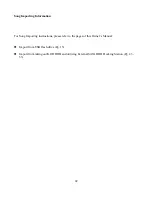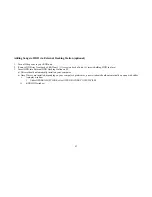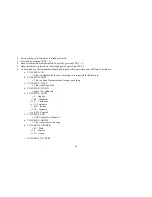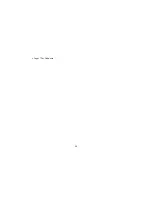37
CLASS 1 LASER PRODUCT
DANGER:
Visible laser radiation when open and interlock has failed or is defeated. Avoid direct
exposure to the beam.
CAUTION:
Do not open the top cover. There are no user serviceable parts inside the unit. Leave
all servicing to qualified service personnel.
CAUTION:
Disconnect the electrical plug to shut off the power completely. The POWER on the unit
is not off from the electrical plug when the POWER SWITCH on the back panel is not in the ON
position.
Important Safety Procedures
1.
Read these instructions.
2.
Keep these instructions.
3.
Heed all warnings.
4.
Follow all instructions.
5.
Do not use this product near water, on wet surfaces, or in paces where moisture may
accumulate. Do not expose the device to dripping or splashing, and do not place items filled
with liquids – such as vases, beverages, etc – on top. Clean only with a dry cloth.
6.
Do not block any ventilation openings or set device on carpets or rugs. Maintain sufficient
room on all sides for airflow.
7.
Do not install near any heat sources such as radiators, heat registers, stoves, or other apparatus
(including amplifiers) that produce heat.
8.
Do not defeat the safety purpose of the polarized or grounding type plug. A polarized plug has
two blades with one wider than the other. A grounding type plug has two blades and a third
grounding prong. The wide blade or the the third prong are provided for your safety. If the
provided plug does not fit into your outlet, consult an electrician for replacement of the obsolete
outlet.
9.
Protect the power cord from being walked on or pinched particularly at plugs, convenience
receptacles, and the point where they exit from the apparatus.
10.
Only use attachments and accessories specified by the manufacturer.
11.
Use only with the cart, stand, tripod, bracket, or table specified by the manufacturer, or sold
with the apparatus. When a cart is used, use caution when moving the cart.
12.
Unplug this apparatus during lightning storms or if unused for a long period of time. Use
apparatus combination to avoid injury from tip-cover.
13.
Refer all servicing to qualified service personnel. Servicing is required when the apparatus
has been damaged in any way, such as when the power supply cord or plug is damaged, liquid
has been spilled or objects have fallen into the apparatus, the apparatus has been exposed to rain
or moisture, does not operate normally, or has been dropped.
14.
This product should be operated only from the type of power source indicated on the marking
label. If you are not sure of the type of power supply to your home, consult your product
dealer or local power company. For products intended to operate from battery power, or other
sources, refer to the operating instructions.
15.
An outside antenna system should not be located in the vicinity of overhead power lines or
Summary of Contents for KOD-3000
Page 44: ...44 MP3 G Songs...
Page 45: ...45 1 Select mp3gsong txt file and open...
Page 48: ...48 i Input for Unknown...
Page 49: ...49 MTV Songs...
Page 50: ...50...
Page 53: ...53 q COLUMN Q PATH i Path location of particular music...