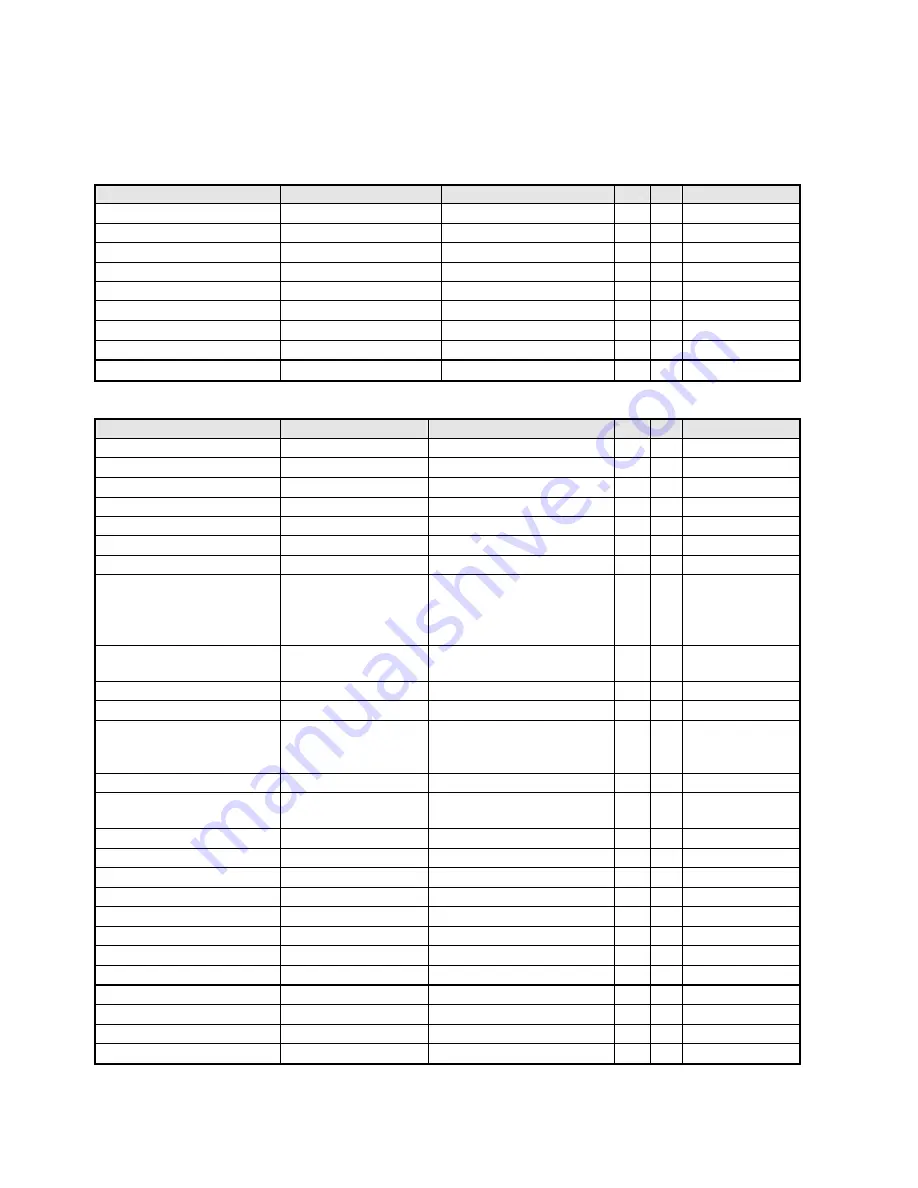
- 16 -
3.5 User Controls
3.5.1 User’s hardware control definition
Item
Condition
Spec
OK N.A Remark
Power button
√
Auto button(Exit button)
√
Right/Inc. button
√
Left/Dec. button
√
Menu button
√
Mode button
√
Input Select button
√
E-Key button
√
Mute button
√
3.5.2 OSD control function definition
Item
Condition
Spec
OK N.A Remark
Auto Adjust
Auto-Geometry
√
Brightness
√
Contrast
√
Horizontal Position
√
Vertical Position
√
Clock
√
Foucs
√
Color
Cool(9300K)
Warm(6500K)
User: Separate R/G/B
adjustment
√
OSD Position
OSD Horizontal position
OSD Vertical position
√
OSD Time out
From 10 sec to 120 sec
√
OSD Lock
√
Language
EMEA/Non-EMEA
languages for Asia/Europe
Version
√
Recall
Recall All
√
Input Select
D-sub
DVI
√
Sharpness
√
Display Information
For input timing
√
Volume
√
Mute
√
Hot key for Auto
√
Hot key for Contrast
√
Hot key for Volume
√
Right/left key
Hot key for Input Select
√
Hot key for Mode
√
Wide mode
Full/Aspect
√
ACM
ON/OFF
√
DDC-CI
ON/OFF
√
Summary of Contents for X203H
Page 22: ... 22 ...
Page 42: ... 42 5 3 EDID Upgrade Procedure Step 1 Run the program Q EDID V012 exe when the UI popped up ...
Page 45: ... 45 Step 5 If read EDID is successful it shows Read EDID OK ...
Page 46: ... 46 5 4 OSD Operation Guide ...
Page 47: ... 47 ...
Page 48: ... 48 ...
Page 49: ... 49 ...
Page 50: ... 50 ...
Page 53: ... 53 6 1 3 Check Scalar ...
Page 55: ... 55 6 1 5 Power Board no work troubleshooting ...
Page 56: ... 56 6 1 6 Audio Function ...
Page 67: ... 67 Fig 2 Appearance Description ...
Page 68: ... 68 Appendix 3 Interface Board ...
Page 69: ... 69 ...
Page 70: ... 70 ...
















































