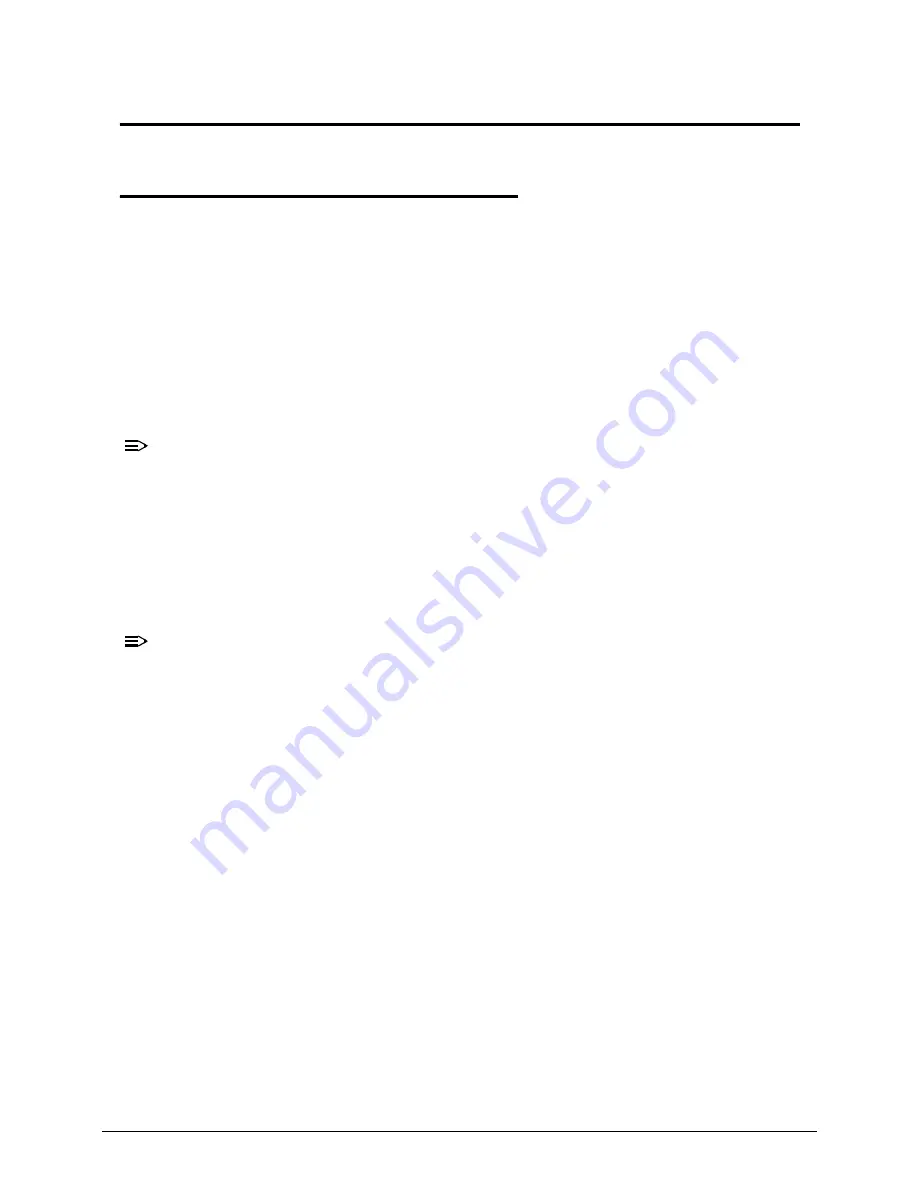
System Utilities
2-3
System Utilities
CMOS Setup Utility
0
CMOS setup is a hard ware configuration program built into the system ROM, called the
complementary metal- oxide semiconductor (CMOS) Setup Utility. Since most systems are
already properly configured and optimized, there is no need to run this utility. You will need to
run this utility under the following condition.
When changing the system configuration settings
When redefining the communication ports to prevent any conflicts
When modifying the power management configuration
When changing the password or making other changes to the security setup
When a configuration error is detected by the system and you are prompted ("Run Setup"
message) to make changes to the CMOS setup
NOTE:
NOTE
:
If you repeatedly receive Run Setup messages, the battery may be bad. In this case,
the system cannot retain configuration values in CMOS. Ask a qualified technician for
assistance.
CMOS setup loads the configuration values in a battery-backed nonvolatile memory
called CMOS RAM. This memory area is not part of the system RAM which allows
configuration data to be retained when power is turned off.
Before you run the
CMOS
Setup Utility, make sure that you have saved all open files.
The system reboots immediately after you close the Setup.
NOTE:
NOTE
:
CMOS Setup Utility will be simply referred to as “BIOS”, "Setup", or "Setup utility" in this
guide.
The screen shots used in this guide display default system values. These values may
not be the same those found in your system.
Summary of Contents for Veriton Z4621G
Page 1: ...Acer VZ4620G VZ4621G SERVICEGUIDE ...
Page 2: ...ii ...
Page 6: ...vi ...
Page 7: ...vii ...
Page 8: ...viii ...
Page 9: ...CHAPTER 1 Hardware Specifications ...
Page 28: ...1 20 Hardware Specifications and Configurations M B Placement 0 ...
Page 30: ...1 22 Hardware Specifications and Configurations Internal header pin definition 0 ...
Page 31: ...Hardware Specifications and Configurations 1 23 Block Diagram 0 ...
Page 32: ...1 24 Hardware Specifications and Configurations ...
Page 33: ...CHAPTER 2 System Utilities ...
Page 50: ...2 18 System Utilities 8 Flash BIOS is finished ...
Page 54: ...2 22 System Utilities 10 Flash BIOS is finished ...
Page 63: ...System Utilities 2 31 12 Select Yes and press Enter key 13 Flash BIOS is finished ...
Page 66: ...2 34 System Utilities 11 Select Yes and press Enter key 12 Flash BIOS is finished ...
Page 69: ...System Utilities 2 37 ...
Page 73: ...System Utilities 2 41 ...
Page 74: ...2 42 System Utilities ...
Page 75: ...CHAPTER 3 System Disassembly and Assembly ...
Page 78: ...3 4 ...
Page 86: ...3 12 System Disassembly and Assembly First open one top side then open the other top side ...
Page 87: ...System Disassembly and Assembly 3 13 Open the low side ...
Page 96: ...3 22 System Disassembly and Assembly Removing the Display Card 0 ...
Page 113: ...System Disassembly and Assembly 3 39 ...
Page 121: ...System Disassembly and Assembly 3 47 Unplug the LCD power cable Take out the LCD with bracket ...
Page 131: ...System Disassembly and Assembly 3 57 Lock all the latch Plug the LVDS cable ...
Page 141: ...System Disassembly and Assembly 3 67 Close the CPU bracket cover ...
Page 147: ...System Disassembly and Assembly 3 73 Lock 2 VGA locks ...
Page 153: ...System Disassembly and Assembly 3 79 Attach the mylar to cover the camera ...
Page 160: ...3 86 System Disassembly and Assembly 4 Attach the mylar as the location shown in the picture ...
Page 164: ...3 90 System Disassembly and Assembly N A 4 Table 3 45 ID Size Quantity Screw Type ...
Page 170: ...3 96 System Disassembly and Assembly Install the hinge cover ...
Page 171: ...System Disassembly and Assembly 3 97 Thermal Pad location on base pan 0 ...
Page 174: ...3 100 System Disassembly and Assembly ...
Page 175: ...CHAPTER 4 Troubleshooting ...
Page 190: ...4 16 Troubleshooting Pressing the 25 calibration points in proper hole by using the stylus ...
Page 194: ...4 20 Troubleshooting ...
Page 195: ...CHAPTER 5 Jumper and Connector Locations ...
Page 196: ...5 2 Jumper Setting 5 4 Setting Jumper 5 4 ...
Page 197: ...Jumper and Connector Locations 5 3 Jumper and Connector Locations ...
Page 200: ...5 6 Jumper and Connector Locations ...
Page 201: ...CHAPTER 6 FRU List ...
Page 202: ...6 2 VZ4620G VZ4621G Exploded Diagrams 6 4 FRU List 6 7 ...
Page 204: ...6 4 FRU Field Replaceable Unit List VZ4620G VZ4621G Exploded Diagrams 0 Main Exploded Diagram ...






























