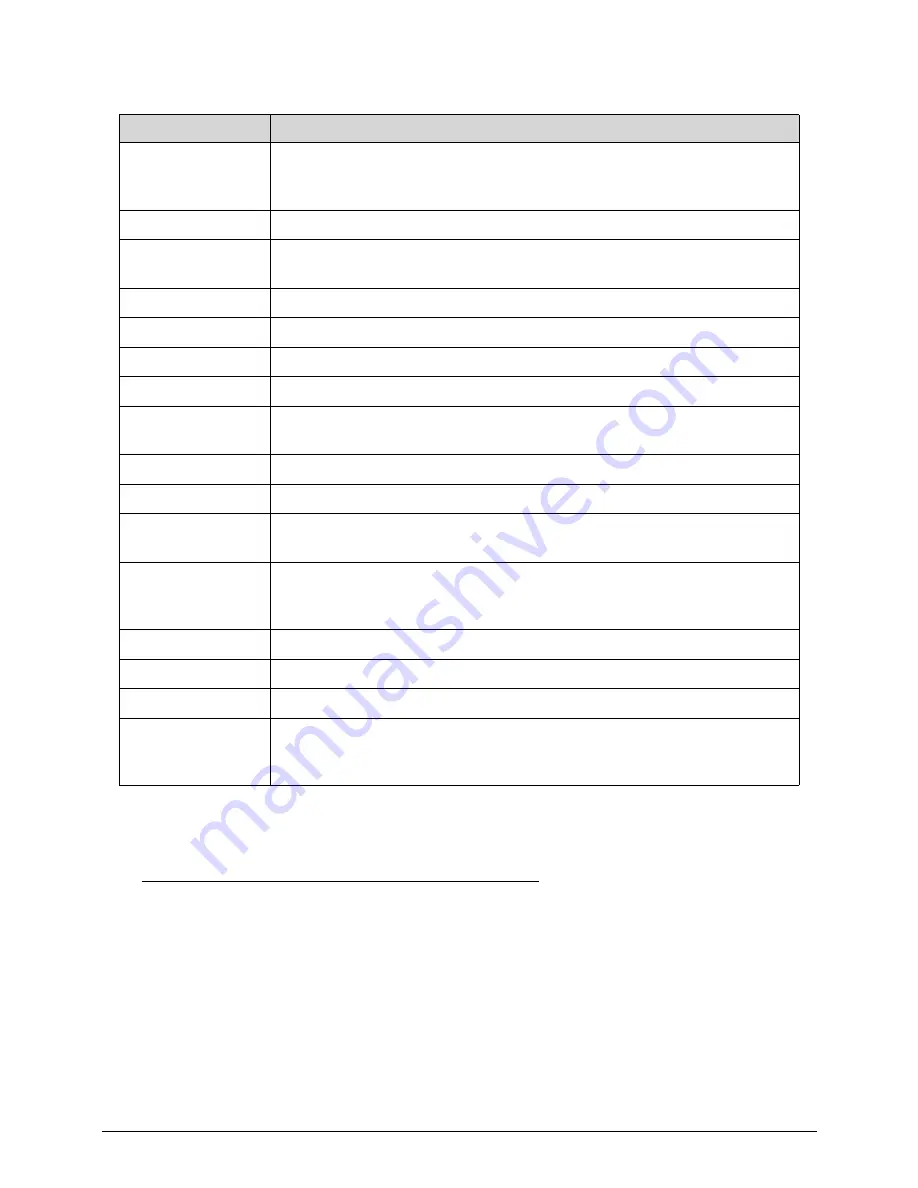
4-8
Troubleshooting
BIOS Recovery
0
1. Put the BIOS.ROM (like P01-A0) to a bootable USB memory key (Disk on Key,DOK).
2. Install the DOK to the system
3. Press power button to boot the system.
4. The BIOS recovery function will be executed. (you will head a long beep and one short
beep)
5. Press <Del> to enter BIOS setup menu when you see the logo and message
Checkpoint
Description
E0
Initialize the floppy controller in the super I/O. Some interrupt vectors are
initialized. DMA controller is initialized. 8259 interrupt controller is
initialized. L1 cache is enabled.
E9
Set up floppy controller and data. Attempt to read from floppy.
EA
Enable ATAPI hardware. Attempt to read from ARMD and ATAPI
CDROM.
EB
Disable ATAPI hardware. Jump back to checkpoint E9.
EF
Read error occurred on media. Jump back to checkpoint EB.
F0
Search for pre-defined recovery file name in root directory.
F1
Recovery file not found.
F2
Start reading FAT table and analyze FAT to find the clusters occupied by
the recovery file.
F3
Start reading the recovery file cluster by cluster.
F5
Disable L1 cache.
FA
Check the validity of the recovery file configuration to the current
configuration of the flash part.
FB
Make flash write enabled through chipset and OEM specific method.
Detect proper flash part. Verify that the found flash part size equals the
recovery file size.
F4
The recovery file size does not equal the found flash part size.
FC
Erase the flash part
FD
Program the flash part.
FF
The flash has been updated successfully. Make flash write disabled.
Disable ATAPI hardware. Restore CPUID value back into register. Give
control to F000 ROM at F000:FFF0h.
Summary of Contents for Veriton Z4621G
Page 1: ...Acer VZ4620G VZ4621G SERVICEGUIDE ...
Page 2: ...ii ...
Page 6: ...vi ...
Page 7: ...vii ...
Page 8: ...viii ...
Page 9: ...CHAPTER 1 Hardware Specifications ...
Page 28: ...1 20 Hardware Specifications and Configurations M B Placement 0 ...
Page 30: ...1 22 Hardware Specifications and Configurations Internal header pin definition 0 ...
Page 31: ...Hardware Specifications and Configurations 1 23 Block Diagram 0 ...
Page 32: ...1 24 Hardware Specifications and Configurations ...
Page 33: ...CHAPTER 2 System Utilities ...
Page 50: ...2 18 System Utilities 8 Flash BIOS is finished ...
Page 54: ...2 22 System Utilities 10 Flash BIOS is finished ...
Page 63: ...System Utilities 2 31 12 Select Yes and press Enter key 13 Flash BIOS is finished ...
Page 66: ...2 34 System Utilities 11 Select Yes and press Enter key 12 Flash BIOS is finished ...
Page 69: ...System Utilities 2 37 ...
Page 73: ...System Utilities 2 41 ...
Page 74: ...2 42 System Utilities ...
Page 75: ...CHAPTER 3 System Disassembly and Assembly ...
Page 78: ...3 4 ...
Page 86: ...3 12 System Disassembly and Assembly First open one top side then open the other top side ...
Page 87: ...System Disassembly and Assembly 3 13 Open the low side ...
Page 96: ...3 22 System Disassembly and Assembly Removing the Display Card 0 ...
Page 113: ...System Disassembly and Assembly 3 39 ...
Page 121: ...System Disassembly and Assembly 3 47 Unplug the LCD power cable Take out the LCD with bracket ...
Page 131: ...System Disassembly and Assembly 3 57 Lock all the latch Plug the LVDS cable ...
Page 141: ...System Disassembly and Assembly 3 67 Close the CPU bracket cover ...
Page 147: ...System Disassembly and Assembly 3 73 Lock 2 VGA locks ...
Page 153: ...System Disassembly and Assembly 3 79 Attach the mylar to cover the camera ...
Page 160: ...3 86 System Disassembly and Assembly 4 Attach the mylar as the location shown in the picture ...
Page 164: ...3 90 System Disassembly and Assembly N A 4 Table 3 45 ID Size Quantity Screw Type ...
Page 170: ...3 96 System Disassembly and Assembly Install the hinge cover ...
Page 171: ...System Disassembly and Assembly 3 97 Thermal Pad location on base pan 0 ...
Page 174: ...3 100 System Disassembly and Assembly ...
Page 175: ...CHAPTER 4 Troubleshooting ...
Page 190: ...4 16 Troubleshooting Pressing the 25 calibration points in proper hole by using the stylus ...
Page 194: ...4 20 Troubleshooting ...
Page 195: ...CHAPTER 5 Jumper and Connector Locations ...
Page 196: ...5 2 Jumper Setting 5 4 Setting Jumper 5 4 ...
Page 197: ...Jumper and Connector Locations 5 3 Jumper and Connector Locations ...
Page 200: ...5 6 Jumper and Connector Locations ...
Page 201: ...CHAPTER 6 FRU List ...
Page 202: ...6 2 VZ4620G VZ4621G Exploded Diagrams 6 4 FRU List 6 7 ...
Page 204: ...6 4 FRU Field Replaceable Unit List VZ4620G VZ4621G Exploded Diagrams 0 Main Exploded Diagram ...






























