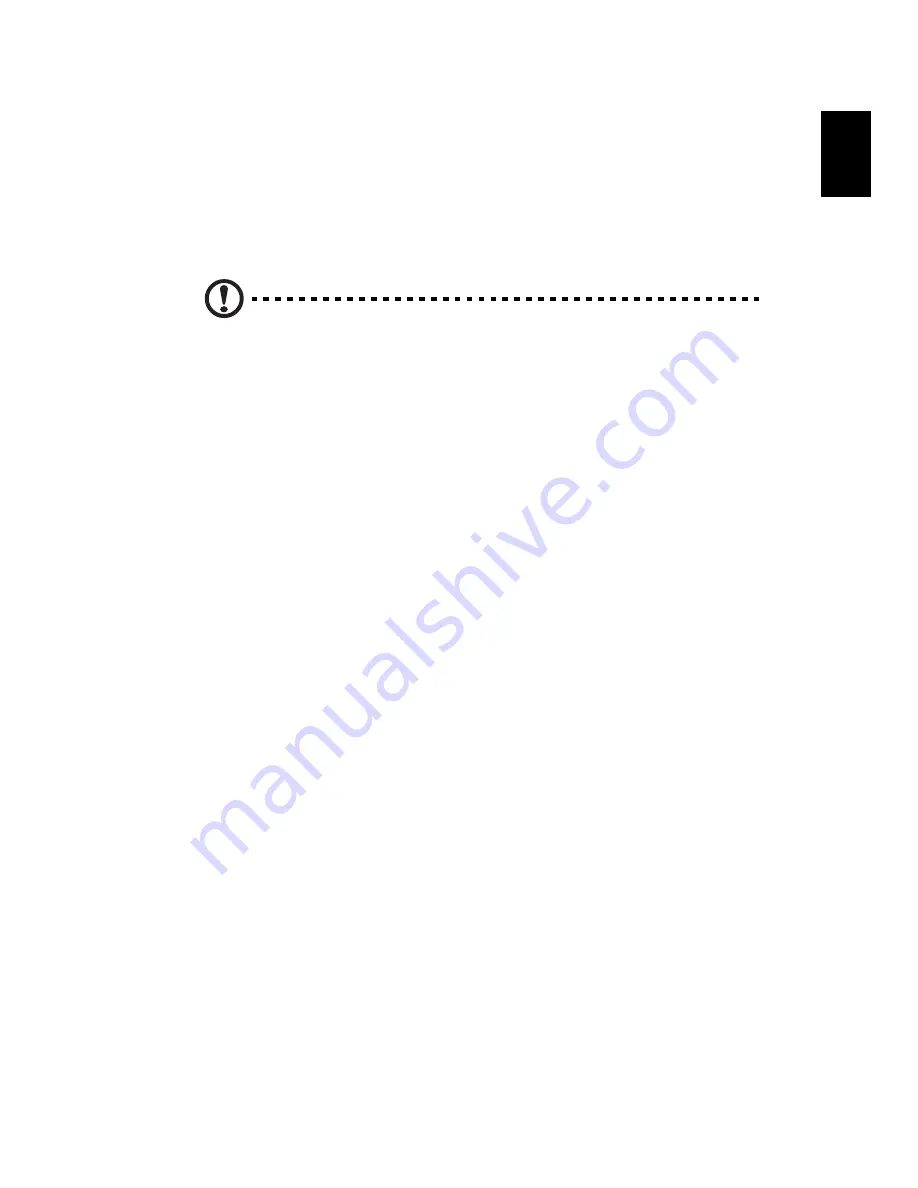
11
Eng
lis
h
2
Replace any expansion boards or peripherals that you removed earlier.
3
Replace the side panels.
4
Connect the necessary cables and turn on your computer.
Opening your computer
Caution: Before you proceed, make sure that you have turned off
your computer and all peripherals connected to it. Read the
"Preinstallation instructions" on page 10.
You need to open your computer before you can install additional components.
See the following section for instructions.
To remove the computer cover
1
Turn off your computer and unplug all cables.
2
Place your computer on a flat, steady surface. If your computer is in the
vertical position, rotate the plastic stabilizers and lay your computer on its
side.
3
Turn the screws counterclockwise to release the cover.
4
Hold the sides of the cover with both hands.
5
Slide it back about an inch and then gently lift it upward to detach it.
To replace the computer cover
1
Align the cover's hinges to the housing frame; then gently push it in to
slide it back into place.
2
Secure the cover with the screws.
Upgrading your computer
Certain components of your computer are upgradeable, such as the memory,
the hard disk, the CPU and the expansion cards. You need to observe the
"Installation precautions" on page 10 when installing or removing a computer
component. However, for safety purposes, we do not recommend that you
perform these upgrades yourself. If you want to replace or upgrade any of
these components, contact your dealer or a qualified service technician for
assistance.
Summary of Contents for Veriton X4618G
Page 1: ...Veriton Series User Guide VT002...
Page 11: ...1 System tour...
Page 15: ...2 Setting up your computer...
Page 19: ...3 Upgrading your computer...
Page 25: ...4 Frequently asked questions...
Page 28: ...4 Frequently asked questions 18 English...
Page 29: ...5 Regulations and safety notices...
Page 38: ...Remark All images are for reference purposes only Actual configuration may vary V11A2...
















































