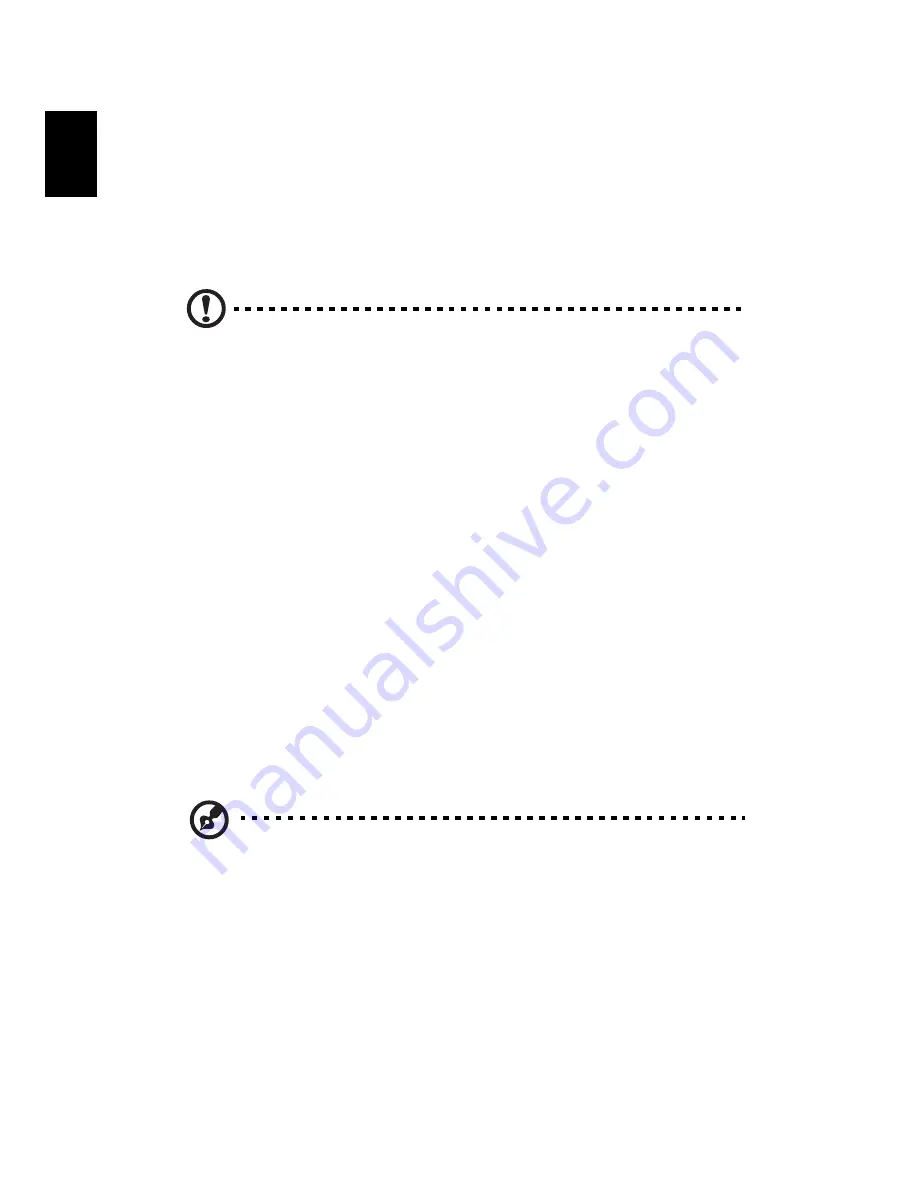
1 System tour
4
English
Optical drive
Your computer may come with a CD-ROM, DVD-ROM, DVD/CD-RW Combo,
DVD-Dual or DVD-Super multi drive. This drive is located at the front of your
computer. A CD-ROM allows you to play different types of compact discs (CD). A
DVD drive can read CDs, CD-I discs, video-CDs and digital video discs (DVD). CD-
RW, DVD-Dual and DVD-Super multi drives can record (burn) recordadable and
rewritable discs.
Caution: Optical discs are fragile and should be handled with care.
To insert an optical disc into your computer’s optical drive:
1
Push the eject button on the front panel.
2
When the tray slides open, place the disc on the tray, maling sure that the
label side faces up.
3
Push the tray gently to close it.
Taking care of your optical discs
Optical discs must be kept free of fingerprints, dirt and scratches. Any dirt or
damage can render data on the disc unreadable or damage the reading lens in
the drive.
•
Keeps discs in their cases when not in use.
•
Hold discs by their edges to avoid getting fingerprints or scratches on the
data surface.
•
When cleaning discs, use a soft, dust-free cloth and wipe the disc in a
straight line from the center to the edge. Do not wipe in a circular motion.
•
Clean your optical drive periodically. Cleaning kits can be purchased from
any computer or electronics shop.
Note: Please refer to the cleaning kit instructions.
Summary of Contents for Veriton X4618G
Page 1: ...Veriton Series User Guide VT002...
Page 11: ...1 System tour...
Page 15: ...2 Setting up your computer...
Page 19: ...3 Upgrading your computer...
Page 25: ...4 Frequently asked questions...
Page 28: ...4 Frequently asked questions 18 English...
Page 29: ...5 Regulations and safety notices...
Page 38: ...Remark All images are for reference purposes only Actual configuration may vary V11A2...















































