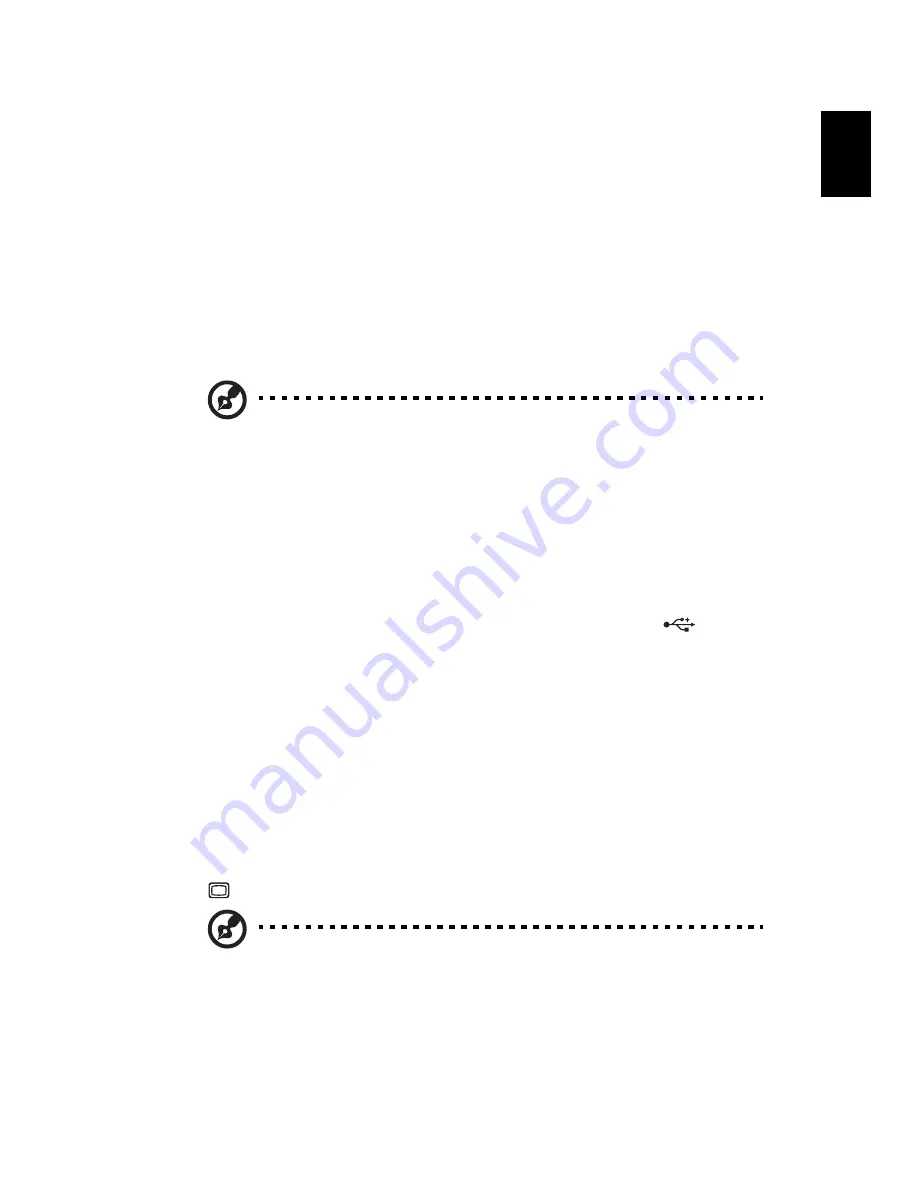
7
Eng
lis
h
Positioning your mouse
•
The mouse should be placed on the same surface as your keyboard so that
you can reach it with ease.
•
Adjust its position to allow enough space for movement without making
you stretch or lean over.
•
Use your arm to move the mouse. Do not rest your wrist on the table when
moving the mouse.
Connecting peripherals
Setting up your computer is easy. For the most part, you only have four things
to connect: the mouse, keyboard, monitor and power cable.
Note: The peripherals shown in the connections below are
for your reference only. Actual device models may vary in
select countries.
Connecting your mouse and keyboard
USB interface
Plug your USB mouse or keyboard cable into any of the USB ports
located
on the front and rear panels of your computer.
PS/2 interface
Plug the PS/2 keyboard cable into the PS/2 keyboard (purple) port on the rear
panel of your computer. Plug the PS/2 mouse cable into the PS/2 mouse (green)
port on the rear panel of your computer.
Connecting a monitor
To connect a monitor, simply plug the monitor cable into the monitor (blue)
port
on the rear panel of your computer .
Note: When a VGA card is added to the PCI Express slot, the
monitor should be connected to the add-on card and the
onboard VGA will be disabled.
Summary of Contents for Veriton X4618G
Page 1: ...Veriton Series User Guide VT002...
Page 11: ...1 System tour...
Page 15: ...2 Setting up your computer...
Page 19: ...3 Upgrading your computer...
Page 25: ...4 Frequently asked questions...
Page 28: ...4 Frequently asked questions 18 English...
Page 29: ...5 Regulations and safety notices...
Page 38: ...Remark All images are for reference purposes only Actual configuration may vary V11A2...
















































