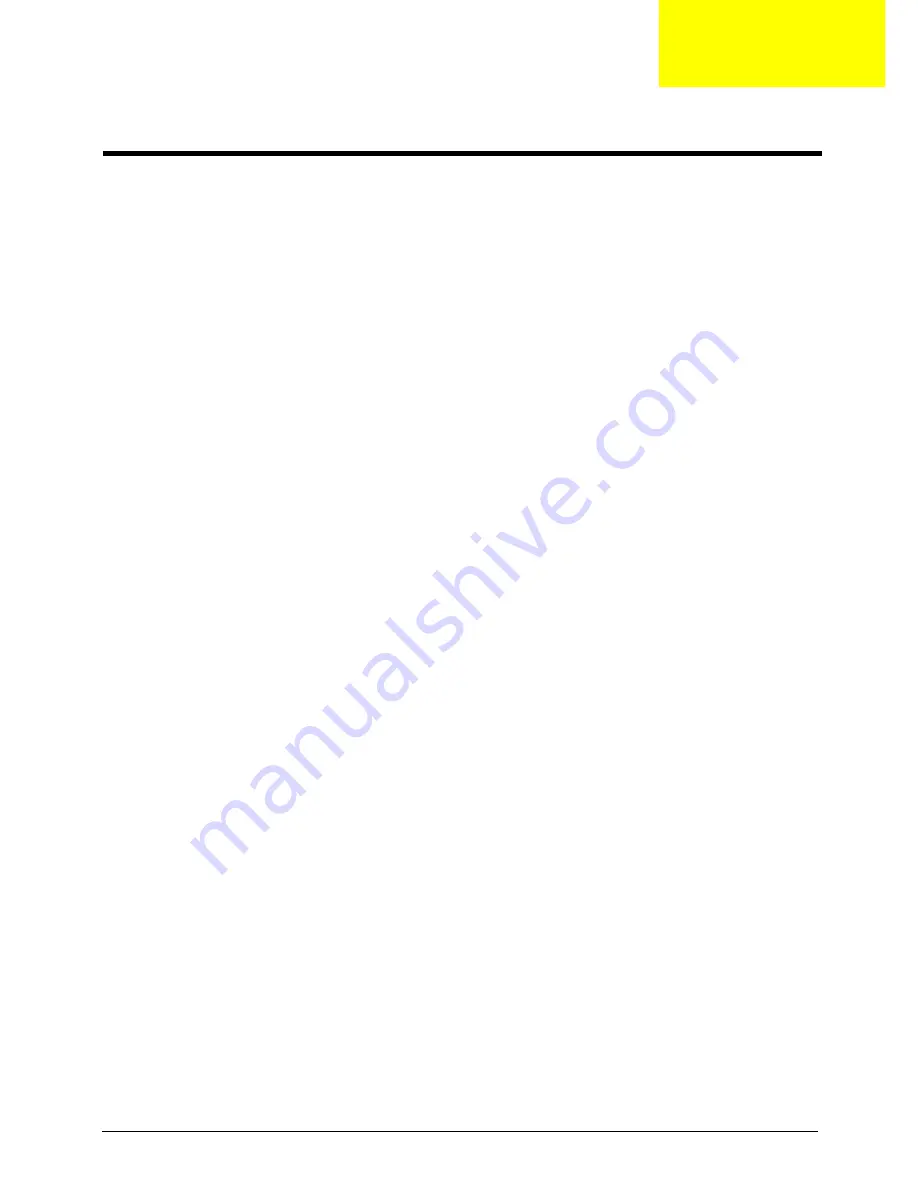
Chapter 2
13
CMOS Setup Utility
CMOS setup is a hardware configuration program built into the system ROM, called the complementary metal-
oxide semiconductor (CMOS) Setup Utility. Since most systems are already properly configured and
optimized, there is no need to run this utility. You will need to run this utility under the following conditions.
•
When changing the system configuration settings
•
When redefining the communication ports to prevent any conflicts
•
When modifying the power management configuration
•
When changing the password or making other changes to the security setup
•
When a configuration error is detected by the system and you are prompted ("Run Setup"
message) to make changes to the CMOS setup
NOTE:
If you repeatedly receive Run Setup messages, the battery may be bad. In this case, the system
cannot retain configuration values in CMOS. Ask a qualified technician for assistance.
CMOS setup loads the configuration values in a battery-backed nonvolatile memory called CMOS RAM. This
memory area is not part of the system RAM which allows configuration data to be retained when power is
turned off.
Before you run the
CMOS
Setup Utility, make sure that you have saved all open files. The system reboots
immediately after you close the Setup.
NOTE: CMOS
Setup Utility will be simply referred to as “BIOS”, "Setup", or "Setup utility" in this guide.
The screenshots used in this guide display default system values. These values may not be the same
those found in your system.
System Utilities
Chapter 2
Summary of Contents for Veriton M4618G
Page 1: ...Acer Veriton M4610 M4610G M4618G Service Guide PRINTED IN TAIWAN...
Page 14: ...6 Chapter 1 Block Diagram...
Page 69: ...Chapter 3 61 Install the I O Shielding 1 Install I O shielding into chassis...
Page 71: ...Chapter 3 63 4 Connect the ATX 24Pin Power cable and ATX 4Pin Power cable to main board...
Page 72: ...64 Chapter 3 Install the System FAN 1 Tie system fan cable 2 Push the system fan to chassis...
Page 73: ...Chapter 3 65 3 Fix the four screws 4 Connect the system fan power cable to Main board...
Page 78: ...70 Chapter 3 5 Close the lock handle IMPORTANT Install the 3 5 Card rule...
Page 84: ...76 Chapter 3 Install the Right Side Panel 1 Install the side Panel then fix two Screws...
Page 85: ...Chapter 3 77 Install the VGA Card 1 Remove the PCI fixer 2 Remove the PCI slot...
Page 86: ...78 Chapter 3 3 Open the VGA card latch then press down the VGA card 4 Close the PCI fixer...
Page 96: ...Chapter 5 88 M B Placement Jumper and Connector Information Chapter 5...
















































