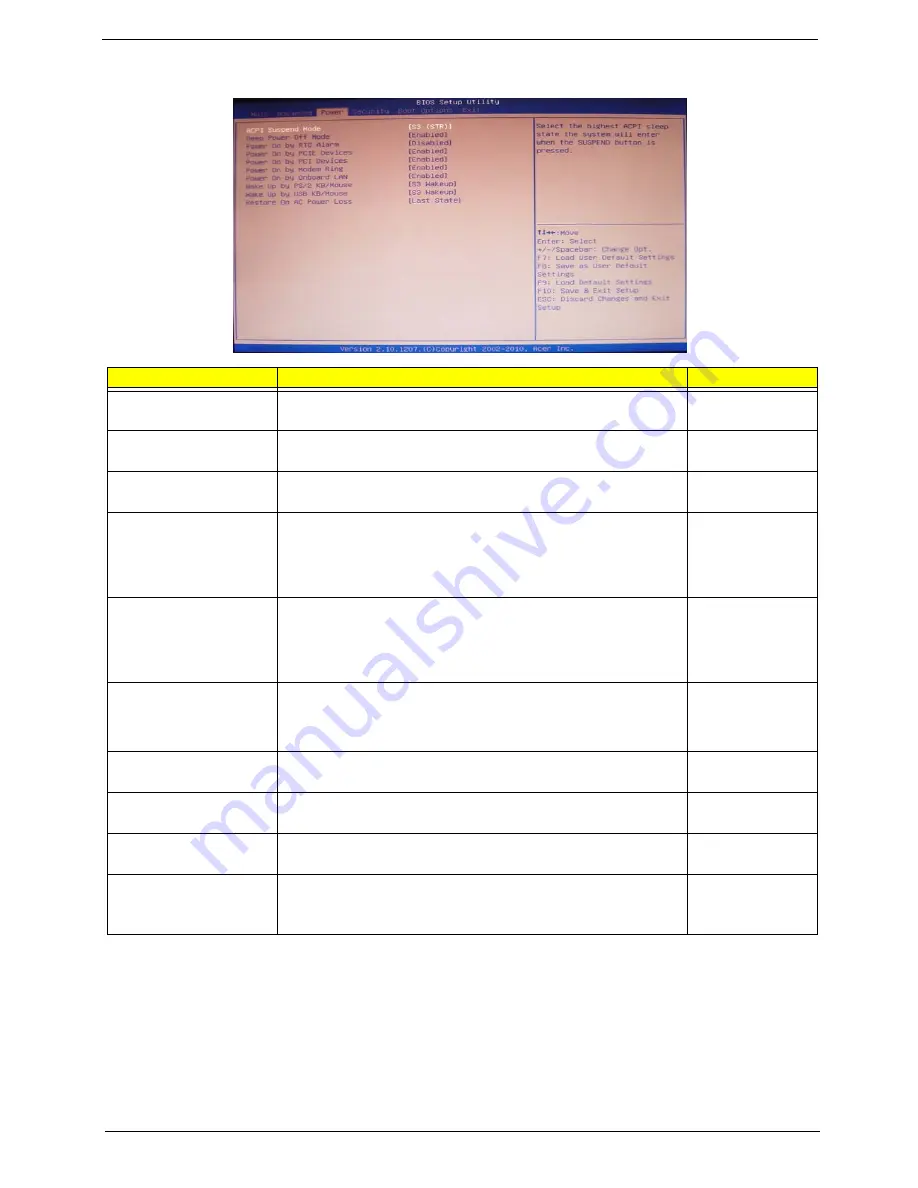
Chapter 2
21
Power
Parameter
Description
Option
ACPI Suspend Mode
Select an ACPI state.
S3 (STR)
S1 (POS)
Deep Power Off Mode
Select the Deep power off Mode
Enabled
Disabled
Power On by RTC Alarm
Enables or Disables to wake up the system by RTC Alarm Function
Enabled
Disabled
Power On by PCIE Devices
This system can be turned off with a software commend. If you enable
this item, the system can automatically resume if there is an incoming
call on the PCIE LAN card.You must use an ATX power supply in order
to use this feature.Use this item to dowake-up action if inserting the
PCIE card.
Enabled
Disabled
Power on by PCI Devices
This system can be turned off with a software commend. If you enable
this item, the system can automatically resume if there is an incoming
call on the PCI LAN card.You must use an ATX power supply in order to
use this feature.Use this item to dowake-up action if inserting the PCI
card.
Enabled
Disabled
Power on by Modem Ring
This system can be turned off with a software commend. If you enable
this item, the system can automatically resume if there is an incoming
call on the Modem. You must use an ATX power supply in order to use
this feature.
Enabled
Disabled
Power On by Onboard LAN
Enables or disables an onboard LAN controller to generate a wake
event.
Enabled
Disabled
Wake Up by PS/2 KB/
Mouse
Enables or disables to wake up the system from a power saving mode
using a PS2 keyboard or mouse.
S3 Wakeup
Disabled
Wake Up by USB KB/
Mouse
If enabled, press any key or click the mouse will wake system from S1/
S3 state.
S3 Wakeup
Disabled
Restore On AC Power Loss
Enables or disables the system to reboot after a power failure or
interrupt occurs.
Off
On
Last State
Summary of Contents for Veriton M4618G
Page 1: ...Acer Veriton M4610 M4610G M4618G Service Guide PRINTED IN TAIWAN...
Page 14: ...6 Chapter 1 Block Diagram...
Page 69: ...Chapter 3 61 Install the I O Shielding 1 Install I O shielding into chassis...
Page 71: ...Chapter 3 63 4 Connect the ATX 24Pin Power cable and ATX 4Pin Power cable to main board...
Page 72: ...64 Chapter 3 Install the System FAN 1 Tie system fan cable 2 Push the system fan to chassis...
Page 73: ...Chapter 3 65 3 Fix the four screws 4 Connect the system fan power cable to Main board...
Page 78: ...70 Chapter 3 5 Close the lock handle IMPORTANT Install the 3 5 Card rule...
Page 84: ...76 Chapter 3 Install the Right Side Panel 1 Install the side Panel then fix two Screws...
Page 85: ...Chapter 3 77 Install the VGA Card 1 Remove the PCI fixer 2 Remove the PCI slot...
Page 86: ...78 Chapter 3 3 Open the VGA card latch then press down the VGA card 4 Close the PCI fixer...
Page 96: ...Chapter 5 88 M B Placement Jumper and Connector Information Chapter 5...
















































