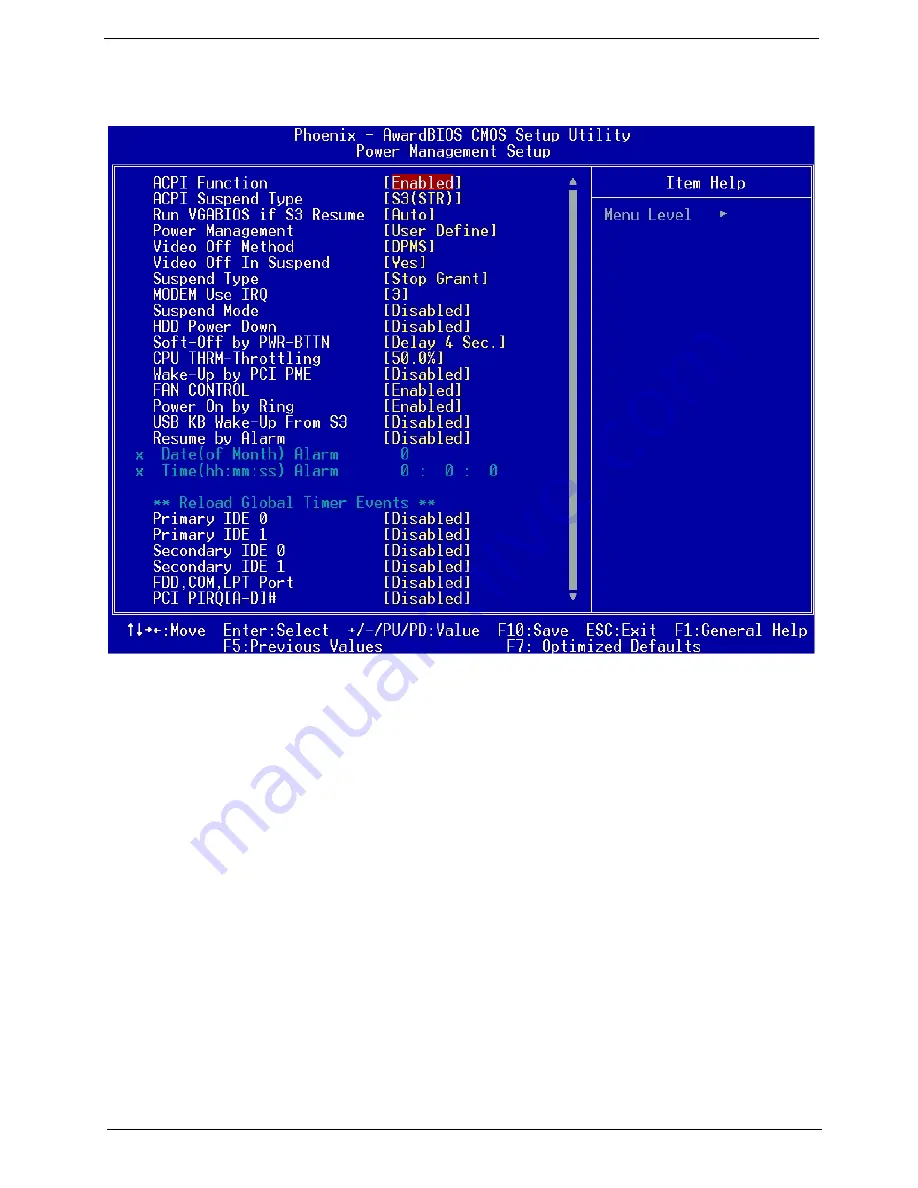
Chapter 2
40
Power Management Setup
The Power Management menu lets you configure the system power-management feature. It works only in
APM mode.
IMPORTANT:
If an ACPI-aware operating system such as Windows 98 or Windows 2000 is installed in ACPI
mode, the operating system will use the ACPI interfaces. Then the settings in Power
Management page is non-effective.
The following screen shows the Power Management parameters and their default settings:
Summary of Contents for Veriton 7600GTR
Page 6: ...VI ...
Page 9: ...IX Table of Contents ...
Page 76: ...Chapter 3 67 Veriton 5600GT V ...
Page 77: ...68 Chapter 3 Veriton 3600GT V ...
Page 98: ...Chapter 3 89 ...
Page 116: ...107 Chapter 5 ...
Page 119: ...Chapter 6 110 Veriton 5600GT 5600V Exploded Diagram ʳ ʳ ʳˆ ʳˇ ʳˈ ʳˉ ʳˊ ʳˋ ʳˌ ˆ ˇ ˈ ˉ ˊ ˋ ˌ ˆ ...
Page 129: ...Chapter 6 120 ...
Page 136: ...127 Appendix C ...
















































