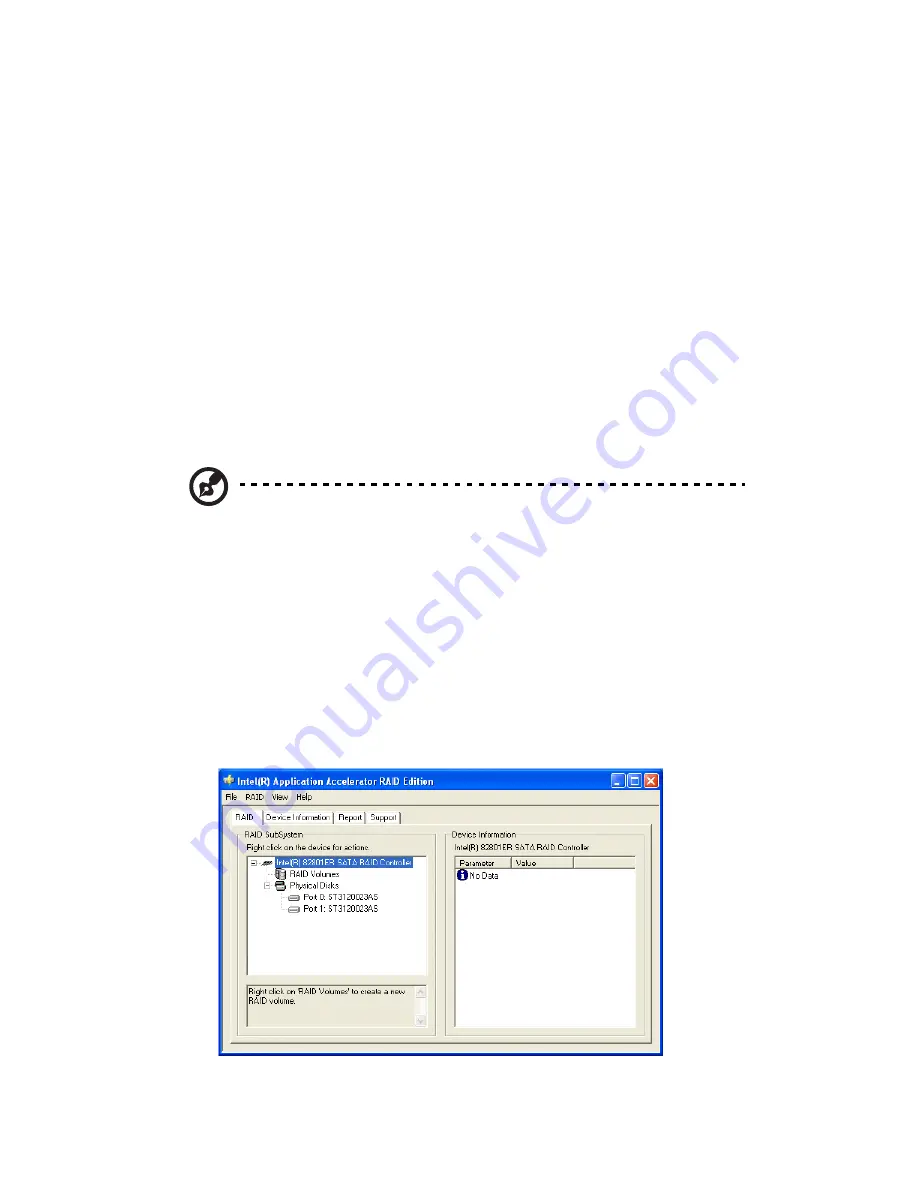
Appendix C: RAID introduction (for R series model only)
118
RAID Migration Instructions
The Intel Application Accelerator RAID Edition offers the flexibility to
upgrade from a single Serial ATA (SATA) hard drive to a two drive
RAID-0 configuration when an additional SATA hard drive is added to
the system. This process will create a new RAID volume from an
existing disk. However, several important steps must be followed at
the time the system is first configured in order to take advantage of
RAID when upgrading to a second SATA hard drive.
•
BIOS must be configured for RAID before installing Windows XP
on the single SATA hard drive.
•
Install the Intel Application Accelerator RAID driver during
Windows Setup.
•
Install the Intel Application Accelerator RAID Edition after the
operating system is installed.
Note: A
Create from Existing Disk
operation will delete all
existing data from the added disk and the data cannot be
recovered. It is critical to backup all important data on the added
disk before proceeding. During the migration process, the data on
the source disk will be preserved.
Create RAID Volume from Existing Disk
To create a RAID volume from an existing disk, right-click on "RAID
Volume" and select "Create From Existing Disk" to create a new RAID
volume as shown in the screen below. You may also use the RAID drop-
down menu and click on "Create Volume from Existing Disk."
Summary of Contents for VERITON 7600
Page 1: ...Veriton 7600GT GTR V User s guide ...
Page 7: ...1 First things first ...
Page 8: ...This chapter describes the system specifications and the contents of your computer package ...
Page 12: ...1 First things first 6 ...
Page 13: ...2 System tour ...
Page 14: ...This chapter discusses the features and components of your computer ...
Page 30: ...2 System tour 24 ...
Page 31: ...3 Setting up your computer ...
Page 53: ...4 Upgrading your computer ...
Page 59: ...53 2 Secure the side panels with the two thumbscrews ...
Page 70: ...4 Upgrading your computer 64 ...
Page 71: ...5 System utilities ...
Page 72: ...This chapter describes applications that are preinstalled on your computer ...
Page 87: ...81 5 After 15 seconds the system will reboot and initiate the restore operation ...
Page 91: ...6 Frequently asked questions ...
Page 96: ...6 Frequently asked questions 90 ...
Page 97: ...Appendix A Notices ...
Page 106: ...Appendix A Notices 100 ...
Page 107: ...Appendix B Taking care of your computer ...
Page 111: ...Appendix C RAID introduction for R series model only ...







































