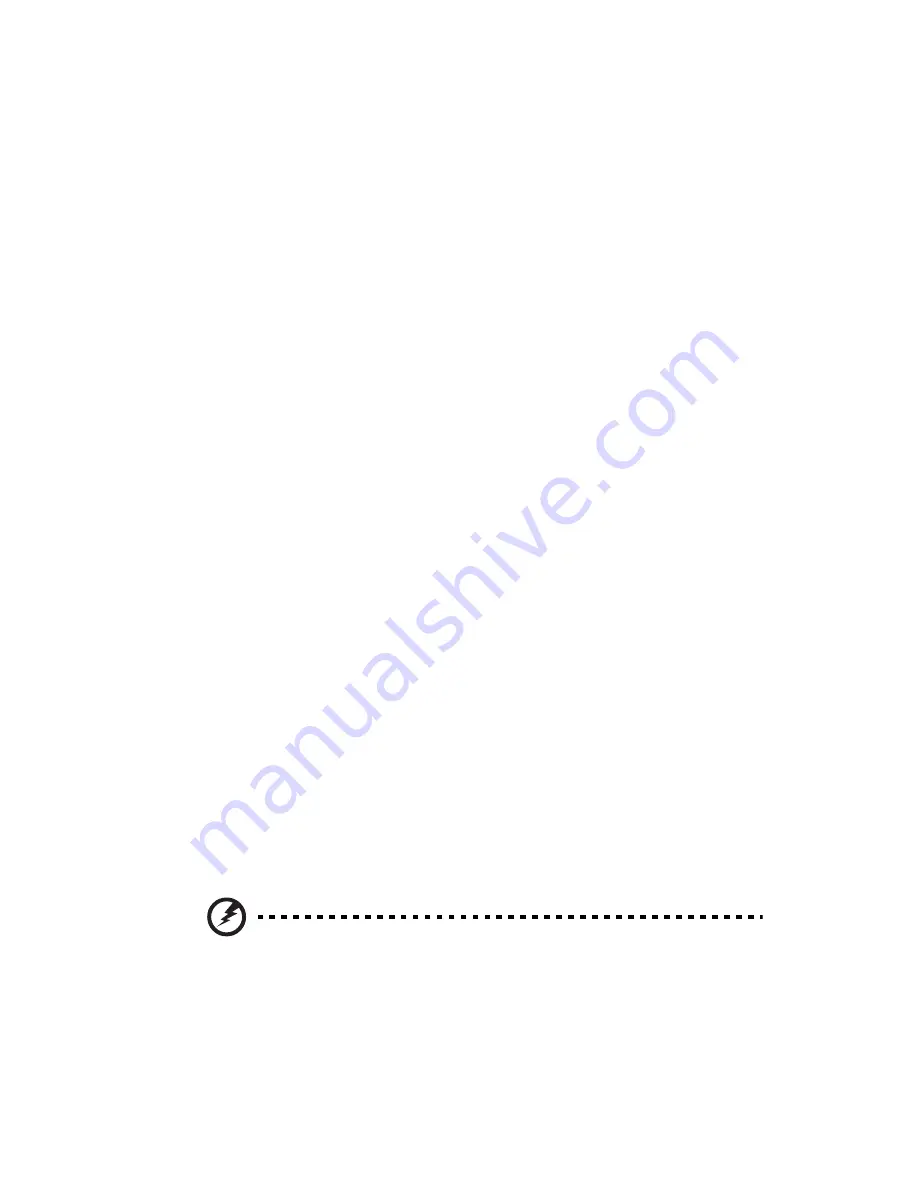
49
Installation precautions
Before you install any computer component, we recommend that you
read the following sections. These sections contain important ESD
precautions along with preinstallation and post-installation
instructions.
ESD precautions
Electrostatic discharge (ESD) can damage your processor, disk drives,
expansion boards, and other components. Always observe the
following precautions before you install a computer component:
1
Do not remove a component from its protective packaging until
you are ready to install it.
2
Wear a wrist grounding strap and attach it to a metal part of the
computer before handling components. If a wrist strap is not
available, maintain contact with the computer throughout any
procedure requiring ESD protection.
Preinstallation instructions
Always observe the following before you install any component:
1
Turn off your computer and all the peripherals connected to it
before opening it. Then unplug all cables from the power outlets.
2
Open your computer according to the instructions on page 51.
3
Follow the ESD precautions described above before handling a
computer component.
4
Remove any expansion boards or peripherals that block access to
the DIMM sockets or component connectors.
5
See the following sections for specific instructions on the
component you wish to install.
Warning! Not turning off the computer properly before
you start installing the components may cause serious
damage.
Do not attempt the procedures described in the following
sections unless you are a qualified service technician.
Installation precautions
Summary of Contents for VERITON 7600
Page 1: ...Veriton 7600GT GTR V User s guide ...
Page 7: ...1 First things first ...
Page 8: ...This chapter describes the system specifications and the contents of your computer package ...
Page 12: ...1 First things first 6 ...
Page 13: ...2 System tour ...
Page 14: ...This chapter discusses the features and components of your computer ...
Page 30: ...2 System tour 24 ...
Page 31: ...3 Setting up your computer ...
Page 53: ...4 Upgrading your computer ...
Page 59: ...53 2 Secure the side panels with the two thumbscrews ...
Page 70: ...4 Upgrading your computer 64 ...
Page 71: ...5 System utilities ...
Page 72: ...This chapter describes applications that are preinstalled on your computer ...
Page 87: ...81 5 After 15 seconds the system will reboot and initiate the restore operation ...
Page 91: ...6 Frequently asked questions ...
Page 96: ...6 Frequently asked questions 90 ...
Page 97: ...Appendix A Notices ...
Page 106: ...Appendix A Notices 100 ...
Page 107: ...Appendix B Taking care of your computer ...
Page 111: ...Appendix C RAID introduction for R series model only ...
















































