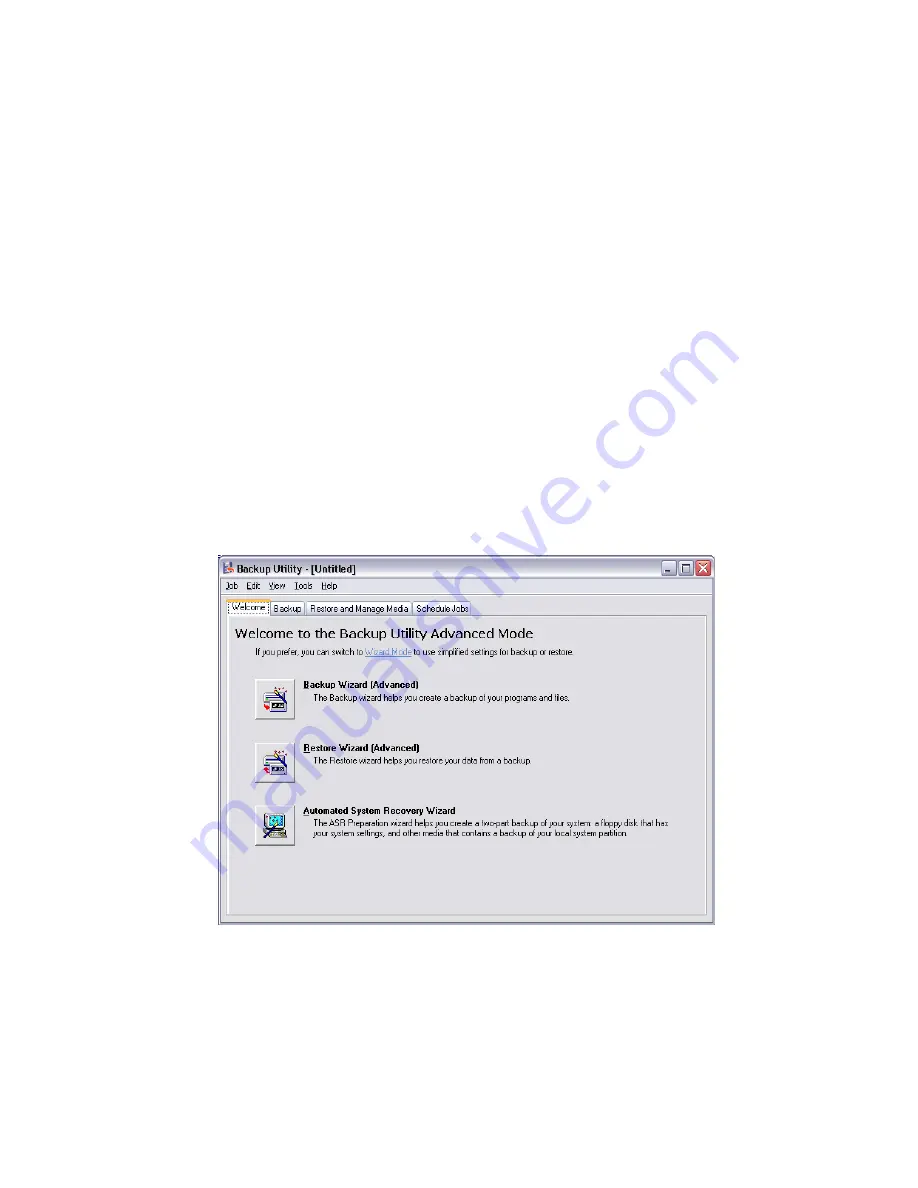
83
Using Backup (Windows® XP only)
The Backup utility creates copies of information on your hard disk. In
the event that the original data on your hard disk is erased or
overwritten, or becomes inaccessible because of a hark disk
malfunction, you can use the copy to restore your lost or damaged
data.
How do I back up files from my hard drive?
To run the Backup utility:
1
Click the Start button in the taskbar.
2
Highlight All Programs
3
Click Accessories
4
Select System Tools
5
Click Backup
When Backup starts, follow the onscreen instructions to set up your
backup profile and schedule.
For more information about Backup, refer to Windows® XP help.
Summary of Contents for VERITON 7600
Page 1: ...Veriton 7600GT GTR V User s guide ...
Page 7: ...1 First things first ...
Page 8: ...This chapter describes the system specifications and the contents of your computer package ...
Page 12: ...1 First things first 6 ...
Page 13: ...2 System tour ...
Page 14: ...This chapter discusses the features and components of your computer ...
Page 30: ...2 System tour 24 ...
Page 31: ...3 Setting up your computer ...
Page 53: ...4 Upgrading your computer ...
Page 59: ...53 2 Secure the side panels with the two thumbscrews ...
Page 70: ...4 Upgrading your computer 64 ...
Page 71: ...5 System utilities ...
Page 72: ...This chapter describes applications that are preinstalled on your computer ...
Page 87: ...81 5 After 15 seconds the system will reboot and initiate the restore operation ...
Page 91: ...6 Frequently asked questions ...
Page 96: ...6 Frequently asked questions 90 ...
Page 97: ...Appendix A Notices ...
Page 106: ...Appendix A Notices 100 ...
Page 107: ...Appendix B Taking care of your computer ...
Page 111: ...Appendix C RAID introduction for R series model only ...






























