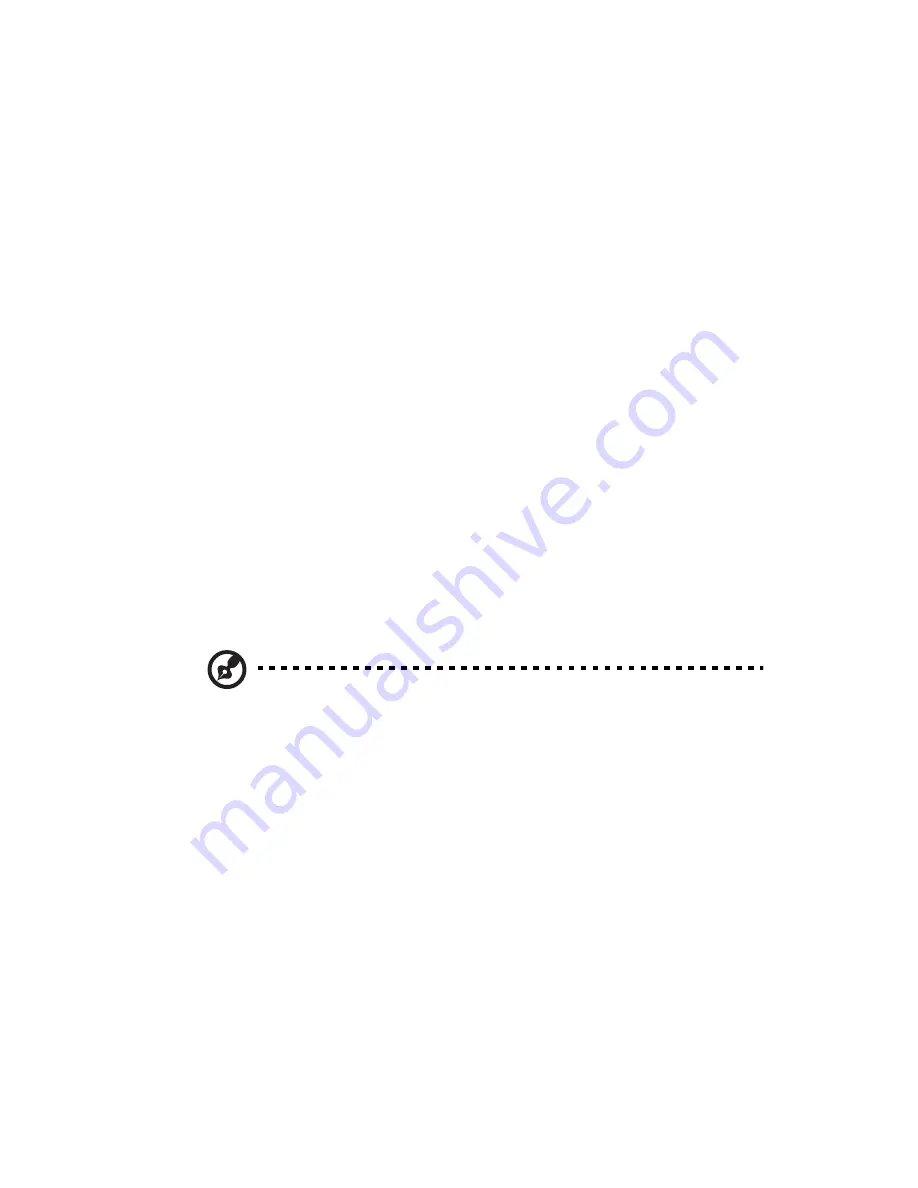
75
Frequently asked questions
The following questions indicate possible situations that may arise during the
use of your computer and each is followed by easy answers and solutions.
I pressed the power switch but the system did not boot up.
Check the LED located above the power switch.
If the LED is not lit, no power is being applied to the system. Try the following:
•
Check if the voltage selector switch located on the rear panel of the
computer is set to the correct voltage.
•
Check if you properly plugged the power cable into an electrical outlet.
•
If you are using a power strip or AVR, make sure it is plugged in and
turned on.
If the LED is lit, check the following:
•
Is a nonbootable (nonsystem) diskette in the floppy drive? If yes, remove or
replace it with a system diskette and press <Ctrl> + <Alt> + <Del> to restart
your computer.
•
The operating system files may be damaged or missing. Insert the startup
disk you created during Windows setup into the floppy drive and press
<Ctrl> + <Alt> + <Del> to restart your computer. This will automatically
diagnose your system and make necessary fixes. However, if the diagnostic
utility still reports a problem, then you may have to perform the recovery
process to restore your system to its original default factory settings.
Note: For more information about recovering your system, see
"Acer Empowering Technology" on page 3.
Nothing appears on the screen.
Your computer's power management function automatically blanks the screen
to save power. Just press any key to turn the display back on.
If pressing a key does not work, you can restart your computer. If restarting
your computer does not work, contact your dealer or technical support center
for assistance.
Summary of Contents for Veriton 6800
Page 1: ...Veriton 5800 6800 7800 Series User s Guide...
Page 4: ......
Page 9: ...1 Empowering Technology...
Page 18: ...1 Empowering Technology 10...
Page 19: ...2 First things first...
Page 20: ...This chapter describes the system specifications and contents of your computer package...
Page 24: ...2 First things first 16...
Page 25: ...3 System tour...
Page 26: ...This chapter discusses the features and components of your computer...
Page 41: ...4 Setting up your computer...
Page 55: ...5 Upgrading your computer...
Page 70: ...5 Upgrading your computer 62...
Page 71: ...6 System utilities...
Page 72: ...This chapter describes applications that are preinstalled on your computer...
Page 80: ...6 System utilities 72...
Page 81: ...7 Frequently asked questions...
Page 85: ...Appendix A Notices...
Page 94: ...Appendix A Notices 86...
Page 95: ...Appendix B Taking care of your computer...















































