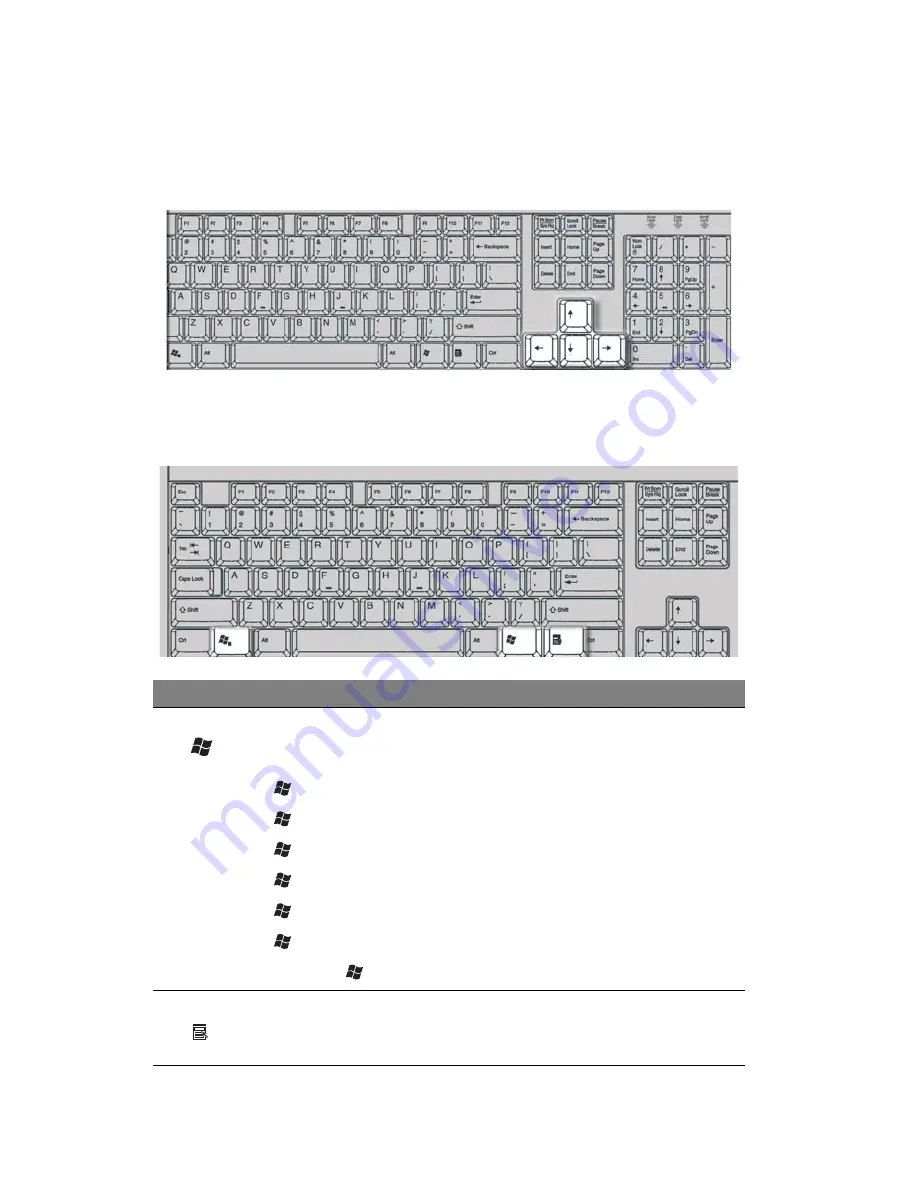
3 System tour
28
Cursor keys
The cursor keys, also called the arrow keys, let you move the cursor around the
screen. They serve the same function as the arrow keys on the numeric keypad
when the Num Lock is toggled off.
Windows keys
The keyboard has two keys that perform Windows-specific functions.
Key
Description
Windows
key
Pressed alone, this key has the same effect as clicking on the
Windows Start button; it launches the Start menu. It can also be
used with other keys to provide a variety of functions:
<
> + <Tab> Activates the next Taskbar button.
<
> + <E> Opens the My Computer window.
<
> + <F1> Opens Help and Support.
<
> + <F> Opens the Find: All Files dialog box.
<
> + <R> Opens the Run dialog box.
<
> + <M> Minimizes all windows.
<Shift> + <
> + <M> Undoes the minimize all windows action.
Application
key
This key has the same effect as clicking the right mouse button;
it opens the application's context menu.
Summary of Contents for Veriton 6800
Page 1: ...Veriton 5800 6800 7800 Series User s Guide...
Page 4: ......
Page 9: ...1 Empowering Technology...
Page 18: ...1 Empowering Technology 10...
Page 19: ...2 First things first...
Page 20: ...This chapter describes the system specifications and contents of your computer package...
Page 24: ...2 First things first 16...
Page 25: ...3 System tour...
Page 26: ...This chapter discusses the features and components of your computer...
Page 41: ...4 Setting up your computer...
Page 55: ...5 Upgrading your computer...
Page 70: ...5 Upgrading your computer 62...
Page 71: ...6 System utilities...
Page 72: ...This chapter describes applications that are preinstalled on your computer...
Page 80: ...6 System utilities 72...
Page 81: ...7 Frequently asked questions...
Page 85: ...Appendix A Notices...
Page 94: ...Appendix A Notices 86...
Page 95: ...Appendix B Taking care of your computer...
















































