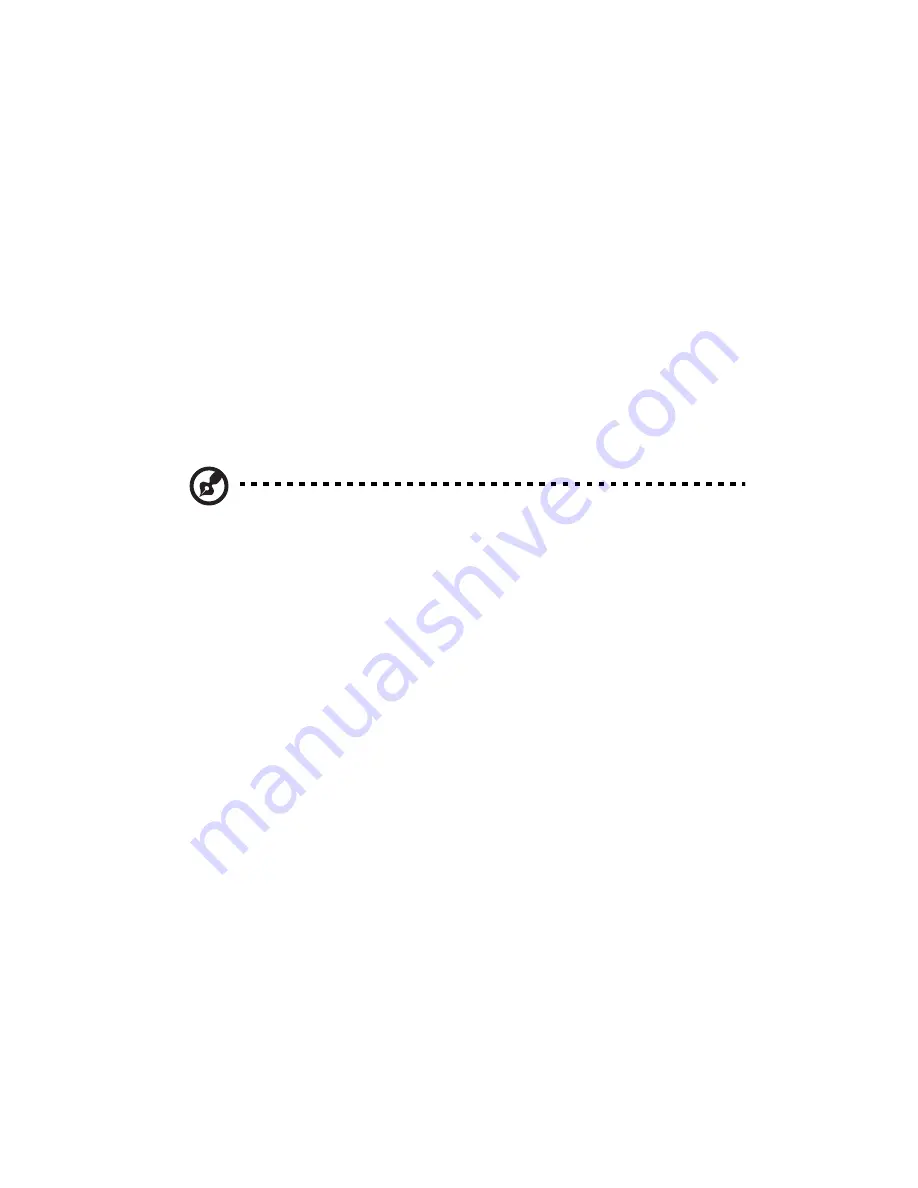
5 Upgrading your computer
58
To reconfigure your computer
Your computer automatically detects the amount of memory installed. Run the
BIOS utility to view the new value for total system memory and make a note
of it.
Replacing the Veriton 5800's hard disk
Follow these steps to replace your computer's hard disk:
1
Remove the computer cover.
2
Detach all cables connected to the hard disk and pull the hard disk out.
3
Remove the drive rails that hold the hard disk to the disk frame and detach
the hard disk. Set the drive rails aside.
4
Insert the new hard disk into the frame and secure it with drive rails.
5
Reattach all cables to the new hard disk.
Note: Make sure that the other ends of the disk cables are securely
connected to their corresponding connectors on the mainboard.
6
Reinstall the metal bracket frame to the housing.
7
Replace the computer cover.
Summary of Contents for Veriton 6800
Page 1: ...Veriton 5800 6800 7800 Series User s Guide...
Page 4: ......
Page 9: ...1 Empowering Technology...
Page 18: ...1 Empowering Technology 10...
Page 19: ...2 First things first...
Page 20: ...This chapter describes the system specifications and contents of your computer package...
Page 24: ...2 First things first 16...
Page 25: ...3 System tour...
Page 26: ...This chapter discusses the features and components of your computer...
Page 41: ...4 Setting up your computer...
Page 55: ...5 Upgrading your computer...
Page 70: ...5 Upgrading your computer 62...
Page 71: ...6 System utilities...
Page 72: ...This chapter describes applications that are preinstalled on your computer...
Page 80: ...6 System utilities 72...
Page 81: ...7 Frequently asked questions...
Page 85: ...Appendix A Notices...
Page 94: ...Appendix A Notices 86...
Page 95: ...Appendix B Taking care of your computer...






























